How to Enable Cookies on Mobile Phones
Enable cookies on mobile help websites work correctly by keeping you logged in, remembering your preferences and showing relevant ads. Cookies also make web browsing faster and safer by blocking malicious content.
To enable cookies on mobile, open the Chrome app and tap the icon in the top-right corner that resembles three vertical dots. In the settings, scroll down to find Site settings and flip the switch on.
Enabling cookies on your mobile device is essential for a smoother browsing experience and personalized content delivery. Whether you’re using an iOS or Android device, here’s a comprehensive guide to enable cookies:
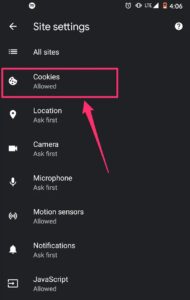
For iOS Devices (iPhone or iPad):
- Accessing Settings:
- Open the “Settings” app on your iOS device; it’s usually a gear-shaped icon.
- Scroll Down and Find Safari:
- Scroll down until you find “Safari” among the list of apps/settings. Tap on it to open.
- Privacy & Security:
- Within Safari settings, scroll down to find “Privacy & Security.”
- Enable Cookies:
- Look for “Block All Cookies” or “Prevent Cross-Site Tracking.” Make sure it’s toggled off or set to “Allow from Websites I Visit” to enable cookies.
- Restart Safari:
- Close and reopen the Safari browser to ensure the changes take effect.
For Android Devices:
- Accessing Chrome Settings:
- Open the “Chrome” app on your Android device.
- Three-Dot Menu:
- Tap the three-dot menu icon in the top-right corner of the browser window.
- Settings:
- Scroll down and select “Settings” from the menu.
- Site Settings:
- In the Settings menu, find and tap on “Site settings.”
- Cookies:
- Tap on “Cookies” to access cookie settings.
- Enable Cookies:
- Ensure that the “Cookies” toggle is switched on or set to “Allowed” to enable cookies.
- Restart Chrome:
- Close and reopen the Chrome browser to ensure the changes are applied.
General Tips:
- Clearing Cache and Cookies:
- Sometimes, stored data can cause issues. If you’ve previously blocked cookies, consider clearing the cache and cookies in your browser settings and then enable them again.
- Browser-Specific Instructions:
- Different browsers may have slightly different settings or locations for enabling cookies. Ensure you’re following the instructions relevant to the browser you’re using on your mobile device.
- Check App-Specific Settings:
- Some apps have their own settings for cookies or tracking. If you’re experiencing issues in a specific app, explore its settings to enable cookies or tracking if available.
- Keep Software Updated:
- Regularly updating your browser and operating system ensures you have the latest features and security patches, which can sometimes affect cookie settings.
- Consider Privacy Concerns:
- While enabling cookies can improve browsing experiences, it’s crucial to balance this with privacy concerns. Some users may prefer to limit cookie usage for privacy reasons.
By following these steps, you should be able to enable cookies on your mobile device, allowing websites to store and retrieve information to enhance your browsing experience.
Google Chrome
Cookies make web browsing faster and more comfortable. They help websites remember your preferences and prevent you from repeating the same actions over and over again. They can also enable you to use more advanced features, such as logging in or purchasing items online. However, cookies can also pose a threat to your privacy and security by tracking your online activities.
OverDrive websites require cookies to function properly. If you have disabled cookies in your browser, you may experience problems borrowing titles or using other core features of OverDrive websites. To enable cookies in Chrome, click the three-dot menu icon and select Settings. Select “Advanced” and then “Site settings.” Toggle the switch for Cookies to On.
Mozilla Firefox
Mozilla Firefox is a free and open-source web browser developed by Mozilla. vailable for Windows, macOS, Linux, Android and iOS devices. It uses the Gecko rendering engine and is highly customizable.
It is possible to enable cookies in Firefox on both mobile and desktop. On mobile devices, click the menu button (represented by three horizontal lines) and select “Options”. On desktop, open the Preferences window and look for a section called Privacy & Security.
Change the setting from “Remember history” to “Use custom settings for history”. Check the box next to “Accept cookies from sites” and then choose your preferred cookie options. Then, click OK. You’re done! However, this doesn’t prevent third-party tracking. That’s why it is important to read our guide on how to prevent cross-site tracking in Firefox.
Opera
Cookies are a necessary part of browsing the web and help to make your experience seamless. If you disable them, you may experience problems with certain websites.
You can control which types of cookies are set on your device by clicking the Settings icon. Here, you can also delete your browsing history, open tabs, browsing data, cached images and files, and cookies and site data.
You can block cookie dialogs on sites in Opera Touch, allowing you to enjoy a neater experience and focus on the content. This feature was first released in Opera’s Android browser and is now available to iOS users. The process is quick and easy. However, you should keep in mind that disabling cookies could severely cripple your browsing experience.
Adblock
Adblock is an app that lets you control how cookies are used on your mobile phone. It blocks third-party cookies and other tracking tools, which reduces the amount of data you have to send to websites when you browse them. It also helps you browse faster and more efficiently. Google
Cookies are essential to OverDrive websites for full functionality. They help us remember your details, prevent annoying cookie pop-ups, and enable you to use core features of our websites.
You can disable cookies in Safari by clicking Preferences in the menu and selecting the Privacy tab. You can also opt to block cross-site tracking. This could break some website functionality, but will make your browsing more private. You can also adjust your cookie preferences for specific sites.
Yahoo
If you’re having trouble accessing a Yahoo website or getting an error message that says “cookies are turned off,” it’s most likely because your browser is blocking or disabling cookies. The good news is that there’s a very easy fix.
Cookies help websites make your web experience more efficient and personalized, by storing information like login details, preferences, and browsing history. They also enable websites to track your activity, which can be useful for both you and the site owner.
Some websites may not function properly without cookies, so it’s important to enable them. To do so, follow the steps below for your preferred browser.


