How to Enable iMessage on Android
Enable iMessage on android users want to use iMessage with their iPhone friends, but it’s difficult because Apple doesn’t make iMessage available on Android devices. However, there are some apps and workarounds that can allow you to use iMessage on your Android phone.
Beeper and the upcoming Sunbird seem to be the simplest options. They don’t require a Mac device as a server and are easier to set up.
Unfortunately, iMessage is a messaging service designed specifically for Apple devices and isn’t available for Android. This is because Apple utilizes a closed ecosystem where their services work best within their own hardware and software.

Here’s a breakdown of the reasons:
- Technical Integration: iMessage relies on Apple’s iMessage servers to communicate between Apple devices. These servers wouldn’t be compatible with Android’s operating system.
- Business Strategy: Keeping iMessage exclusive to Apple devices incentivizes users to stay within the Apple ecosystem. This can influence purchasing decisions when considering switching between iPhone and Android.
Alternative Messaging Apps for Android Users
While you can’t use iMessage on Android, there are excellent alternative messaging apps that offer similar features and allow you to connect with iPhone users:
-
Google Messages: This is the default messaging app on most Android phones. It offers features like texting, group chats, file sharing, and RCS messaging (Rich Communication Services) for enhanced features like chat indicators and read receipts (when both users have RCS enabled).
-
WhatsApp: This is a widely popular messaging app known for its security features like end-to-end encryption. It allows texting, group chats, voice and video calls, file sharing, and location sharing. Both iPhone and Android users can use WhatsApp seamlessly.
-
Signal: Another messaging app known for its strong focus on privacy and security. It offers features similar to WhatsApp, including texting, group chats, voice and video calls, and file sharing.
-
Telegram: This app offers a robust feature set, including large group chats, channels for broadcasting messages, cloud storage for media, and support for bots that can perform various tasks. It works well on both iPhone and Android.
-
Facebook Messenger: While not strictly focused on privacy, Facebook Messenger is another option for communication. It allows texting, group chats, voice and video calls, and integrates with Facebook for easy contact discovery.
Choosing the Right Messaging App for You:
Consider these factors when picking an alternative:
- Who do you chat with the most? If your primary contacts are iPhone users, choose an app compatible with both platforms like WhatsApp or Signal.
- Privacy Concerns? Prioritize apps like Signal or Telegram if strong encryption is vital.
- Feature Set: Consider features like group chat size, file sharing capabilities, and video call quality.
- Existing User Base: opt for apps with a large user base for easier connection with your contacts.
Communicating with iPhone Users from Android
Here’s some good news: While you can’t use iMessage itself, you can still communicate with iPhone users through the alternative messaging apps mentioned above. These apps allow texting, group chats, file sharing, and sometimes even video calls, offering a similar experience to iMessage (minus some iMessage-specific features like message reactions).
Remember, both you and the iPhone user need to be using the same app to communicate.
Step 1: Download we Message
If you’re looking for an iMessage alternative for Android, we Message is a great option. However, it does require a Mac computer to function properly. The we Message app essentially uses the Mac as a software relay, connecting the Android device with an established iMessage account.
It offers features like read receipts and Apple Pay, but it also includes iMessage games and a range of messaging options. While it isn’t an official Apple solution, weMessage is a free and effective alternative. Just make sure your Mac’s private IP address is listed in System Preferences under Network – Advanced – TCP/IP before proceeding. It should display a “Contacts Sync Success” message in weMessage once everything is set up.
Step 2: Install weMessage
Apple’s proprietary iMessage messaging platform is one of the main reasons many iPhone users stick with the company’s ecosystem. But what happens if you want access to iMessage on your Android device?
Well, the good news is that there are ways to do it. One option is to use we Message, an app that lets you send and receive iMessage on your Android phone. To do this, you’ll need a Mac computer and some advanced technical knowledge. The application works by monitoring the iMessage on your Mac and then syncing them to an Android app. The app also includes features like read receipts, Apple Pay, and anemias.
Step 3: Connect to a Mac
iMessage is a popular messaging service that works with iPhone, iPad and Mac devices. Its end-to-end encryption system allows users to send text messages, as well as pictures and videos.
Despite being an Apple product, iMessage can also be used on Android devices through the use of third-party apps and workarounds. However, this requires a Mac device to function.
To get iMessage to work on your Mac, you need to have a stable Wi-Fi connection. A tool like WiFi Explorer can help you monitor your network and identify any issues that may be affecting its performance. It can also help you troubleshoot any problems with iMessage.
Step 4: Set up we Message
There are a number of different apps and workarounds that can enable Android users to use iMessage. However, none of them are a perfect solution.
One option is to use a service called Beeper, which requires a Mac to act as a server. Another is to use a program called Air Message, which can relay iMessages to an Android device. enable iMessage on android
Using these services will require you to configure your home Wi-Fi network to allow outside connections. The instructions provided by these companies will differ from router to router, so it’s best to consult the manufacturer’s website for specifics. In addition, these services only work when you are on the same Wi-Fi network as your Mac.
Step 5: Send a test message
Have you ever forgotten to send a birthday message or an important text in the midst of a busy day? Or maybe you’re just notorious for sending late-night texts that could have waited until morning.
Whatever the case may be, there are a few workarounds you can use to send iMessages from your Android device. The only downside is that the messages will show up as SMS or MMS (Multimedia Message Service) rather than iMessages, but it’s still a great option if you don’t have an iPhone. To send a test message, simply select your device from the list of saved devices or enter your GAID and tap Send.
Conclusion
While iMessage remains unavailable on Android, there are numerous excellent alternative messaging apps that provide seamless communication between Android and iPhone users. Consider your preferences for security, features, and existing user base to choose the best app for your needs.
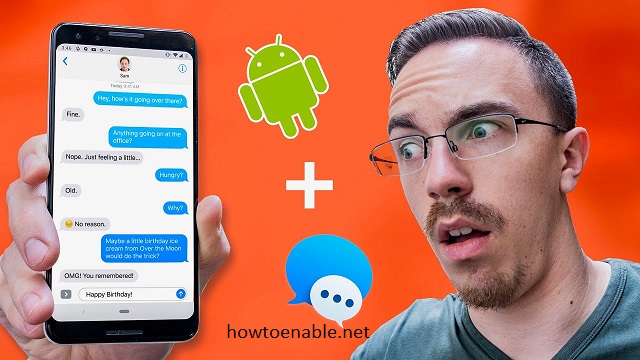
Leave a Reply