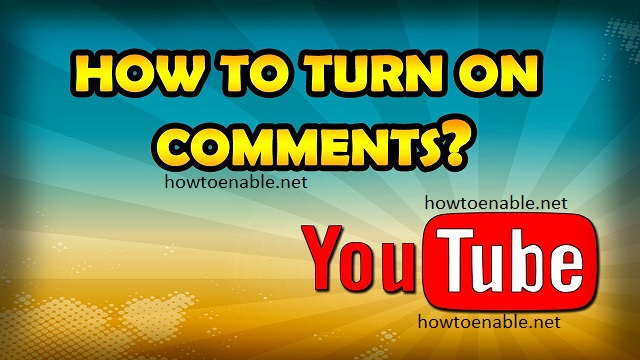How to Turn Comments on YouTube Off
YouTube comments give viewers the opportunity to interact with creators and share their views and opinions. However, some comments can be negative and offensive.
YouTube takes its comment section seriously. It tries to filter out unkind or inappropriate comments and prevents users from posting commercial communications on videos that are marked as Made for Kids.
Enabling comments on YouTube is a straightforward process that allows creators to foster engagement and build a community around their videos. In this guide, we’ll explore the step-by-step process to turn on comments on YouTube, along with some best practices to manage and enhance the commenting experience for both creators and viewers.
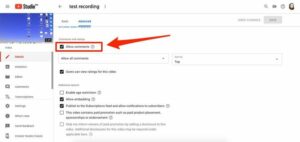
1. Access YouTube Studio:
To manage your video settings, navigate to YouTube Studio. You can do this by clicking on your profile icon in the top right corner of the YouTube homepage and selecting “YouTube Studio” from the dropdown menu.
2. Select the Video Manager:
Once in YouTube Studio, find the “Videos” tab on the left-hand sidebar. This section displays all your uploaded videos. Locate the specific video for which you want to enable comments and click on its title.
3. Edit Video Details:
Within the video details page, look for the “Details” tab at the top. Here, you’ll find information about your video. Scroll down to the “Comments and ratings” section.
4. Enable Comments:
Toggle the switch labeled “Allow comments” to the ON position. This action allows viewers to leave comments on your video.
5. Save Changes:
After enabling comments, make sure to save your changes. You can find the “Save” button either at the top or bottom of the page.
6. Set Comment Moderation Options:
To maintain a positive and respectful community, consider setting up comment moderation. In the “Comments and ratings” section, you can enable features like “Hold potentially inappropriate comments for review” and “Hold all comments for review.” This helps filter out spam or offensive content.
7. Responding to Comments:
Engagement is a two-way street. Responding to comments on your videos not only builds a sense of community but also improves the visibility of your video on YouTube. Regularly check the comments section and reply to viewer feedback.
8. Encourage Positive Interaction:
In your video or video description, encourage viewers to leave comments and share their thoughts. Ask specific questions related to your content to prompt more meaningful discussions.
9. Use YouTube Community Features:
YouTube offers additional community features like polls, posts, and stories. Utilize these tools to engage with your audience beyond video comments. This can help create a more interactive and dynamic community around your channel.
10. Monitor and Manage Comments:
Regularly monitor your comments section for inappropriate or spammy content. YouTube provides tools for creators to remove or report comments that violate community guidelines. Maintaining a clean and respectful comment section is crucial for fostering a positive environment.
1. Go to the video
While YouTube is a free platform that encourages expression of all kinds, the company takes comments under its videos seriously. Negative comments can lead to bans, and users expressing hate speech may be removed from the site. To prevent this, YouTube has implemented a comment moderation process that automatically removes offensive comments. However, for some creators, comments are a valuable way to interact with their viewers and grow a community.
YouTube has many ways for users to respond to videos, including the option to flag a video. This feature is especially important for kids, as it helps ensure that videos are safe for everyone. It also allows users to report inappropriate content for review. In addition, it can help parents monitor the content that their children are viewing.
To flag a video, click on the icon that looks like three dots connected to a line. This will open a menu with various options. Choose the option to flag a video and follow the on-screen instructions.
YouTube has a few different settings for commenting, so it’s important to know how to change your comment settings. You can enable or disable comments for all videos or adjust the setting on individual uploads. To adjust your comment visibility, log in to YouTube Studio and select Content from the menu on the left. You can then view your uploads and select the pencil-shaped Details button to change comment settings.
2. Click on the gear icon
Commenting on YouTube videos is a great way to build a relationship with your audience. When a video viewer leaves a positive message of support or shares a funny joke, it can really make the creator’s day. However, not all YouTube viewers are kind and trolls can make things uncomfortable for other commentators. So it’s best to disable comments when the negativity gets out of hand.
If a comment violates the YouTube community guidelines (including spam, threats, harassment, phishing or inappropriate statements) or if it’s a copyrighted work, you can report it. Then, YouTube will investigate the issue and punish the commenter accordingly.
On the desktop version of YouTube, click on the three horizontal dots at the end of a line of comments and then select the option with a flag. Then, select Report on the next page. The process works slightly differently on mobile devices, where you click on the three vertical dots at the top right of a comment and then select the option with a flag.
Regardless of whether you choose to moderate comments in-house or leave them to YouTube, managing YouTube comments can be a time-consuming task. Hootsuite can help streamline the process by allowing you to manage your YouTube comments right from your Hootsuite dashboard. You can also set up an automatic filter for your channel to hold all comments for review before they appear on your channel.
3. Click on settings
The comments section of YouTube videos allows users to interact with one another & share their opinions on the content. While this can be a great way to forge a community & foster engagement, it is also often used as a platform for commercial messaging, personal attacks, spam & other inappropriate comments. When this happens, it dilutes the message of your video & makes your audience feel unwelcomed on your channel.
If you find that the comments on your videos are being abused, you can protect yourself & your viewers by blocking commenters. To do this, open your YouTube studio & select “Settings” from the left menu panel.
You will then be able to block individual commenters or entire groups of people. You can also block certain words or phrases that you do not want to appear in your videos. You can also enable the automatic filter for comments on your YouTube account to prevent any potentially offensive or harmful comments from appearing in your videos.
However, disabling the comments may make your brand seem less trustworthy. This is because it may lead people to believe that you do not care about the feedback of your audience. Additionally, enabling the automated filter may cause you to lose out on the ability to moderate comments from within Hootsuite.
4. Click on comments
YouTube comments allow viewers to share their thoughts, opinions, and ideas about a video or a channel. They are also a great way to get direct feedback from your audience and generate topic ideas for future videos. Comments can be either positive or negative, but they should always be respectful and informative. If you find yourself receiving a lot of rude or spam comments, you may want to consider disabling the comment section for your videos.
When you click on comments, a list of recent comments will appear beneath the video (or beside it, depending on the aspect ratio). YouTube also threads comments by displaying a timestamp next to each one, making it easy for users to keep track of conversations. In addition, if a user replies to a comment, it will be highlighted on that video.
You can also pin comments by clicking on the three dots present in the comment box and selecting “PIN”. This will make the selected comment appear at the top of the list of recent comments. This is useful if you wish to highlight a meaningful comment by a huge admirer, a question from a viewer that you would like to stimulate further participation, or a clarification provided by your business in response to criticism in the comments section.
Conclusion:
Enabling comments on YouTube is a crucial aspect of building a vibrant and engaged community around your content. By following these steps and incorporating best practices for comment moderation and interaction, you can create a positive space for your viewers to share their thoughts and connect with your content. Remember, fostering a sense of community is key to long-term success on YouTube.