How to Enable JavaScript on Android
Enable Javascript On Android Whether you’re watching YouTube videos or shopping online for gadgets, you rely on JavaScript to make websites work as they should. But this powerful programming language isn’t without its security risks.
You can enable javascript on android easily by navigating through your phone’s apps listing menu to find the browser icon and then tapping it. You’ll then need to go into the browser settings and tap on Site Settings.
Enabling JavaScript on Android is a straightforward process, and it involves configuring the settings of your web browser. JavaScript is a scripting language that enhances the functionality of websites by allowing them to execute dynamic content and interactive features. Here’s a detailed guide on how to enable JavaScript on Android, covering various popular browsers.
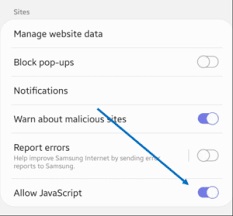
-
Google Chrome:
Google Chrome is the default browser on many Android devices. To enable JavaScript on Chrome:
a. Open the Chrome app on your Android device.
b. Tap on the three-dot menu icon in the top-right corner of the screen.
c. Scroll down and select “Settings.”
d. Under “Advanced,” tap on “Site settings.”
e. Find and tap on “JavaScript.”
f. Toggle the switch to enable JavaScript.
g. Close and reopen Chrome for the changes to take effect.
-
Mozilla Firefox:
Mozilla Firefox is another popular browser that supports JavaScript. To enable it:
a. Open the Firefox app on your Android device.
b. Tap on the three-line menu icon in the top-right corner.
c. Scroll down and select “Settings.”
d. Tap on “Privacy & Security.”
e. Under the “Content” section, check the box next to “Enable JavaScript.”
f. Close and reopen Firefox to apply the changes.
-
Microsoft Edge:
Microsoft Edge is available on Android and allows you to enable JavaScript as follows:
a. Open the Microsoft Edge app on your Android device.
b. Tap on the three-dot menu icon in the bottom-right corner.
c. Scroll down and select “Settings.”
d. Under “Privacy,” tap on “Site permissions.”
e. Toggle the switch next to “JavaScript” to enable it.
f. Restart Microsoft Edge for the changes to take effect.
-
Opera:
Opera is a feature-rich browser with built-in ad-blocking capabilities. To enable JavaScript on Opera:
a. Open the Opera app on your Android device.
b. Tap on the Opera icon in the bottom-right corner.
c. Select “Settings.”
d. Scroll down and tap on “Site settings.”
e. Find and toggle the switch next to “JavaScript” to enable it.
f. Close and reopen Opera for the changes to be applied.
- Samsung Internet:Samsung Internet is the default browser on many Samsung devices. To enable JavaScript on Samsung Internet:
a. Open the Samsung Internet app on your Android device.
b. Tap on the three-dot menu icon in the bottom-right corner.
c. Select “Settings.”
d. Scroll down and tap on “Privacy and security.”
e. Toggle the switch next to “JavaScript” to enable it.
f. Restart Samsung Internet for the changes to take effect.
Enabling JavaScript
JavaScript is a powerful programming language that supports the interactivity of many websites. It is used to display images, load maps, and provide a variety of other features. While it is not essential for most smartphones, disabling JavaScript can lead to unsatisfactory web browsing experiences. Fortunately, there are several ways to enable JavaScript on your Android phone.
The easiest way to enable JavaScript is through your browser’s settings menu. Open your browser and click the menu button (usually represented by three boxes stacked vertically). Select the “Settings” option, then look for the “Site Settings” (most likely located towards the bottom of the Settings screen) and check the box next to “Enable Javascript”.
You can also enable cookies and JavaScript through your browser’s settings. In the case of Chrome, you can access these by clicking on the icon that resembles 3 vertical dots in the upper right corner of the browser and then selecting “Settings”. From here, you can view a list of options and enable or disable each individually as needed.
Firefox also allows you to change JavaScript settings through the configuration page, which is hidden in the normal browser menus. To access the configuration page, navigate through the app listing menu to find the browser and click on it. Then, in the menu, locate the “JavaScript” setting and tap on the toggle button to switch it to “on”. Once you have switched it to on, you will need to reload any pages that were previously unresponsive to ensure that the changes take effect.
Disabling JavaScript
Whether you’re on your desktop or mobile, websites depend on JavaScript to function. Without it, your web browsing experience may be limited, and some sites may not even load correctly. For example, if you try to submit a form or view maps on a website that depends on JavaScript, the site might fail or revert to a simple HTML page.
Luckily, most modern browsers allow you to enable and disable JavaScript on a per-site basis, which can make your browsing experience much smoother. This can also come in handy when you want to enable certain features on a single website while keeping it disabled on others for security or performance reasons.
To enable JavaScript on your mobile device, open a browser and tap the Menu icon (or three vertical dots) in the top-right corner of the screen. Then, go to Settings and tap JavaScript. Move the slider to the right to turn JavaScript on.
Disabling JavaScript is a good idea if you’re concerned about privacy, as it will limit how much data your browser shares with websites. However, some websites use JavaScript for nefarious purposes, like tracking your location or enabling ads. It can also cause a number of annoyances, such as infinite scrolling and auto-play videos. Disabling it can improve your experience by reducing the amount of information shared with websites and blocking annoying ad content.
Site-Specific Exceptions
Most websites you visit depend on JavaScript for functionality. It’s what enables you to watch videos on YouTube or load maps that guide your travels. Disabling it can lead to website quirks, so we recommend keeping it enabled.
To enable JavaScript, open your Android’s browser (depending on the version of Android you’re using, it may be called “Browser” or something similar). Once the browser opens, look for a settings icon and tap it. From there, navigate to the Site Settings option, which is usually given a label of “JavaScript.” Tap on the toggle button to turn JavaScript on.
After enabling JavaScript, you should be able to access all the functionality of your favorite websites again. However, it is worth noting that some sites will take a little longer to load than they did before the change, especially for pages with lots of dynamic elements like image animations or pop-ups.
If you’re an IT admin using Workspace ONE Web, you can create a custom profile to allow users to enable or disable JavaScript for a selected set of applications. See Creating a Permissions Profile to learn more. You can also use Sentry to capture exceptions from these profiles, and track the errors in your dashboard to identify and fix problems quickly. For more information on integrating exception tracking with your mobile app, check out this tutorial from the Sentry blog.
Firefox
If you are using Firefox on your Android phone and want to enable JavaScript, it’s easy enough to do so in just a few steps. In fact, this is a great way to make your web experience more enjoyable, as many websites now depend on JavaScript to function properly.
To enable JavaScript, you can go to the website that requires it and click on the “Enable JavaScript” button. After you click on the button, you will need to refresh the page, as the website may need a bit of time to recognize that JavaScript is now enabled. Once the page is refreshed, you should notice that the features that require JavaScript are now functioning as they should.
In addition to enabling JavaScript, you can also use the Site-Specific Exceptions feature of Firefox on your Android device to allow JavaScript for certain sites while still disabling it for others. This is a handy option for those who are concerned about security issues and don’t want to disable JavaScript completely.
You can also learn how to enable Firefox add-ons on your Android devices, including Review Checker, which helps you identify genuine reviews and ratings for online shopping sites, and Copy in Page, which enables you to easily copy text from a web page so that you can paste it somewhere else.
Summary
Enabling JavaScript on Android involves accessing the settings of your preferred browser and activating the JavaScript option. This enhances your web browsing experience by allowing websites to run dynamic content and interactive features. Whether you’re using Google Chrome, Mozilla Firefox, Microsoft Edge, Opera, or Samsung Internet, the process is generally similar across these browsers. Simply follow the step-by-step instructions provided for your specific browser, and you’ll be able to enjoy a more interactive and dynamic online experience on your Android device.


