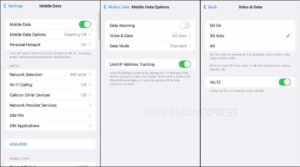How To Enable 5g In iPhone 13
Enabling 5G on an iPhone 13 is a straightforward process, but it requires a few steps to ensure that your device is compatible with the network and has the correct settings. Here’s a guide on how to enable 5G on an iPhone 13:
Step 1: Check for Compatibility
Before enabling 5G on your iPhone 13, make sure your device is compatible with the network. All iPhone 13 models support 5G, so you should be able to access the network without any issues.
Step 2: Check for 5G Coverage
Once you’ve confirmed that your iPhone 13 is compatible with 5G, you’ll need to check if there is 5G coverage in your area. You can do this by contacting your mobile network operator or checking their website for coverage maps. 5G coverage is still limited in many areas, so you may need to wait until the network is available in your region. Google
Step 3: Enable 5G in Settings
To enable 5G on your iPhone 13, go to Settings > Cellular > Cellular Data Options. Under the Voice & Data section, select 5G On to enable 5G. If you don’t see this option, your mobile network operator may not support 5G or may not have activated it for your account yet.
Step 4: Configure 5G Settings
After enabling 5G, you can configure the network settings to optimize your device’s performance. Go to Settings > Cellular > Cellular Data Options > Voice & Data and select the preferred 5G mode. You can choose between three options: “5G Auto,” which uses both 5G and LTE depending on the signal strength, “5G On,” which only uses 5G, and “LTE,” which uses only LTE.
Step 5: Restart Your iPhone 13
To ensure that your iPhone 13 recognizes the changes made to the network settings, restart your device. Hold down the side button and either volume button until the slider appears, then drag the slider to turn off your iPhone 13. After a few seconds, press and hold the side button until the Apple logo appears.
Step 6: Test Your 5G Connection
Once your iPhone 13 has restarted, test your 5G connection by opening a web browser or streaming a video. If you have a 5G signal, you should see faster download and upload speeds than on LTE.
Step 7: Update Your iPhone 13 Software
If you’re having trouble enabling 5G on your iPhone 13, make sure that your device is running the latest software. Go to Settings > General > Software Update and download and install any available updates.
Step 8: Contact Your Mobile Network Operator
If you’re still having trouble enabling 5G on your iPhone 13, contact your mobile network operator for assistance. They can provide you with troubleshooting steps and ensure that your account is properly set up for 5G.
In summary, enabling 5G on an iPhone 13 involves checking for compatibility and coverage, enabling 5G in Settings, configuring 5G settings, restarting your iPhone 13, testing your 5G connection, updating your iPhone 13 software, and contacting your mobile network operator if necessary. With these steps, you can enjoy the benefits of faster internet speeds and improved network performance on your iPhone 13.