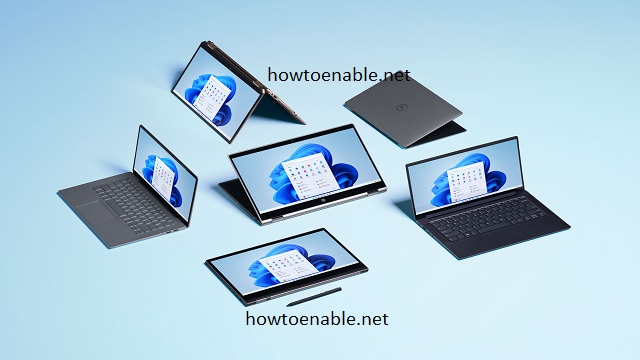Windows 10 Direct Storage How To Enable
The advent of Windows 10 Direct Storage systems is exciting news for PC gamers. This Xbox-based technology can improve load times and graphics, making games feel more responsive to the player.
To take advantage of this new feature, your computer will need to meet certain hardware requirements. Fortunately, it’s easy to find out whether your system meets the minimum requirements
While DirectStorage promises significant improvements in game loading times and performance, there’s no actual “enable” button for it in Windows 10. This might seem counterintuitive, so let’s delve into the details of DirectStorage and how it works on your system.
What is DirectStorage?
DirectStorage is a new storage API introduced in Windows 11 that optimizes how games access data from NVMe solid-state drives (SSDs). It bypasses traditional storage bottlenecks by.
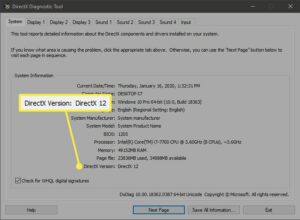
- Offloading decompression: Traditionally, the CPU decompresses game assets before sending them to the GPU. DirectStorage offloads this task to the GPU, which is generally faster and more efficient at decompression.
- Streaming assets directly to the GPU: Instead of copying everything to RAM first, DirectStorage streams game assets directly to the GPU’s dedicated VRAM, reducing data movement and improving loading times.
Why Can’t You “Enable” DirectStorage in Windows 10?
DirectStorage isn’t a feature you can simply turn on or off like other settings. It’s more like a compatibility layer that works automatically when your system meets specific hardware and software requirements. Here’s why:
- DirectStorage is built into Windows 11: As a relatively new feature, DirectStorage is currently only available in Windows 11. If you’re using Windows 10, you cannot access it directly.
- Hardware dependency: DirectStorage requires specific hardware to function effectively. It needs:
- NVMe SSD: Traditional SATA SSDs lack the bandwidth and low latency needed for optimal DirectStorage performance.
- DirectX 12 Ultimate compatible graphics card: Not all GPUs support DirectX 12 Ultimate, which is a prerequisite for DirectStorage.
How to Check if Your PC Supports DirectStorage
Even though you can’t “enable” DirectStorage, you can check if your system meets the requirements:
Method 1: Using Xbox Game Bar
- Press Win+G to open the Xbox Game Bar.
- Click the gear icon to access settings.
- Select Gaming features.
- Look for the messages:
- Your system is DirectX 12 Ultimate ready
- DirectStorage supported If you see both messages, your PC is capable of using DirectStorage.
Method 2: Using DirectX Diagnostic Tool
- Open the Start menu and search for dxdiag.
- Click on dxdiag.exe to launch the DirectX Diagnostic Tool.
- Go to the System tab.
- Check the following:
- DirectX version: Should be 12 Ultimate.
- Feature Levels: Look for support for Shader Model 6.0.
- Go to the Display tab.
- Check the Driver Model for your graphics card. It should mention support for DirectX 12 Ultimate.
What if Your PC Doesn’t Support DirectStorage?
If your PC doesn’t meet the requirements, there’s not much you can do to “enable” DirectStorage in Windows 10. However, you can consider the following options:
- Upgrade your hardware: Upgrading to an NVMe SSD and a DirectX 12 Ultimate compatible graphics card will enable DirectStorage functionality when you upgrade to Windows 11.
- Stick with Windows 10: While you won’t have DirectStorage, you can still benefit from other performance optimizations through regular Windows updates and driver updates for your hardware.
Installation
Developed for the Xbox X/S, Direct Storage is Microsoft’s solution to speed up gaming on PC. It works by saving game assets, like graphics, audio, maps, and character models, to a hard drive. Then, when a game is streamed, the data is accessed from the hard drive instead of the memory, which can result in faster load times.
To use Windows 10 Direct Storage, you must have a PCIe 3.0 NVME SSD and a GPU that supports DirectX 12. You can check your system’s specifications by using the keyboard shortcut Windows-G to open Xbox Game Bar, then selecting the Settings icon (a cogwheel) from the overlay menu. Look for the messages Your system is DirectX 12 Ultimate ready and Direct Storage supported to confirm that your computer meets the requirements for the feature.
The installation process for Direct Storage is relatively simple, but you should prepare a SATA-to-USB adapter or enclosure to connect your SSD. You may also need a screwdriver to replace your current hard drive with the SSD.
Compatibility
Windows 10 Direct Storage is a technology that can drastically speed up game load times and eliminate texture pop-in. It works by transferring compressed data directly to the graphics card, bypassing the CPU entirely. This can save valuable CPU resources and allow the GPU to work on other tasks.
However, there are a few caveats to consider before enabling Direct Storage on your computer. For one, the feature will only work with games that support it. Additionally, your computer must have the necessary hardware to run the games. This includes a compatible NVMe SSD and a GPU that supports DirectX 12 Ultimate.
Microsoft is currently pushing out the latest DirectStorage 1.0 API to developers, but it will be some time before we see any PC games that take advantage of this new tech. The only game that currently supports Direct Storage is Forespoken, a fantasy action RPG from Square Enix. That said, Microsoft is hoping to normalize the technology across all platforms.
Conclusion
DirectStorage is a valuable technology for improving game performance, but it’s not something you can directly enable in Windows 10. Instead, focus on ensuring your system meets the hardware and software requirements. If you do, DirectStorage will work automatically when you upgrade to Windows 11, offering faster loading times and smoother gameplay.