How to Allow Cookies
Allow Cookies are small bits of information that websites store on your computer or mobile device. These help websites remember your preferences and track your activity online. To enable cookies, follow these simple guides.
The introductory paragraph is often called the “hook” because it grabs your reader’s attention and makes them interested in your essay topic. A good hook will be brief and provide important context.

Cookies are divided into different types based on their functions:
- Session Cookies: Temporary cookies that expire when you close your browser.
- Persistent Cookies: Stored on your device for a specific duration, allowing websites to remember your preferences.
- First-Party Cookies: Placed by the website you’re visiting.
- Third-Party Cookies: Created by domains other than the one you’re visiting.
Enabling Cookies on Different Browsers:
Google Chrome:
- Open Chrome: Click on the three vertical dots in the top right corner.
- Settings: Scroll down and click on “Privacy and security.”
- Cookies and other site data: Click on “Cookies and other site data.”
- Allow all cookies: Toggle the switch to allow sites to save and read cookie data.
Mozilla Firefox:
- Open Firefox: Click on the three horizontal lines in the top right corner.
- Preferences: Go to “Preferences.”
- Privacy & Security: Select “Privacy & Security” from the left-hand menu.
- Cookies and Site Data: Under “Cookies and Site Data,” select the option to enable cookies.
Safari (Mac):
- Open Safari: Click on “Safari” in the top menu.
- Preferences: Select “Preferences.”
- Privacy: Go to the “Privacy” tab.
- Cookies and website data: Choose “Always allow” to enable cookies on all websites.
Microsoft Edge:
- Open Edge: Click on the three horizontal dots in the top right corner.
- Settings: Select “Settings.”
- Privacy, search, and services: Click on “Privacy, search, and services” from the left-hand menu.
- Cookies: Under “Cookies,” choose the option that allows all cookies.
Customizing Cookie Settings:
Blocking Third-Party Cookies:
- Google Chrome: In the “Cookies and other site data” settings, toggle off “Block third-party cookies.”
- Mozilla Firefox: Under “Privacy & Security,” select the option to block third-party cookies.
- Safari: In the “Privacy” tab of preferences, uncheck “Block all cookies.”
- Microsoft Edge: Under “Cookies” settings, disable the option to block third-party cookies.
Managing Exceptions:
You can allow or block cookies from specific sites:
- Google Chrome: In “Cookies and other site data,” click on “Add” under “Sites that can always use cookies.”
- Mozilla Firefox: Under “Cookies and Site Data,” click on “Manage Permissions” to add specific sites.
- Safari: In Safari preferences, under “Privacy,” select “Manage Website Data” to add or remove specific sites.
- Microsoft Edge: Under “Cookies,” choose “Manage permissions” to add exceptions.
Cookie Best Practices:
- Regularly Clear Cookies: Periodically clear cookies to remove unwanted data. Browsers offer options to clear cookies and browsing data.
- Be Selective: Consider blocking third-party cookies for enhanced privacy, allowing only trusted sites to use cookies.
- Cookie Extensions/Add-ons: Explore browser extensions or add-ons that manage cookies, providing more control over which cookies to accept or reject.
Cookies are files that websites store on your device
Cookies are little packets of information stored on a web browser or mobile device that help websites perform functions like remembering usernames and passwords, logging in, or tracking the users’ browsing activity. Because they can sometimes contain personal information, they are regulated by privacy laws.
Cookies have many benefits, including helping to streamline online interactions. For example, if you add items to an online shopping cart but then navigate away from the site, you can often return the next day to find the items still there. Cookies also make it easier to authenticate a website on repeat visits by saving login details.
To control the use of cookies on your device, adjust your cookie settings in your web browser. Click on the ‘Advanced settings’ link to view your options. You can choose to allow all cookies, or restrict them to third party and prevent cross-site tracking. This setting is recommended for most users. If you choose to disable cookies, some websites may not work properly.
They are used to remember your preferences
Cookies are a small piece of information that websites give to your browser. Your browser then saves this data on your computer or mobile device. This enables the website to remember your preferences or actions on the site over time. Cookies can also help with things like autofilling forms, shopping cart contents, and login credentials.
Cookies can also be used to show you personalised content or ads. For example, if you have visited a travel website before, it may use a cookie to remember your location and show you relevant travel ads.
To change your cookie settings, open Firefox and tap the menu button () or click ‘Settings’. Select ‘Cookie preferences’ and choose your desired setting. The ‘Strict’ option is best for most users and blocks all third-party tracking but allows essential cookies. The ‘Custom’ option lets you add URLs to a list and set specific cookie behaviour. This is great for powerusers who want to fine-tune their settings. google
They are used to track your activity
While most cookies are benign, they can be used by cybercriminals to spy on your online activities and steal personal information. To avoid this, you can use a special setting in your browser to block tracking cookies.
In Safari, click the Apple menu in the upper-left corner of the screen and select Preferences. In the Privacy tab, click “Always allow local data to be set.” You can also enable the Do Not Track setting. This option is available in most browsers and enables you to tell websites that you do not want them to track your behavior.
They are used to improve your experience
Cookies are used in a variety of ways to improve your web experience. They can help websites remember your preferences, streamline login information (such as username and passwords), and make the website more relevant to you. They also allow websites to collect valuable business intelligence about how their site is used.
There are two main types of cookies: functional and tracking. Functional cookies are essential for the operation of a website and can include cookies that remember your login details, language preference, and region. To do this, open the Safari app, select the “Safari” option and click “Preferences”. Then, choose the “Cookies and Site Data” option.
Conclusion:
Enabling cookies enhances your browsing experience by personalizing content and remembering preferences. However, it’s crucial to balance convenience with privacy. Understanding how to manage and control cookies empowers you to make informed choices regarding your online data.
Remember, while cookies offer convenience, they also raise privacy concerns. Being aware of how websites use cookies and customizing your browser settings accordingly ensures a safer and more personalized browsing experience.
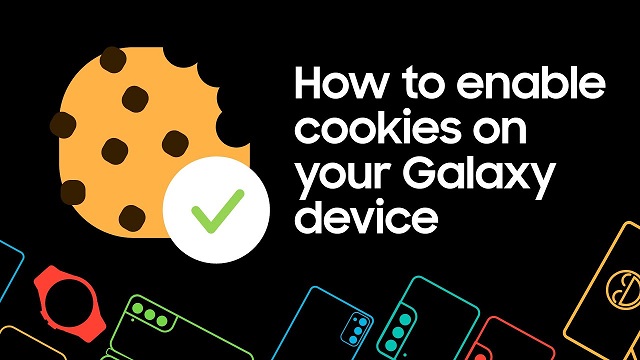
Leave a Reply