How to Enable Google Safe Search
Enable Google Safe Search Engine is a filter designed to protect children from seeing sexually explicit images and content on Google Search.
SafeSearch can be enabled for your account or browser by logging in and clicking Settings, toggling on Explicit results filter, and clicking Save settings.
Enabling Google SafeSearch is a straightforward process that helps filter explicit content from search results, making online searches safer, especially for children. In this guide, we’ll walk you through the steps to enable Google SafeSearch on various devices and platforms. Please note that the steps may vary slightly depending on the device and browser you are using.
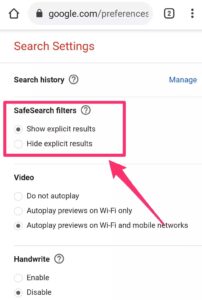
On Desktop Browsers:
- Google Chrome:
- Open Google Chrome and go to www.google.com.
- Click on the “Settings” icon in the bottom right corner of the search bar.
- Select “Search settings” from the dropdown menu.
- Under the “SafeSearch filters” section, choose “Filter explicit results.”
- Click on “Save” at the bottom of the page to apply the changes.
- Mozilla Firefox:
- Open Firefox and go to www.google.com.
- Click on the “Settings” (three horizontal lines) in the top-right corner.
- Select “Options” and go to the “Search” tab on the left.
- Under “SafeSearch,” select “Filter explicit results.”
- Close the Options tab to save your settings.
- Microsoft Edge:
- Open Edge and go to www.google.com.
- Click on the three horizontal dots in the top-right corner.
- Scroll down and select “View advanced settings.”
- Under “Search in the address bar with,” choose “Change search engine.”
- Select “Google” and make sure the “SafeSearch” option is turned on.
- Save changes and restart your browser.
On Mobile Devices:
- iOS (iPhone/iPad):
- Open the “Settings” app on your device.
- Scroll down and tap on “Screen Time.”
- Tap on “Content & Privacy Restrictions” and enable it.
- Enter a passcode when prompted.
- Under the “Content Restrictions” section, tap on “Content Restrictions.”
- Select “Web Content” and set it to “Limit Adult Websites.”
- Ensure Google is the default search engine under “Allowed Websites Only.”
- Android:
- Open the “Google” app on your Android device.
- Tap on your profile picture in the top-right corner.
- Go to “Search settings.”
- Under “General,” toggle on “SafeSearch.”
- Alternatively, you can go to your device settings, tap on “Google,” then “Search & Assistant,” and finally “Google Assistant.”
- Scroll down to “SafeSearch” and turn it on.
Using Google Account:
- Google Account Settings:
- Go to your Google Account settings at myaccount.google.com.
- Click on “Data & personalization” in the left sidebar.
- Scroll down to the “General preferences for the web” section.
- Toggle on “Turn on SafeSearch.”
- Save changes.
Parental Control Software:
- Third-Party Parental Control Tools:
- Consider using third-party parental control software or tools to enforce SafeSearch across multiple devices.
- Examples include Norton Family, Kaspersky Safe Kids, or Qustodio.
Tips and Considerations:
- Regular Checkups:
- Periodically check and update SafeSearch settings to ensure they remain enabled.
- Educate Users:
- Educate users, especially children, about the importance of SafeSearch and responsible online behavior.
By following these steps, you can enable Google SafeSearch on various devices and platforms, creating a safer online environment for users. Remember that user interfaces and settings may evolve, so it’s essential to adapt these instructions to the most recent versions of browsers and devices.
How to turn on safe search engine
Google SafeSearch is a tool designed to filter out explicit material from search results. Using advanced algorithms, this feature identifies images or text that might contain explicit material such as nudity or violent violence – intended to protect children from accidentally coming across this content by accident. Available across smartphones, tablets, computers and smart TVs alike – its activation can be toggled in Google Settings by toggling on “Explicit results filter”.
Setup SafeSearch on an individual user account level, to make sure all searches on that device or browser use SafeSearch. This can be especially helpful if your children share one computer or if you use separate browsers for work and home. DNS Filtering also offers another method to enforce SafeSearch across your network.
Google SafeSearch allows parents and guardians to filter explicit material out of search results, making your family safer online. While no filter can completely protect against inappropriate or explicit material, if some still appears after activating SafeSearch you should report it directly to Google; Additionally, apps like Focus can block Google Search on specific devices.
How to turn off safe search engine
Enable Google Safe Search Engine is an invaluable feature for parents who want to protect their children from searching explicit material online, but it may still contain explicit results due to factors like user account settings, device use or network administrators.
To prevent explicit search results from showing up in Google Search, you can enable or disable SafeSearch through your account settings in browser. This applies to all devices where you use Google. To access browser settings: Visit Google homepage and click Settings at bottom-right. Select Search settings then scroll to bottom of page until you find SafeSearch box to clear.
Enable Google Safe Search Engine is a tool developed by Google which filters its search results for any explicit images, videos, and websites. Users can enable it on both their computer and mobile device and it is especially useful for parents who do not wish for their children to encounter inappropriate material online. Please be aware however that using SafeSearch won’t prevent bookmarks or links opening to websites they can’t control and will not stop malware being spread via free antivirus downloads; disabling SafeSearch varies slightly between desktops and mobiles but generally follows similar steps.
How to lock safe search engine
Google’s SafeSearch feature helps parents protect their children by filtering sexually explicit or offensive material from search engine results, making the SafeSearch feature particularly helpful on devices shared between family members such as Chromebooks and iPads. But for some users it may be preferable to disable this feature altogether and there are various methods of doing so available to them.
One method is using Google Workspace for Education service, which allows educators to set SafeSearch settings on all browsers regardless of whether or not users have signed in, and also covers searches conducted directly on Google domain. With these safeguards in place, educators can ensure strict filtering always exists for their students’ searches on all pages that contain inappropriate material.
Another method is using a DNS filtering service like Tech Lockdown. This will enforce SafeSearch across all browsers without altering how Google search works in other apps or websites, but does require some technical knowledge for installation, as it may sometimes prove unreliable.
If your proxy server supports HTTPS protocol, hosts file can help enforce Google SafeSearch across browsers consistently. While it requires maintaining a hosts file which might seem complicated to some users, many find this method effective and use it regularly.
How to disable safe search engine
Internet search queries can be an amazing resource that help people quickly locate any kind of information, yet can also be dangerous if not used carefully. Even benign searches may bring up explicit material on screen, especially for children using mobile phones for search.
Google SafeSearch offers users a great tool for protecting themselves against potentially offensive or inappropriate results on their search engine. This feature filters out images, videos, and websites deemed inappropriate or explicit based on Google’s catalog; this can be enabled or disabled per account separately – although if children are browsing online it should always remain enabled for their protection.
Google’s SafeSearch feature can be disabled on all browsers, however iPhone or iPad users can make this decision by accessing their Google app settings and disabling “Explicit results filter.” Bypassing Google’s content filters may expose them to graphic violence or adult material that Google filters out automatically.
To disable SafeSearch on iOS or Android devices, navigate to the Google app and tap your profile picture in the top right. This will bring up a menu of options; selecting Filter will censor search results by blurring images; Blurring On will only obfuscate certain keywords and text while still permitting explicit links; selecting Off will turn off content filter entirely.
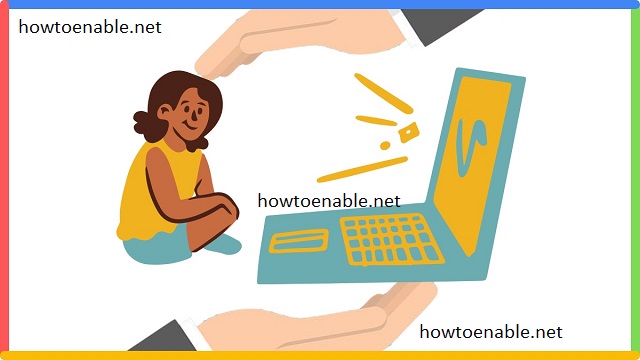
Leave a Reply