How to Enable Safe Search in Incognito Mode
Enable Safe Search In Incognito Mode you’re searching for a holiday gift or wanting to limit your children’s exposure to explicit content, safe search in incognito mode can be helpful. However, the functionality is not foolproof.
Incognito browsing wipes local traces of where you’ve been on the web and what you’ve searched for, but it doesn’t stop internet service providers or website owners from seeing your data.
Enable Safe Search In Incognito Mode can be a crucial step in ensuring a more secure and controlled browsing experience. However, it’s important to note that most search engines do not natively support Safe Search in Incognito Mode. Nevertheless, you can take various measures to enhance safety and privacy during your incognito browsing sessions.
Understanding Incognito Mode:
Incognito Mode, also known as Private Browsing or InPrivate Browsing, is a feature available in most web browsers that allows users to browse the internet without storing local data such as browsing history, search history, and cookies. It is designed to offer a more private and secure browsing experience.

1. Selecting a Privacy-Focused Search Engine:
The first step towards ensuring a safe search experience in Incognito Mode is to choose a search engine that prioritizes user privacy and implements robust safety features. DuckDuckGo and StartPage are examples of search engines that do not track user activities and offer enhanced privacy.
2. Configuring Search Engine Settings:
After selecting a privacy-focused search engine, explore its settings to configure Safe Search preferences. These settings are usually available in the search engine’s preferences or settings menu. Adjust the Safe Search settings to filter out explicit content during your incognito browsing sessions.
3. Browser Extensions for Safe Search:
Utilize browser extensions to enhance Safe Search capabilities. Many browsers support extensions that can add an extra layer of security and filtering to your browsing experience. Extensions like “SafeSearch” for Google Chrome or “Bing SafeSearch” for Microsoft Edge can help enforce Safe Search settings even in Incognito Mode.
4. Parental Control Software:
Consider installing parental control software on your device. While commonly associated with monitoring and restricting children’s online activities, these tools can also be effective in enforcing Safe Search settings for all users. Some popular parental control software options include Norton Family, Qustodio, and Net Nanny.
5. DNS Filtering:
Implementing DNS filtering can be another effective way to enforce Safe Search. OpenDNS, for instance, provides a Family Shield service that automatically blocks inappropriate content. Configuring your device to use OpenDNS as the default DNS server ensures that Safe Search settings are applied, even in Incognito Mode.
6. Router-Level Filtering:
For a more comprehensive approach, configure your router to filter explicit content at the network level. Many modern routers have built-in parental control features that allow you to block specific websites and content categories. By setting up content filtering on your router, you can ensure a safer browsing experience for all devices connected to your network.
7. Search Engine Account Settings:
If you have an account with the search engine you use, log in and adjust your account settings. Search engines often provide additional safety features in user account settings, allowing you to customize Safe Search preferences and filter explicit content.
8. Browser Security and Privacy Settings:
Explore the security and privacy settings within your web browser. Some browsers offer advanced privacy features that can enhance Safe Search in Incognito Mode. Adjust settings related to tracking, cookies, and data collection to maximize your online privacy.
9. Regularly Update Browser and Extensions:
Keep your browser and any installed extensions up to date. Developers frequently release updates to address security vulnerabilities and improve features. Regularly updating your browser and extensions ensures that you have the latest security enhancements, helping to maintain a safer browsing experience in Incognito Mode.
Doesn’t store site data
Whether you’re looking for ideas for a birthday present or checking to see if your favorite online game is safe for kids, you don’t want other people to know about your activity. That’s why browsers like Chrome offer incognito mode, which allows you to surf privately. It’s easy to use: just click File > New Incognito Window on the desktop or tap the three-dot menu near the top of your mobile screen and select New Incognito Tab.
While incognito mode doesn’t hide your IP address, it does make it more difficult for sites to track your activities. It also doesn’t save any cookies or site logins, so it’s a great option when you use a shared computer or device.
However, incognito mode is not the most effective way to protect your privacy. It does not prevent the sharing of your data with third parties and may still allow websites to collect information such as your username, location, and autofill preferences.
For the best possible protection, consider using ad-blocking tools that combat intrusive tracking code and prevent your browser from sending any personal information to websites or apps. Additionally, disable any unnecessary browser extensions and uninstall Flash or Java, which pose serious security risks. You can find instructions for disabling these features in your browser’s help documentation or user manual.
Doesn’t hide your IP address
Using safe search in incognito mode allows you to browse the internet without having your browsing history saved on your device. However, it doesn’t hide your IP address or prevent other users from accessing your data. It’s important to be aware of this limitation before you use this feature, especially on shared devices.
Enable Safe Search In Incognito Mode is a valuable tool for protecting your privacy and safety. It filters explicit content, limits personalized tracking, and protects you from malicious websites and phishing attempts. However, it does not stop malware or viruses. It’s important to always use strong anti-malware software and exercise caution when surfing the web.
In addition to hiding your browsing history, incognito mode also prevents cookies from being stored on your device. This makes it difficult for others to track your online activity, which is a huge benefit for many people. However, it’s important to note that your ISP can still see your browsing activity.
Using incognito mode is a great way to avoid privacy issues, but it’s not foolproof. For instance, it doesn’t filter results on other search engines or apps, so children might be exposed to explicit search results. In addition, it doesn’t prevent extensions and toolbars from interfering with your browsing experience. It’s best to use an incognito window with a clean browser to get the most out of this feature.
Doesn’t filter explicit content
Many major search engines such as Google, Bing, DuckDuckGo, Yandex, and YouTube offer a Safe Search feature that allows users to filter explicit content. This feature provides a safer browsing experience for children and prevents them from seeing inappropriate results. However, it does not filter results from other search engines or apps, so children may still be exposed to explicit content even if they have a SafeSearch setting enabled.
Similarly, incognito mode doesn’t stop your Internet Service Provider (ISP) from seeing your browsing history. ISPs can also access and use your browsing data for other purposes, such as sending you targeted ads. Additionally, your ISP can share your browsing history with law enforcement if they receive a subpoena.
While safe search does a great job of blocking explicit images and videos, it doesn’t protect against malware or phishing sites. For this reason, it’s best to use a VPN when surfing the web incognito. A VPN can hide your IP address, protect your browsing history from prying eyes, and limit personalized tracking. It’s also a good idea to use a VPN when using public devices, like computers at work or libraries, so you can avoid accidentally sharing your personal information.
Doesn’t protect against malware
Safe search in incognito mode offers a great way to protect kids and parents when searching online. While it doesn’t prevent malware attacks, it minimizes exposure to explicit content and limits personalized tracking. It also provides peace of mind when browsing the web in a shared device. However, it doesn’t offer protection against malicious websites or viruses, so you should always use caution when browsing the Internet in general.
Incognito browser modes don’t hide your identity from ISPs, employers, schools, or other third parties. However, they do help to limit tracking and prevent data leaks. If you’re using a public computer, these features can make it more difficult for someone to log in to your account or find the information you’ve entered into forms.
Another way to ensure a secure search experience is to use a dedicated anti-malware program, which will scan your PC for malicious software and block sites that contain malicious code. You can also set up a proxy or VPN, which will route your data through a network of relays to conceal your identity from third parties. This method is less common but offers greater security than incognito mode. To disable SafeSearch in Google, open your browser and go to Settings > Search settings. Toggle the SafeSearch switch off, and then select Save. To turn it back on, follow the same steps but choose Strict or Moderate.
Conclusion:
While most search engines do not provide native support for Safe Search in Incognito Mode, taking a combination of the above measures can significantly enhance your online safety and privacy. By selecting a privacy-focused search engine, configuring search engine settings, using browser extensions, implementing parental control software, leveraging DNS filtering, setting up router-level filtering, adjusting search engine account settings, exploring browser security and privacy settings, and keeping software up to date, you can create a more secure and controlled browsing environment even when using Incognito Mode.
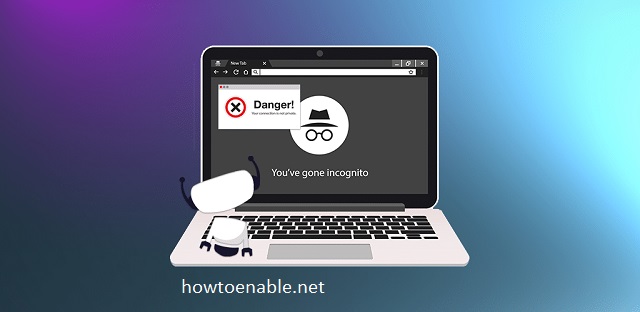
Leave a Reply