How to Enable Beta Features on Spotify
Enable Beta Features On Spotify program allows users to test new features and improvements before they are released to the public. The program is a great way to shape the future of Spotify.
The beta version of Spotify has new features, options, and settings that are not available in the regular app. After using the beta app for a few days, Spotify will prompt you to provide candid feedback through a survey.
Spotify, the world’s leading music streaming platform, constantly strives to improve its user experience by introducing new features and functionalities. However, some of these features are still under development and testing, categorized as “beta” versions. While exciting, accessing these beta features isn’t always straightforward. This guide will provide you with a comprehensive understanding of how to enable beta features on Spotify, exploring various methods applicable to different platforms.
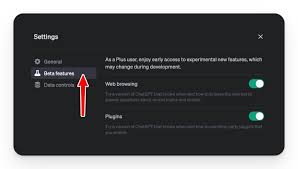
Understanding Beta Features:
Before diving into the enabling process, it’s crucial to understand what beta features are and the potential implications of using them.
- Beta testing: This stage involves releasing a software product to a limited group of users before its official launch. The purpose is to gather feedback, identify bugs, and refine the features before wider deployment.
- Potential drawbacks: Beta features are inherently unstable and might contain bugs, glitches, or performance issues. They may also be incomplete or lack certain functionalities present in the official version.
Accessing Beta Features on Spotify:
The availability and method for enabling beta features vary depending on the platform you’re using. Here’s a breakdown for the most common platforms:
1. Desktop App (Windows & Mac):
Unfortunately, Spotify doesn’t currently offer an official way to enable beta features on its desktop app for Windows and Mac. This might change in the future, but for now, there’s no built-in mechanism.
2. Android App:
There are two methods to access beta features on the Spotify Android app:
- Join the Spotify Beta program:
- Open the Google Play Store app on your Android device.
- Search for “Spotify” and tap on the app listing.
- Scroll down to the “Join the beta” section and tap on “Join.”
- You’ll see a confirmation message. Tap “Join” again to confirm.
- After a while, the Play Store will update the Spotify app to the beta version.
-
Download the beta APK directly:
- Note: Downloading APKs from untrusted sources can be risky. Proceed with caution and only download from reputable websites.
- Visit a trusted website that offers Spotify beta APKs. Make sure the website is secure and has a good reputation.
- Download the latest beta APK file for your device.
- Enable “Install unknown apps” from your device’s settings if it’s not already enabled.
- Locate the downloaded APK file and tap on it to install.
3. iOS App:
Currently, there’s no official way to enable beta features on the Spotify iOS app. Apple’s App Store guidelines restrict the distribution of beta apps through their platform.
Important Considerations:
- Not guaranteed access: Joining the beta program doesn’t guarantee immediate access to beta features. Spotify might roll out features gradually to a limited number of users within the program.
- Unstable experience: As mentioned earlier, beta features are under development and might be buggy or incomplete. Be prepared for potential issues and crashes.
- Leaving the beta program: If you want to return to the stable version of Spotify, you can:
- Android: Opt out of the beta program from the Play Store app.
- Desktop: Reinstall the stable version of Spotify from the official website.
Additional Tips:
- Stay informed: Follow Spotify’s social media channels or community forums to stay updated on upcoming beta features and how to access them.
- Report issues: If you encounter any bugs or problems while using beta features, report them to Spotify through their official channels. This helps them improve the features before wider release.
Signing up
If you’re a Spotify user on Android, you can sign up for a beta feature to get exclusive access to new functions before they’re released. The first step is to enter the group of testers on Google Play, which can be found at THIS LINK.
Once you’re a beta tester, you’ll receive frequent updates that include cool features. But keep in mind that beta features are experimental, and you might experience bugs or problems.
To help improve the app, beta testers are encouraged to share candid feedback in surveys. Your survey responses will help Spotify understand what works well for users and what still needs to be improved. Providing thorough reports that include screenshots also helps the team fix bugs quickly. If you spot a problem, you can report it through Spotify’s Beta Community. This way, the issue will be fixed before it reaches all users.
Downloading the app
If you want to try new features on Spotify before they are available to the public, you can do so by becoming part of the program’s beta test. This way, you can get an early look at new perks and help shape Spotify by giving your feedback. You’ll also be able to try out new interfaces and capabilities.
To join the Spotify Beta program, you need to download a separate app from the Play Store and enroll your device for previewing unreleased additions. The Beta version runs independently from the main Spotify app, so your playlists, favorites, and settings won’t transfer over.
Once you’re in the program, you can access beta features by visiting Spotify Beta Tester page on Google Play and clicking on “Become a tester.” Then you can use these features to give feedback to Spotify about their new changes. It’s a great way to make the app better for everyone. Plus, you’ll be rewarded with bragging rights for being one of the first to try new innovations!
Activating the feature
Spotify’s beta program gives users a chance to try new features before they’re released. While these features may have bugs and issues, your feedback can help the app developers fix them before they’re available to the public.
When using the beta feature, make sure to check for updates regularly. Once the beta feature is activated, you will receive notifications when there are updates to Spotify. The notifications will be displayed in the app’s settings menu. You should also consider backing up your data to prevent losing it if you are experiencing problems with the beta feature.
As a member of the beta test, you’ll be prompted to take user experience surveys after every use of a new beta feature. Your honest survey responses will help Spotify identify problems and improve the features before they’re rolled out for everyone. You can also report any bugs or issues through the app’s feedback channels. The more detailed your reports are, the quicker the issue will be fixed.
Reporting bugs
Spotify offers a beta feature for its users to try out new features before they are available to the general public. These features can include Spotify AI DJ, curated playlists, or personalized recommendations. However, it is important to note that not all beta features will make it to the final app version. Some of them may remain experimental or even get scrapped entirely based on user feedback.
In case of any bugs or issues with the beta feature, you can report them to Spotify. The Spotify team will investigate and respond to your feedback. They will also send you updates often. Be sure to update the beta app often. It will help you test the latest features and provide feedback to Spotify. This way, they will be able to fix any bugs or problems before the features become available for everyone. This will ensure a smooth music streaming experience for all users. This is the best way to improve Spotify.
Conclusion:
Enabling beta features on Spotify can be an exciting way to experience new functionalities before everyone else. However, it’s crucial to understand the potential drawbacks and use them with caution. By following the methods outlined above and considering the important points mentioned, you can make an informed decision about whether or not to participate in Spotify’s beta testing program.
Remember, if you’re not comfortable with potential instability or prefer a more polished experience, it’s perfectly fine to stick with the stable version of Spotify.
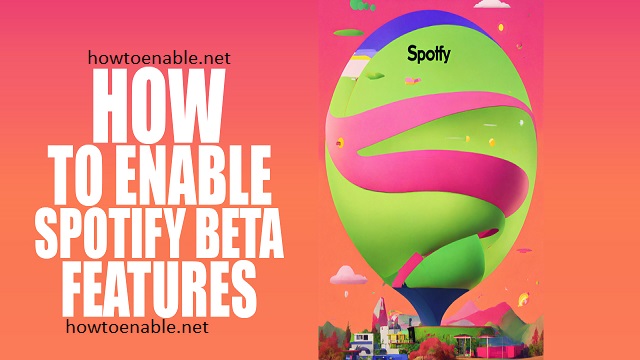
Leave a Reply