How Do I Enable Copilot For All Users?
Supercharge your productivity with Enable Copilot For All Users, an AI-powered assistant that integrates into your favorite 365 apps. This comprehensive guide will walk you through everything from understanding its capabilities to activating it across your Microsoft products.
Get ready to fly with improved auto-complete suggestions, real-time grammar and spelling advice, and a host of other features. It’s as easy as updating to the latest Windows updates!
Enabling Copilot for all users in your organization can be a great way to boost developer productivity and efficiency. However, the process can vary depending on the specific Copilot version you’re using: Microsoft Copilot for Microsoft 365 and GitHub Copilot. Here’s a detailed guide for both.

Microsoft Copilot for Microsoft 365:
1. Prerequisites:
- Microsoft 365 subscription: Ensure your organization has a Microsoft 365 subscription that includes Copilot.
- Admin privileges: You’ll need administrative access to the Microsoft 365 admin center.
2. Assigning Licenses:
- Navigate to the Microsoft 365 admin center and go to Billing > Licenses.
- Locate Copilot for Microsoft 365.
- On the product details page, select Assign licenses.
- Choose the users or groups you want to grant Copilot access to. You can assign licenses individually, by security group, or by distribution group.
- Click Save.
3. Communicating with Users:
- Once licenses are assigned, notify users about the availability and features of Copilot. This helps ensure they understand its purpose and utilize it effectively.
4. Verifying Access (Optional):
- Go to Users > Active Users to check if the assigned licenses are reflected for each user.
Important Note: Microsoft Copilot for Microsoft 365 is currently in public preview. Features and functionalities may change in the future.
GitHub Copilot:
1. Subscription Model:
- GitHub Copilot operates on a different subscription model. Users can either subscribe individually or through an organization account.
- Individual users can sign up for GitHub Copilot Individual plans.
- Organizations can opt for GitHub Copilot Business plans to manage access for multiple users.
2. Enabling Copilot Business for Organizations:
- Organization owner/admin privileges: You’ll need ownership or administrative rights within the organization on GitHub.
- Navigate to Your organizations in the top right corner of GitHub.com and select the organization.
- Click Settings for the chosen organization.
- In the Code, planning, and automation section, find Copilot.
- Click Access and choose the access level:
- Allow for all members: Grants access to all current and future members.
- Selected teams/users: Enables you to choose specific teams or individual users for access.
- Confirm your selection by following the on-screen prompts.
3. Individual User Subscriptions:
- Individual users within your organization can subscribe to GitHub Copilot Individual plans independently. They’ll need to create an account and choose a subscription plan on the GitHub website.
4. Important Considerations:
- Free Trial: GitHub Copilot offers a 30-day free trial for new users.
- Open Source Contribution: Verified students, teachers, and maintainers of popular open-source projects can access GitHub Copilot for free.
Additional Tips:
- Regardless of the Copilot version, familiarize yourself with its capabilities and limitations.
- Provide resources and training to your users to help them get started and maximize the benefits of Copilot.
- Monitor usage and feedback to assess the impact of Copilot within your organization and make adjustments as needed.
By following these steps and considerations, you can effectively enable Copilot for all users in your organization and potentially enhance their development workflow.
How to enable Copilot for all users
Microsoft Copilot is a suite of AI-powered tools that help users boost productivity. It integrates with popular Microsoft 365 applications, including Word, PowerPoint, Teams, and Outlook. I can help users draft documents, generate content ideas, and rewrite text for clarity. It can also help them create more eye-catching presentations and engage with colleagues and clients more effectively.
In addition, Copilot can assist developers with their coding workflows by offering intelligent code suggestions and automating repetitive tasks. However, the tool is limited in its ability to understand the context of complex coding scenarios and may not be effective for users who write in other languages.
The feature is available on a variety of Windows devices, including desktop PCs, tablets, and phones. It can be enabled by following a simple process. The steps include enabling Windows Insider Preview updates and modifying the Registry. However, IT administrators should be aware that enabling Copilot in a managed environment could expose them to security and operational risks.
How to enable Copilot for Office 365
With Microsoft Copilot, users can boost productivity and streamline workflows by activating the AI assistant in all their favorite 365 apps. This comprehensive guide will show you how to quickly and correctly enable Copilot in Word, Outlook, Excel, PowerPoint, Teams, and GitHub.
To use Microsoft Copilot, organizations must have the appropriate licenses and configure the correct settings. In addition, they must ensure that their network configurations align with Microsoft 365 connectivity principles to minimize latency.
Once these prerequisites are in place, admins can deploy and enable Copilot for all Office 365 apps. This can be done through the Admin center, the Azure admin center, or PowerShell.
Once Copilot is enabled for all apps, users can access it by clicking the Copilot icon in the top left corner of a Microsoft app. They can also launch it from the taskbar in Windows or macOS by opening a supported app and pressing the Copilot button.
How to enable Copilot for Teams
Copilot boosts productivity across the Microsoft ecosystem by providing contextual action items and real-time summaries. It helps users navigate Microsoft apps and services and improves collaboration by making meetings more productive. It also provides a variety of other helpful features.
For example, Sarah, a marketing professional, needed to create a presentation that would impress her colleagues and clients. She turned to Copilot, which helped her develop design ideas and guide her through the process of creating eye-catching slides.
IT admins can enable Copilot for their organizations by following the steps in this guide. They can also assign Copilot licenses in the Microsoft Admin center. IT can also encourage adoption by sending an email to users announcing the availability of this new feature and providing resources and onboarding materials. In addition, they can create a Center of Excellence to provide training, drive adoption, and gather feedback. Microsoft has promised a number of protections to safeguard business leaders’ privacy and security.
How to enable Copilot for GitHub
The GitHub Copilot extension allows you to generate code from a natural-language description of a problem. This can be helpful for quick solutions, such as writing a function or testing an API call.
Copilot works by combining your description of the problem with a list of curated examples of code. It then uses this data to generate suggestions for you that are likely to solve your problem. If you accept a suggestion, it will be added to your code and executed.
While GitHub Copilot can be useful, it is important to remember that it is not a replacement for careful review and testing of your code. Moreover, it is not guaranteed to generate valid or functional code. For example, it may sometimes produce logical errors such as nonsensical coding patterns or bugs. These can be difficult to spot. To avoid generating these errors, it is recommended that you use inline comments to provide Copilot with the necessary context.
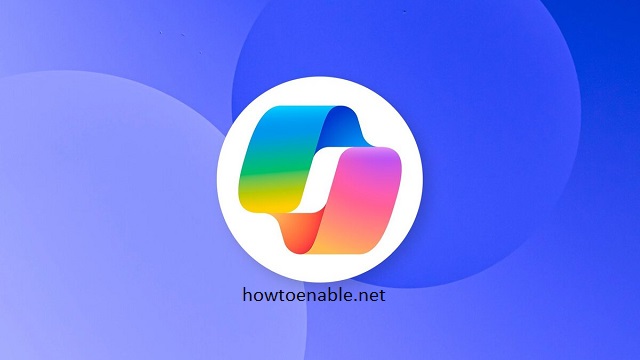
Leave a Reply