How to Use Cheats in Minecraft
While many Minecraft players prefer to face the game’s harsh sandbox world without cheats, others enjoy using them. These commands allow players to do things like teleport, spawn mobs, and change the time or weather in their world.
To use cheats in Minecraft, you must enable them by enabling the ‘Activate Cheats’ toggle switch when creating a new world or opening an existing single-player world to LAN. Once that is done, you can begin entering the console commands.
Using cheats in Minecraft can add a new dimension to your gameplay experience, allowing you to modify the game world, gain resources, and experiment with various commands. However, it’s important to note that using cheats may disable achievements in a world. Here’s a comprehensive guide on how to use cheats in Minecraft.
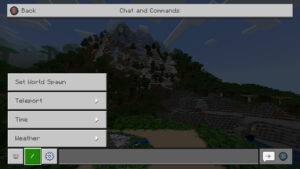
Enabling Cheats:
Before you can start using cheats in Minecraft, you need to ensure that cheats are enabled for the world you are playing in. Follow these steps:
- Create a New World or Open an Existing World:
- Start Minecraft and click on “Singleplayer.”
- Either create a new world or open an existing one where you want to enable cheats.
- Toggle Cheats:
- For a new world, in the world creation settings, there is an option called “Allow Cheats.” Make sure it’s set to “On.”
- For an existing world, click on “Edit” and then “Open to LAN.” In the LAN settings, toggle the “Allow Cheats” option to “On.”
- Start the World:
- Once cheats are enabled, start the world, and you’ll be ready to use commands.
Using Cheats:
Now that cheats are enabled, you can use various commands to manipulate the game world. Here are some commonly used commands:
- Open the Chat Window:
- Press “T” on your keyboard to open the chat window.
- Basic Commands:
/gamemode [mode]: Change your game mode. Use 0 for survival, 1 for creative, 2 for adventure, and 3 for spectator mode./time set [value]: Set the current time of day. For example,/time set daysets it to daytime.
- Resource Commands:
/give [player] [item] [amount] [data]: Give yourself or another player items. Replace [item] with the item’s ID or name, [amount] with the quantity, and [data] with data values if necessary.
- Teleportation Commands:
/tp [target player] [destination player]: Teleport yourself or another player to a specific player./tp [x] [y] [z]: Teleport yourself to specific coordinates.
- Health and Survival Commands:
/heal: Restore your health to maximum./kill [target]: Instantly kill yourself or another player.
- Weather Commands:
/weather [clear/rain/thunder] [duration in seconds]: Change the weather.
- Mob Spawning Commands:
/summon [mob] [x] [y] [z]: Spawn a mob at the specified coordinates./kill [type]: Kill all entities of a specific type in the loaded chunks.
- Creative Mode Commands:
/fly: Enable or disable creative mode flight./xp [amount] [player]: Give yourself or another player experience points.
Additional Tips:
- Tab Autocompletion: Pressing the “Tab” key while typing a command will autocomplete the command or provide a list of possible options.
- Command Blocks: For more complex and automated commands, consider using command blocks. These can be obtained in creative mode and allow you to run commands with the press of a button or redstone signal.
- Command Block Output: If you want to suppress the output of commands in the chat, use
/gamerule commandBlockOutput false.
Remember to use cheats responsibly and consider their impact on your gameplay experience. Cheats can be a powerful tool for experimentation and customization, but excessive use may diminish the challenge and satisfaction of the game.
/help
There are loads of commands in Minecraft that let players modify the game, and even its rules. Whether you’re trying to get the specific enchanted sword of your dreams or just calling a truce with hordes of Creepers that are about to destroy the statue you’ve been working on, knowing the right Minecraft commands can make a huge difference.
Unlike old-school games where players would have to manually find the right button combination to activate the cheat, Minecraft console commands are easily accessible. All a player has to do is open the game’s chat window, type in a command and hit enter. Players can then explore their world with more confidence. Here are a few of the most useful Minecraft commands.
/gamemode
Whether you’re playing Minecraft in Creative Mode or Survival mode, using cheats can add an extra level of fun. Players can spawn mobs, teleport to locations, and more with a few simple commands in the game’s console.
To use Minecraft console commands, open the game’s console by pressing ‘/’ on PC or the right D-pad on consoles. Then, type a command into the chat window. Each command begins with a “/” and must be followed by a player name or a UUID.
The /gamemode command allows players to change their game mode on the fly. By adding a player name to the command, players can also change another player’s game mode. For example, /gamemode player> mode> changes the player’s game mode to survival from creative.
/enchant
In the days of old-school gaming, it was fun to discover different button combinations that would activate all kinds of fun cheats in games. While there are fewer and fewer games that include built-in cheats like this nowadays, Minecraft includes a form of the concept through console commands.
While some console commands are easy to understand, others can be tricky. For example, the /enchant command lets you enchant any item that you are holding with a specific enchantment. You must have a diamond sword and an enchanting table to use this command, but it works regardless of the game mode you are in (provided that the item can be enchanted). This means that you could make your Efficiency IV stick unbreakable with this command, for instance.
/xp
The game of Minecraft is all about freedom and fun, but it can be even more exciting with the right commands. Whether you want to spawn mobs or change the weather, these cheats will help you take your gameplay to the next level.
To use these Minecraft console commands, you first need to enable cheats in your world. You can do this by selecting ‘Allow Cheats’ when creating a new world, or by opening an existing single-player world and toggling it on.
Once you’ve enabled cheats, you can enter the commands by using the / key. Each command must start with a forward slash, and the chat menu will show you what possible completions are as you type them. The Tab key can also be used to automatically complete commands as you enter them.
/fly
Whether you’re looking to make some stylish Minecraft videos or just have a little fun, using cheats and commands is one of the best ways to get around in the game. These handy console commands let you do all sorts of cool things, including flying and teleportation.
The first thing you need to do is enable cheats in your world. To do this, open the game menu and click on Settings. Then, switch Allow Cheats: OFF to Allow Cheats: ON.
You can then use cheats and commands to change game modes, time, weather, spawn mobs or objects, summon players, etc. All of these console commands start with /, and most follow the same syntax: /cheatname playertarget xyz. For example, /cheatname playertarget spawn diamond_ore xyz would create a block of diamond ore right next to your character.
/kill
Using cheats in Minecraft is a great way to add more variety to your gameplay. But how you use them is up to you. You can teleport, kill other players, and more by entering commands into the in-game console.
But be careful when using these commands. Some servers, such as vanilla, prohibit them. To access the console in Minecraft, press / on PC or the right D-pad on controllers.
To enable cheats in a world, open the menu and select the Cheats tab. Then, toggle them on. Once the cheats are enabled, you can enter commands through the chat window by pressing / or T on PC or the chat button on controllers. There are many more commands to explore, including some that change the game’s weather. You can find a full list at the wiki.
/teleport
The /teleport command in Minecraft is used to instantly transport yourself or another player to specific coordinates. It can be useful if you’re lost or just want to get back to your base after exploring. You can even use it to teleport enemies to you for a good fight!
To teleport, type /tp [character] (where character is your name) in the chat box. You can also teleport other players to yourself by adding their name and using their coordinates instead of yours.
To use the teleport command, you’ll need to have cheats enabled. This can be done quickly when you first create a new world by selecting the option “Allow cheats”. You can also enable them by opening an existing world and then going into Game settings and enabling them.
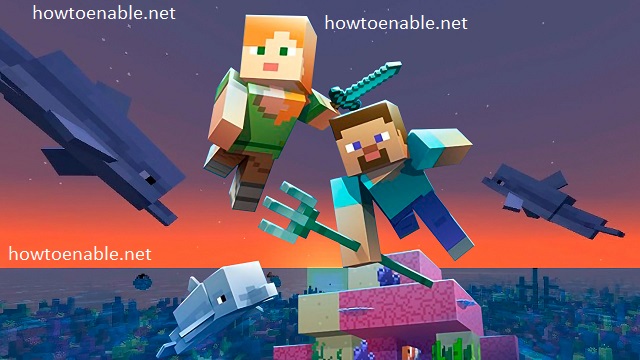
Leave a Reply