How to Enable Urdu Keyboard in iPhone
Enable Urdu Keyboard In iPhone You can add keyboards for writing and dictation on your iPhone. The keyboard language you select sets the dictation language, if enabled (Siri doesn’t support Urdu).
You can easily write message, story, facebook posts, blogs and Emails in Urdu. You can also use translator feature to translate text into any other language. I can change font colours, keyboard skins and themes as well.
Enabling the Urdu keyboard on your iPhone is a straightforward process that allows you to type in Urdu script. The following steps will guide you through the process. Please note that the steps may vary slightly depending on the iOS version you are using, so make sure your iPhone is updated to the latest software.
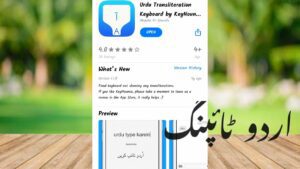
Follow This Steps:
- Access Settings: Start by unlocking your iPhone and navigating to the home screen. Locate and tap the “Settings” app, which is represented by a gear icon.
- General Settings: Within the Settings menu, scroll down and look for the “General” option. Tap on it to proceed.
- Keyboard Settings: In the General settings, find and tap on the “Keyboard” option. This is where you can manage your keyboard settings.
- Keyboards Section: Within the Keyboard settings, you will see a section labeled “Keyboards.” Tap on it to access the list of keyboards installed on your iPhone.
- Add New Keyboard: Once you’re in the Keyboards section, tap on “Keyboards” at the top. Here, you’ll find a list of all the keyboards installed on your iPhone. To add a new keyboard, tap on “Add New Keyboard.”
- Select Urdu: Scroll through the list of available keyboards and look for “Urdu” or “Urdu – Pakistan” (the exact wording may vary). Tap on it to add the Urdu keyboard to your active keyboards.
Follow This Steps:
- Verify Addition: After selecting the Urdu keyboard, you’ll be redirected to the Keyboards section. Make sure that “Urdu” is now listed under the active keyboards.
- Adjust Keyboard Order (Optional): If you regularly use multiple keyboards, you can arrange their order according to your preference. Tap “Edit” in the top-right corner of the Keyboards section, then use the drag handles to reorder your keyboards.
- Switch Between Keyboards: To switch between keyboards while typing, you can tap the globe icon located next to the space bar on the keyboard. Keep tapping it until you see the Urdu keyboard.
- Testing the Urdu Keyboard: Open any app that requires text input, such as Messages or Notes, and start typing. Ensure that the Urdu keyboard is functioning correctly and that you can input Urdu characters.
- Additional Urdu Language Settings (Optional): If you want to customize your Urdu typing experience further, you can explore additional language settings. Return to the Keyboard settings, tap on “Keyboards,” and then select “Urdu.” Here, you may find options for autocorrection, predictive text, and more.
- Remove Keyboard (Optional): If you ever want to remove the Urdu keyboard, return to the Keyboards section, tap “Edit,” and then tap the red minus (-) icon next to “Urdu.” Confirm the removal.
Congratulations! You have successfully enabled the Urdu keyboard on your iPhone. Now you can effortlessly switch between languages and enjoy typing in Urdu on your iOS device.
Keyboards
If you’d like to write in Urdu on your iPhone, you can enable the keyboard in the Language settings. To do so, tap “Settings,” then tap “General,” then “Language & Region.” In the Keyboards & Input Methods section, choose Urdu. You’ll also want to change the dictation language to Urdu if you plan on using Siri. To do so, go to “Settings,” then select “Siri” and either enable “Hey Siri” or set it as the default option when you press the side button on your phone.
This best Urdu Keyboard And Translator for iOS allows you to write in your preferred language and if you don’t know how to pronounce it, the app will translate it for you, making it easier to read your work. The app’s research is thorough, so it picks up on what you mean without offering irrelevant word suggestions. It also comes with an easy way to underline or highlight text, allowing you to make it look more important.
Another useful feature of this application is that it can be used in any app on your iPhone, including your email and social media accounts. This way, you can easily post in Urdu on Twitter and Facebook or send emails to friends and family. You can also use this app to write Urdu poetry or even add text to photos.
Languages
Enable Urdu Keyboard In iPhone is a free and easy-to-use app that allows you to write messages, stories, facebook posts, blogs and emails in Urdu language. It also supports Urdu to English voice translation. The app includes the most eye-catchy and user-friendly Urdu keyboard that makes typing in this language a fun experience.
The app is designed to be fast and efficient, so it can work even with a slow internet connection. It supports multiple languages and features various themes to choose from, so you can customize the appearance of the keyboard according to your preference. It also includes different options for adjusting the size and spacing of the keys to make it easier to use.
Another feature of this app is its support for dictation. You can enable this by tapping on settings and selecting “Listen for ‘Hey Siri’” or “Press Side Button for Siri,” depending on your iPhone model. However, Siri does not currently include Urdu.
The app’s keyboard language also sets the dictation language (which does not include Urdu). You can change this by going to settings and tapping on General > Language & Region. Here, you can select a new keyboard language and check or uncheck the ones that are used for dictation. You can also choose which language you want to be the default for system labels and apps.
Apps
Urdu Keyboard allows you to type in Urdu in any app on your iPhone. It uses the same keyboard as Apple’s default and includes features like word suggestions, auto-translation, and a dictionary. It also supports multiple languages and has a convenient interface that is easy to use. It’s a great choice for people who need to type in Urdu on a regular basis.
Another popular typing tool for the iPhone is Asan Urdu Editor. This program allows you to type, edit, copy, and share messages in Urdu. It’s compatible with iOS 9 and later, and supports various languages including Urdu. It can even translate English to Urdu and vice versa. This program works well with the latest versions of iOS, and can be used to create contacts names, search on Google in Urdu, send SMS, and write email in Urdu.
This Urdu typing software has a unique feature that allows you to create urdu text on photos and post it to twitter, facebook or email it. It can be downloaded for free and is user-friendly. It is simple and easy to use, with a clean and modern interface.
Whether you want to create your profile name, status, or message in Urdu, this software is the perfect solution. You can also use this program to compose emails, tweets, facebook posts and blogs.
Settings
Urdu Translator and Urdu Keyboard enables you to translate any Urdu word into any other Indian or International language. It is very easy to use and is free of cost. This app is available for iPhone, iPad and iPod touch. You can also write your message, story, facebook posts, blogs and emails in Urdu with this app.
The best thing about this best urdu keyboard and translator for ios is that it understands the meaning behind your words very well. This means that it will not offer suggestions that are not relevant to what you are trying to write. It is very user friendly and makes the typing process more fun. I can also customize your text and font colors, and change the theme of the keyboard to make it more aesthetically pleasing.
You can set your iPhone to use Urdu in settings, under “Languages.” You will need to enable Siri to support the language and turn on “Hey Siri” or “Press Side Button for Siri,” depending on your iPhone model. I can also set your dictation language to Urdu, although Siri only supports certain languages and is not compatible with every app that allows it.
Another great way to write in Urdu is to use an app called KeyNounce. This app uses a technique called transliteration, which translates English letters into Urdu. It’s very fast and accurate, and it works in any app. You can also change the color of the keyboard and underline or highlight words as you type.
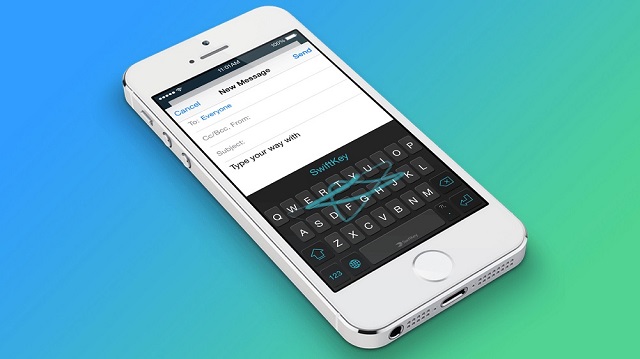
Leave a Reply