How to Enable Safe Search in Google
Enable Safe Search In Google Today kids are connected to the internet on multiple devices. Parents are not always able to monitor their children’s online activities live.
Google’s SafeSearch feature filters explicit results. It removes or blurs sexually explicit images, videos, and text.
Learn how to enable SafeSearch on your child’s Google Account. You can also lock it so that it cannot be disabled by the child.
Enable Safe Search In Google is a crucial step to ensure a more secure and family-friendly online browsing experience. SafeSearch helps filter explicit content from search results, reducing the likelihood of encountering inappropriate material. Follow these steps to enable SafeSearch on various devices and platforms, including desktop computers, mobile devices, and network-wide settings.

Enabling SafeSearch on Desktop:
- Open a Web Browser: Launch your preferred web browser and go to the Google homepage.
- Sign in to Your Google Account: If you aren’t already signed in, click on the “Sign In” button in the top right corner of the Google homepage. Enter your credentials to log in.
- Access Search Settings: Once signed in, click on the “Settings” link at the bottom right corner of the Google homepage. From the drop-down menu, select “Search settings.”
- Adjust SafeSearch Settings: In the Search settings page, locate the “SafeSearch filters” section. Select the option that best suits your needs:
- Strict: Filters explicit content from search results.
- Moderate: Filters explicit content, but to a lesser extent.
- Off: Disables SafeSearch filters entirely.
- Save Changes: After selecting your preferred SafeSearch setting, scroll down and click the “Save” button to apply the changes.
Enabling SafeSearch on Mobile Devices (iOS and Android):
On Android:
- Open the Google App: Launch the Google app on your Android device.
- Tap on Your Profile Picture: In the top right corner of the app, tap on your profile picture to access the account settings.
- Go to Search Settings: Select “Search settings” from the menu.
- Adjust SafeSearch Settings: Under the “SafeSearch” section, choose your preferred filtering level: Strict, Moderate, or Off.
- Save Changes: Tap on “Save” to confirm and apply the changes.
On iOS:
- Open the Google App or Safari: Launch the Google app or Safari browser on your iOS device.
- Access Settings: If using the Google app, tap on the three horizontal lines in the bottom right corner, then select “Settings.” If using Safari, go to google.com and tap on “Settings” at the bottom of the page.
- Go to Search Settings: In the Settings menu, select “Search settings.”
- Adjust SafeSearch Settings: Under the “SafeSearch” section, choose your preferred filtering level: Strict, Moderate, or Off.
- Save Changes: Tap on “Save” to confirm and apply the changes.
Enabling SafeSearch on Network-Wide Settings:
- Access Your Router Settings: Open a web browser and enter your router’s IP address in the address bar. Log in using your router’s credentials.
- Navigate to Parental Controls: Find the section related to parental controls or content filtering. This may vary based on your router model.
- Enable SafeSearch: Within the parental controls or content filtering section, locate the option to enable SafeSearch. This setting often applies to all devices connected to the network.
- Save Changes: After enabling SafeSearch at the network level, save your changes to implement the filtering across all devices.
By following these steps, you can ensure a safer online environment by enabling SafeSearch on Google across various devices and platforms. Regularly review and update these settings to adapt to changing needs and preferences for a more secure browsing experience.
Settings
If you’re concerned about what kids can find online, Google offers a safe search feature that filters explicit content. It works by detecting pornography and graphic violence, and can be set to filter or blur explicit images. It also protects searches from being saved to your account, so you can control how your search history is used.
To turn on safe search, visit the Google homepage and tick the box at the bottom of the page. This will apply the setting to all devices associated with your account. Alternatively, you can use the Google app on iPhone or Android to activate safe search. You’ll have to sign in with your Google account to enable this option.
You can help support SafeSearch by reporting explicit content that slips through the filters. You can do this from the Google website while logged in, and you’ll be able to see how many reports each result has received. However, this isn’t a comprehensive solution. Some kids are tech-savvy, and they can find ways to get around the filter.
Some people who consume explicit content may want to disable SafeSearch. Others may have it disabled by an authority, such as a school or office. If this is the case, you can contact your administrator to unlock your search settings. In addition, some devices or networks may block the use of SafeSearch, including antivirus software and public Wi-Fi networks.
Locking
Enable Safe Search In Google feature filters explicit results to promote a safer browsing experience, particularly for kids or in professional settings. It uses intricate algorithms to weed out results that include pornography, gore, and violence. It’s not perfect, but it can help keep users away from objectionable material and unwanted experiences online.
Google SafeSearch can be enabled on a user account, a single browser, or an entire device. The easiest way to enable SafeSearch is by logging into a Google account and opening the settings menu. From here, select “SafeSearch on” to toggle on the explicit results filter. This will automatically apply to all devices and browsers that are signed into the account.
Parents can also use apps that offer safe search options for kid’s phones and tablets. These apps are password protected, which makes them difficult for children to disable. This type of parental control tool is ideal for allowing kids some internet independence within controlled, prescribed limits.
For a more granular form of enforcement, you can modify your computer’s hosts file to force Google SafeSearch on every device in the network. This method is more technical, but offers a better level of protection than the other methods listed here. For more information on this technique, please refer to our guide on editing the Hosts file on Windows.
Disabling
Google SafeSearch is a handy feature that blocks explicit search results, making it safer for kids to browse the web. However, it is not foolproof and explicit results sometimes slip through the filter. This is why parents should use advanced parental monitoring apps like FamiSafe that notifies them when their kids enter offensive or explicit words in search queries or messages.
You can disable SafeSearch by going to your search settings in the Google app or browser. Just make sure you are logged in to the account that needs the settings changed. You can also change the Explicit Results Filter at the account level to turn it off for all browsers and devices. You can also use a DNS Filtering service on your home Wi-Fi to force all devices to use SafeSearch when on that network.
Using the internet poses many risks for kids. It is not possible for parents to keep an eye on kids’ online activities at all times. This is why tools like Google SafeSearch and ClearVPN help provide an extra layer of protection. With a simple one-click connection, ClearVPN ensures users’ privacy and security while helping them stay safe online. It is a great option for those who want to take their online safety to the next level. Subscribe to our digest to learn useful privacy tips and to receive the latest ClearVPN news in your inbox.
Resetting
In some cases, SafeSearch may be disabled without your knowledge. This is usually due to network or device settings, which override your Google search settings. For example, a school or workplace may activate SafeSearch for all users on the network. This is done to reduce distractions and help students and employees concentrate. It can also happen with antivirus software or other device settings.
The Internet is a vast resource of information, from thought-provoking educational content to explicit violence and adult content. Parents can use Google’s SafeSearch feature to protect their children from such harmful content by filtering search results. While this filter isn’t foolproof, it helps ensure that kids do not see adult or graphic material in their searches.
However, savvy kids can find ways to work around this parental control tool. For example, if they’re using macOS, they can use a program called Focus to lock down their computer system-wide. However, this method is not effective on smartphones.
To disable SafeSearch, log in to your Google account and click the Search settings icon on the homepage. Then, uncheck the box next to “Turn on SafeSearch.” This is a simple process that should not be difficult for most people to follow. However, you should note that this setting does not sync across devices. If you want to apply a similar setup on iOS devices, consider deploying a DNS Filtering service to enforce SafeSearch on your home Wi-Fi.
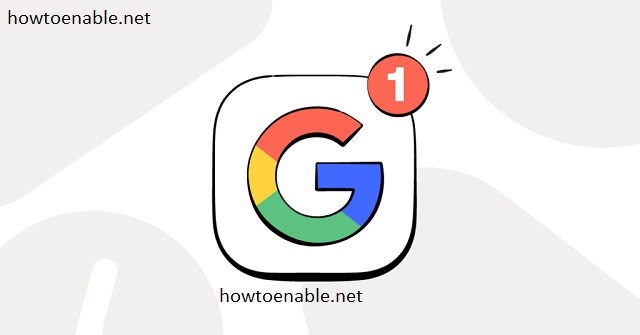
Leave a Reply