How to Enable JavaScript on iPhone
Many modern websites and web applications rely on JavaScript to function properly. It enables interactive forms, smooth animations and other functionalities. To enable javascript on iphone, navigate to the app’s settings menu and select the “Advanced” option.
Enabling javascript on your iphone is a simple process that improves your browsing experience. It also helps ensure that web pages are rendered correctly.
Enabling JavaScript on an iPhone is a straightforward process, and you can do it through the settings of the Safari browser, which is the default browser on iOS devices. Here’s a comprehensive guide in 900 words or less.
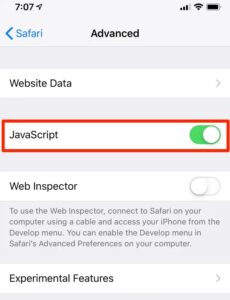
1. Open Settings:
To enable JavaScript on your iPhone, start by unlocking your device and locating the “Settings” app. It’s usually found on the home screen, and its icon looks like a gear.
2. Navigate to Safari Settings:
Once you’re in the Settings app, scroll down until you find the “Safari” option. Tap on it to access the Safari settings.
3. Locate Advanced Settings:
Within the Safari settings, scroll down again until you see the “Advanced” option. This section contains more advanced browser settings, including those related to JavaScript.
4. Enable JavaScript:
In the Advanced settings, you’ll find a toggle switch labeled “JavaScript.” If the switch is off (gray), tap it to turn it on (green). This action enables JavaScript in the Safari browser.
5. Verify JavaScript is Enabled:
To ensure JavaScript is now enabled, open Safari and visit a website known to use JavaScript elements. For example, try accessing a website with interactive features, dynamic content, or online forms. If everything works as expected, JavaScript is successfully enabled on your iPhone.
6. Clear Safari Cache and Cookies (Optional):
If you encounter issues with JavaScript on certain websites after enabling it, consider clearing Safari’s cache and cookies. To do this, go back to the main Settings app, scroll down to Safari, and choose the “Clear History and Website Data” option. Confirm your choice when prompted.
7. Update iOS and Safari:
Ensure your iPhone’s operating system and Safari browser are up-to-date. Updates often include improvements, bug fixes, and security enhancements that can impact the performance of JavaScript and overall browser functionality. To check for updates, go to Settings > General > Software Update.
8. Use Private Browsing Mode (Optional):
If you want to browse with added privacy, you can use Safari’s Private Browsing mode. Keep in mind that enabling Private Browsing disables certain features, including the ability to use some JavaScript elements. To activate Private Browsing, open Safari, tap the tab icon in the bottom right corner, and select “Private.”
9. Troubleshooting JavaScript Issues:
If you encounter problems with JavaScript on specific websites, consider the following troubleshooting steps:
a. Check Website Compatibility: Confirm that the website is designed to work with mobile browsers and iOS devices. Some websites may have issues with certain browsers or may require specific settings.
b. Disable Content Blockers: If you have content blockers installed, they might interfere with JavaScript functionality. Temporarily disable them to see if the issue persists.
c. Clear Website Data: In Safari settings, you can clear data for specific websites. If a particular site is causing issues, try clearing its data by going to Settings > Safari > Advanced > Website Data.
10. Stay Informed on Security:
JavaScript is a powerful scripting language, and enabling it can enhance your browsing experience. However, it’s essential to stay informed about potential security risks associated with JavaScript. Keep your device updated, use reputable websites, and be cautious when interacting with unknown or suspicious content.
Accessibility shortcuts
When you use a website or web application that requires JavaScript on your iPhone, the browser must enable it in order to load and display the interactive elements. If you disable the feature, the website may fail to load or even crash your iPhone. To avoid this problem, you can use accessibility shortcuts to enable JavaScript.
Accessibility features are designed to make the iPhone and iPad easier for users with visual or audio impairments. They can be used to control a range of different functions, including AssistiveTouch, Reduce White Point, Smart Invert, and VoiceOver. In addition, they can also be used to quickly open the Accessibility Shortcut menu, which provides near-instant access to a customized selection of the most commonly used accessibility options.
To activate the Accessibility Shortcut menu, triple-click the Home button on devices with a Home button, or the Side button on iPhones without a Home button. You can change the speed of the triple-click to suit your needs, but it is best to keep it as low as possible to ensure that your fingers don’t hit the button too hard. Once you have assigned the shortcut, you can easily enable and disable JavaScript with just a few clicks. Using this method can save you time and effort when navigating websites that require JavaScript. It can also help you to keep your device safe from malware and other security risks.
Third-party browsers
Most modern websites and web applications rely on JavaScript to offer an immersive user experience. It enables features like drop-down menus, image sliders, real-time updates, and more. It is also used to ensure that websites and web applications work as intended. Without it, websites may not load properly and could become unusable. To enable JavaScript on an iPhone, users must follow a few simple steps.
The first step is to check whether or not JavaScript is enabled on the device. To do this, users must open the Settings app and select Safari. Then, they must scroll down to the bottom of the Settings screen and tap Advanced. Then, they must toggle the JavaScript switch to the on/green position.
After enabling JavaScript, users must close the Settings app and reopen Safari to ensure that the changes take effect. If the website or web application does not respond as expected, they should contact the developer for assistance.
It is also recommended that users enable cookies on their devices to enhance the browsing experience. However, it is important to note that cookies can track a user’s activity across multiple websites and compromise privacy. Therefore, it is essential to exercise caution when enabling cookies on an iPhone.
Browser extensions
Browser extensions are a great way to enable JavaScript and other web features on your iPhone. These tools are available for most major browsers, and they can help you access dynamic and interactive website content. In addition, they can also prevent conflicts and troubleshoot issues that may affect your browsing experience. To get started, make sure your iPhone is updated to the latest operating system version and that you have a reliable internet connection. You should also clear your browser’s cache and cookies, which can improve performance and address other issues.
To use an extension, first open Safari and then tap the menu icon, which is usually represented by three dots or lines. Next, select “Extensions.” Select a browser extension and tap the “Install” or “Get” button. Once you have installed the extension, you can find more information about it, including its features and user reviews.
Many websites require JavaScript to function correctly. However, many users choose to disable it because of its security vulnerabilities. This is a mistake, as disabling JavaScript will limit your web browsing experience on iOS devices. Enabling JavaScript is simple and safe, and it can allow you to use the full functionality of websites and web applications on your iPad or iPhone. Here’s how to do it: Open the Settings app on your iPhone and scroll down to find Safari. Select the option and then toggle the JavaScript switch to green.
Troubleshooting
The iPhone’s Safari web browser requires JavaScript to function properly. This script enables websites to display dynamic content and interactive features, improving the browsing experience. Moreover, the ability to debug web pages on mobile devices through Apple’s desktop developer tools makes it easier for developers to identify and fix errors quickly.
If you are having trouble viewing JavaScript on your iPhone, try clearing the browser cache or trying a different browser. In addition, you should always keep your operating system up to date. This will help you avoid potential security vulnerabilities and ensure that your iPhone is running the latest version of Safari.
To enable JavaScript on your iPhone, open the Settings application and scroll down to Safari. Tap the Advanced option to reveal the JavaScript toggle switch, which should be green. This will allow you to access the full range of dynamic features offered by modern websites and web applications.
Enabling JavaScript on your iPhone is a simple process that can improve the functionality of your web browser and give you a more immersive browsing experience. Most modern websites and web applications use this technology, and without it, they may not appear or function as intended. The steps outlined in this article will show you how to enable JavaScript in Safari and other third-party browsers on your iPhone.
Conclusion:
Enabling JavaScript on your iPhone is a simple process that involves accessing the Safari settings and toggling the JavaScript switch to the “on” position. After enabling JavaScript, you can enjoy a more interactive and dynamic browsing experience on your iOS device. If you encounter any issues, consider troubleshooting steps such as clearing cache and cookies or checking for website compatibility. Additionally, staying informed about security best practices is crucial for a safe and enjoyable online experience.
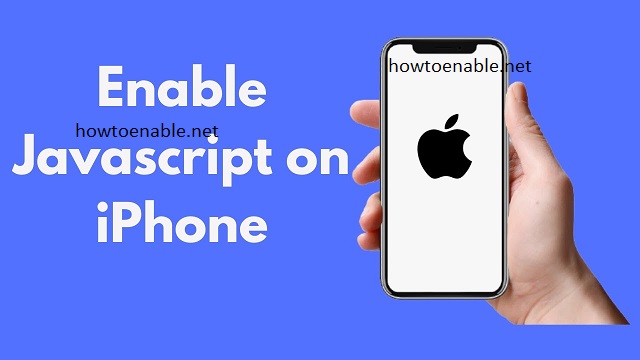
Leave a Reply