How to Enable Cookies on iPhone 14
Enable cookies on iPhone 14 is a straightforward process that can benefit your browsing experience. Cookies can help you stay signed in to websites, save items in your shopping cart at online retailers, and more.
To enable cookies on your iPhone 14, open the Settings app and navigate to the Safari option. Toggle the “Block All Cookies” switch to the Off position.
Cookies serve various purposes, like saving login information, remembering items in a shopping cart, or customizing content based on your preferences. Enabling them on your iPhone can enhance your browsing experience on websites.
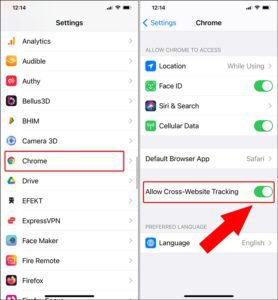
Enabling Cookies:
- Access Settings:
- Locate and tap the “Settings” app on your iPhone. It typically appears as a gear icon and is often found on the home screen.
- Scroll and Find Safari:
- In the Settings menu, scroll down and look for “Safari.” It’s the default browser on iPhones and handles web-related settings.
- Privacy & Security:
- Tap on “Safari” to access its settings. Within the Safari settings, find the section labeled “Privacy & Security.”
- Cookie Settings:
- Look for the option labeled “Block All Cookies” or “Prevent Cross-Site Tracking.” These settings prevent websites from storing cookies on your device.
- Enable Cookies:
- Tap on the option related to cookies. You’ll typically see options like “Allow from Websites I Visit,” “Always Allow,” or “Allow from Current Website Only.”
- Select Preference:
- Choose your preferred setting based on your privacy and convenience preferences. “Allow from Websites I Visit” is a balanced choice, allowing cookies while maintaining some privacy.
- Confirmation:
- Once selected, Safari will automatically save your preference. You’ll notice that cookies are now enabled on your iPhone.
Additional Tips:
- Clearing Cookies:
- If you want to clear existing cookies, return to Safari settings, scroll down, and select “Clear History and Website Data.” This action will remove browsing history, cookies, and other website data stored on your device.
- Incognito/Private Browsing:
- Using the “Private Browsing” mode in Safari prevents the storage of cookies during that session. To activate it, open Safari, tap the tab switcher icon (looks like two overlapping squares), and select “Private” at the bottom left.
- Third-Party Browsers:
- If you prefer using third-party browsers like Chrome or Firefox, each has its settings for managing cookies. Generally, the process involves accessing the app settings and looking for privacy or security options to manage cookies.
Importance of Cookie Management:
- Privacy Concerns:
- While cookies enhance browsing, they can also track your online behavior. Adjusting cookie settings allows you to balance convenience with privacy.
- Website Functionality:
- Some websites might not function correctly if cookies are disabled. Enabling cookies ensures smooth interaction with various sites and services.
- Customized Experience:
- Cookies help personalize your online experience by remembering preferences, logins, and settings across different sites.
What are cookies?
Cookies are small files that are stored on your computer, tablet, or mobile phone when you visit a website. They enable the website to remember your actions and preferences (such as login, language, font size, and other display preferences) over a period of time, which makes using a website faster and easier. Cookies also help websites track user behavior, which allows them to improve their services and to comply with privacy laws.
There are two main types of cookies: first-party and third-party. First-party cookies are created by the website you are visiting, while third-party cookies are created by other websites.
To enable cookies on your iPhone 14, open the Settings app, which is represented by a gear icon and located on your home screen. Scroll down to find the “Safari” option and tap on it. In the Safari settings, tap on “Privacy & Security,” then toggle the switch next to “Block All Cookies” to the On position.
How do I enable cookies on my iPhone 14?
Cookies play an important role in the smooth functioning of websites on your iPhone 14. They can help with things like remembering login information, personalizing content, and speeding up site loading times.
To enable cookies on your iPhone, launch the Settings app and select Safari. You will then see a variety of toggles that you can change to customize your browsing experience. Make sure to enable all of the cookies that you need for a seamless and personalized browsing experience.
While cookies often get a bad rap, they do have many benefits that can improve your browsing experience. By following our step-by-step guide, you can easily enable cookies on your iPhone 14 so that websites can provide you with a more personalized and seamless experience. Just be sure to clear cookies and browser history regularly to protect your privacy and prevent the misuse of your personal data. This is especially important if you use public or shared computers.
Can I enable cookies for specific websites only?
Cookies have a bad reputation because they are often used to track your online activity. However, if used correctly, they can help websites improve your web experience. For example, cookies make it easier to navigate a website or save your login information. Cookies also allow sites to deliver personalized advertisements that align with your interests.
You can enable cookies for specific websites by opening the Settings app and selecting the Safari option. From there, you can adjust the cookie settings to your liking. For example, you can select the “Allow Cookies from This Website” option to only enable cookies from the current website you are visiting.
You should regularly review your privacy settings to ensure they align with your desired level of privacy. This is especially important as your preferences may change due to updates to your operating system or apps. Keeping up with your privacy settings will help you avoid accidental changes to your preferences.
Are cookies necessary for the proper functioning of websites on my iPhone 14?
Many people clear cookies on a regular basis for a variety of reasons. Often, this is done to enhance privacy and improve browser performance. However, it’s important to understand that clearing cookies can have a significant impact on how websites function and may require you to log in again or reset your preferences. Google
Cookies are a necessary part of the internet and help websites provide a better browsing experience. They can help with things like remembering login information, providing personalized content, and making a website load faster. It’s important to note, though, that cookies can also be used for malicious purposes. For this reason, it’s essential to clear cookies regularly and review your privacy settings on a regular basis. This will help you strike the right balance between privacy and functionality. You can do this by going to the Settings app on your iPhone and navigating to the Safari settings. From there, you can manage your cookie preferences.
Conclusion:
Enabling cookies on your iPhone, such as the iPhone 14, is a straightforward process through the Safari browser settings. Understanding how cookies function and their significance in browsing helps you make informed decisions about their management.
By accessing Safari settings, navigating to the Privacy & Security section, and adjusting the cookie settings based on your preferences, you can optimize your browsing experience while considering privacy concerns.
Remember, managing cookies is a continual process. You can clear existing cookies, use private browsing modes, or adjust settings to strike the right balance between convenience and privacy as you navigate the online world on your iPhone.
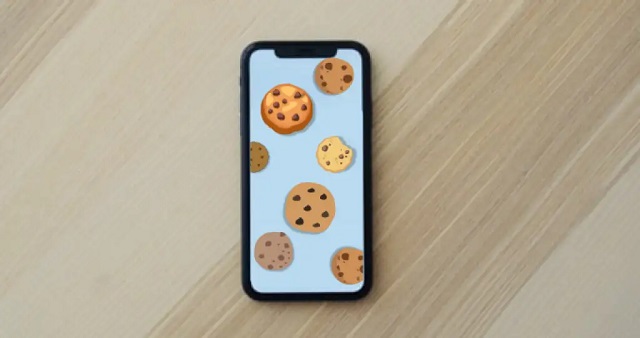
Leave a Reply