How to Enable Cookies in Web Browser Safari
Enable Cookies In Web Browser Safari make websites work better for you by remembering your preferences and preventing third-party tracking. However, they also collect reusable information that could compromise your privacy.
Safari is a robust web browser built into iOS and Mac devices. It is fast and features Intelligent Tracking Prevention. It also integrates with Apple services and supports content blockers.
Enabling cookies in the Safari web browser is a straightforward process that involves accessing the browser’s settings and making a few adjustments. Cookies are small pieces of data stored on your computer by websites to remember your preferences and improve your browsing experience. Follow the step-by-step guide below to enable cookies in Safari.
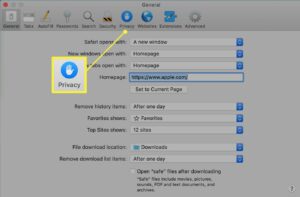
Follow These Step:
- Open Safari: Launch the Safari browser on your Mac or iOS device. The steps for enabling cookies are similar for both platforms.
- Access Safari Preferences:
- On a Mac, click on “Safari” in the top menu bar.
- From the drop-down menu, select “Preferences.”
- On an iOS device, open the Settings app, scroll down, and tap on “Safari.”
- Navigate to Privacy Settings:
- In the Safari Preferences window on a Mac, click on the “Privacy” tab.
- On iOS devices, within the Safari settings, find and tap on “Privacy & Security.”
- Adjust Cookie Settings:
- In the Privacy tab on a Mac, locate the “Cookies and website data” section.
- You’ll find a dropdown menu next to it. Choose the appropriate option based on your preferences.
- “Always block” prevents all websites from storing cookies.
- “Allow from websites I visit” enables cookies only for the sites you actively visit.
- “Always allow” allows cookies for all websites.
-
Manage Website Data (Optional):
- To manage individual website data, click on the “Manage Website Data” button on a Mac.
- On iOS, tap on “Advanced” in the Privacy & Security settings, and then select “Website Data.”
- Here, you can remove specific website data or clear all stored data.
- Enable Cross-Site Tracking Prevention (Optional):
- In the Privacy tab on a Mac, you can enable “Prevent cross-site tracking” to enhance privacy.
- On iOS, this option is available in the Safari settings under “Privacy & Security.”
- Clear Cookies and Website Data (Optional):
- If you want to start fresh or troubleshoot issues, you can clear existing cookies.
- In the Privacy tab on a Mac, click on “Manage Website Data” and then “Remove All.”
- On iOS, go to Safari settings, tap on “Clear History and Website Data,” and confirm your choice.
- Customize Cookie Settings for Individual Websites (Optional):
- On a Mac, in the Privacy tab, click on “Manage Website Data,” select a website, and adjust settings.
- On iOS, you can manage individual website data in the Safari settings under “Advanced.”
-
Restart Safari:
- Close and reopen Safari to apply the changes.
- Verify Cookie Settings:
- After making adjustments, visit a website that uses cookies and check if it functions as expected.
- Update Safari (Optional):
- Ensure that you are using the latest version of Safari. Updates often include security improvements and bug fixes.
- Consider Security and Privacy Implications:
- Understand the implications of enabling cookies for your privacy and security. Adjust settings based on your preferences and the level of privacy you desire.
By following these steps, you should be able to enable cookies in Safari and customize your preferences to suit your browsing needs. Remember to balance convenience with privacy considerations when managing cookie settings.
Cookies are files that websites store on your device
Enable Cookies In Web Browser Safari are small files that websites store on your computer, mobile phone or tablet to help remember your preferences and enable you to use the website properly. They are also used to track your activity across different websites and to show you personalised content.
If you do not want websites to use cookies on your device, you can change your browser settings. For example, in Google Chrome, click the context menu on the right side of the address bar and select “Cookies”. Then, make sure that “Allow local data to be set (recommended)” is checked and “Block third-party cookies and site data” is unchecked.
In Safari, you can choose from a range of options to control how cookies are used on your device. The first option is to block all cookies, which will prevent websites from working correctly. However, this may also impact your experience on websites.
Another option is to allow only first-party cookies. This will allow you to log in to websites without having to enter your password, but it may not allow you to use all of the features on some sites. Finally, you can choose to block all cookies, which will completely stop websites from tracking your activity. However, this will also prevent you from using some websites, such as social media or shopping sites.
They are used to remember your preferences
Enable Cookies In Web Browser Safari allow websites to remember your preferences, such as the language you prefer, or the site’s location. This information can then be used to provide you with a better, more relevant experience. Cookies also help websites track your activity on their website, which allows them to show you customized ads based on your interests. However, if you want to avoid the possibility of being tracked, you can use cookie settings in Safari.
Cookies are small files that are stored on your computer, phone, or tablet by the websites you visit. These files contain a modest amount of data that can be either accessed by the website that set the cookie or by you, the user. Cookies can carry data from one page to another, and can even be used to identify you if you visit the same website on more than one occasion.
There are two types of cookies: first-party cookies, created by the website you are visiting, and third-party cookies, which are created by other companies to track your online activity. You can enable or disable these cookies by clicking the “Cookies and Website Data” button in Safari’s Preferences menu.
Changing your cookie preferences or removing cookies and website data in Safari may change or remove them in other apps as well. If you’re using a mobile app that depends on cookies, such as Dashboard, you should make sure to update those apps to the latest versions before setting your preferences in Safari.
They are used to track your activity
Cookies are used to track your online activity so that websites can better understand your behavior and deliver a personalized experience. They can also help them remember important information for you, such as your log-in details so that you don’t have to retype your password every time you visit a site or save items in an online shopping cart. However, cookies can also be abused to monitor your activity online and target you with invasive ads.
Most of us have seen the pop-up asking for your cookie preferences when you first visit a website. It usually gives you the option to allow all or block all cookies. But what do these cookies really mean? And what are the advantages and disadvantages of allowing them?
Essential cookies are the ones that provide services that you have requested, such as maintaining a persistent login between sessions or storing your search history. They can also be used to prevent fraud and keep websites secure.
A tracking cookie, or a web beacon, is a small graphic file that is placed on your computer to collect information about how you use the internet. These files can track your browsing habits, including the pages you visit, the links you click on, and the things you download. They can also track your device specifications, such as the operating system, browser, screen size, and resolution.
They are used to target advertising
Cookies help websites and apps track user activity, which allows them to deliver personalized content and ads. For example, they can store data like what pages users have visited and how long they’ve been on a site. This information helps website owners better understand their audience and optimize their marketing setup. Cookies can also provide valuable insights on how well a marketing campaign is performing, including its ROI.
The most popular browsers have begun to move away from tracking cookies, especially third-party ones. Apple has implemented a block on all cookies in Safari, while Mozilla and Google have similar plans for their respective web browsers. This is a blow to digital marketers, who rely on cookies to target advertising effectively.
Cookies can be used to identify users across multiple sites, which gives advertisers a much more comprehensive picture of their customers’ browsing habits. This data can then be used to improve the performance of online marketing campaigns, ensuring that they are delivering the most relevant messages to their audiences. In addition, cookies can also be used to collect demographic information on a website’s users, such as their age and gender. This data can then be used to create targeted advertisements, which are more likely to be clicked on by the user.

Leave a Reply