How to Activate Radio on My Phone
Activate Radio On My Phone you’re looking for today’s hits, oldies, NPR, or the big game, you can play live radio on your phone. The key is having the right app and wired headphones or earbuds that act as an FM antenna.
Many smartphones have FM chips that can be activated, but they’re disabled by the device manufacturers or wireless carriers who want people to stream music and other content on their services.
Activating the radio on your phone can be a straightforward process, but the steps may vary depending on the type of phone and operating system you have. In this comprehensive guide, I’ll provide general instructions for activating the radio on both Android and iOS devices, as well as some troubleshooting tips.

Activating the Radio on Android Phones:
1. Check Device Compatibility:
Before attempting to activate the radio, ensure that your Android phone has an FM radio chip. Not all Android devices have this feature.
2. Install a Radio App:
Some Android phones come pre-installed with a radio app, while others may require you to download one from the Google Play Store. Popular radio apps include NextRadio, Spirit FM, and TuneIn Radio.
3. Connect Wired Headphones:
Many Android phones use wired headphones as an antenna for the FM radio. Plug in a pair of wired headphones into the headphone jack to improve signal reception.
4. Open the Radio App:
Launch the radio app you installed. The app will typically guide you through the initial setup process, including scanning for available stations.
5. Select a Station:
Once the scan is complete, choose a station from the list. You can use the on-screen controls to adjust volume, change stations, and navigate through features.
6. Save Favorite Stations:
Most radio apps allow you to save your favorite stations for quick access. Explore the app settings to learn how to save and organize your preferred channels.
Activating the Radio on iOS Devices:
1. Check for Radio Apps:
Unlike Android devices, iPhones do not come with built-in FM radio chips. Look for radio apps on the App Store, such as iHeartRadio, Radio.com, or TuneIn Radio.
2. Download and Install the App:
Download the radio app of your choice from the App Store and install it on your iPhone.
3. Launch the App:
Open the radio app and follow any on-screen instructions for initial setup. This may include creating an account or granting necessary permissions.
4. Explore Features:
Familiarize yourself with the app’s features, including browsing stations, saving favorites, and adjusting settings.
Troubleshooting Tips:
1. Check Headphone Connection:
If using wired headphones as an antenna, ensure they are properly connected to the headphone jack.
2. Update the App and Software:
Keep both your phone’s operating system and the radio app up to date. Updates may include bug fixes and performance improvements.
3. Clear App Cache:
If you encounter issues with the radio app, try clearing its cache through your phone’s settings.
4. Restart Your Phone:
A simple restart can often resolve connectivity or software glitches. Turn off your phone, wait a few seconds, and then turn it back on.
5. Check for Software Restrictions:
Some phones may have software restrictions that limit access to certain features. Check your phone’s settings to ensure that the radio app has the necessary permissions.
1. Open the Next Radio app
Activate Radio On My Phone are a number of apps available for smartphones that can unlock FM radio on phones. The most popular is Next Radio, which is available from the Play Store for Android and Apple App Store for iOS devices. Once you’ve downloaded the app, open it and agree to the terms and conditions. Next Radio uses your location to find local FM radio stations and lets you stream them over a data connection, if needed. It also offers a variety of other features, such as the ability to create lists of favorite stations and get sports scores and news updates.
Once you have the app open, plug in a pair of wired headphones or earbuds (wireless headsets won’t work because they aren’t used as an antenna). Next Radio will scan for your local FM stations and display them on the screen. Tap a station to start listening. You can also set the app to automatically scan for radio stations at certain times. To stop scanning for stations, tap the menu icon and select Settings > Interface > Switch to Tuner Only Mode.
Note that Next Radio will still use a small amount of data for things like displaying station logos and album art, even when you’re listening through the FM tuner. You can minimize this data usage by switching to WiFi-only mode or turning off your data plan completely.
2. Turn on the FM tuner
A good number of Android phones have FM chips built in, courtesy of the Qualcomm modems used in most smartphones. However, this functionality is usually disabled — often at the behest of wireless carriers that would rather you stream music or video and consume data.
The good news is that the chip can be reactivated, and a few apps exist that can make it happen. The key, of course, is a working FM receiver. If you have a set of headphones and an available FM radio station nearby, your phone’s FM tuner can work like a charm — just be aware that some radio stations use RDS (Radio Data System) to display song or station information in a static – not changing – eight character field. Adding and removing these characters can be confusing for some people who are new to using their smartphone or tablet as an FM radio.
Regardless, it’s a shame that many of us have to pay extra for streaming or paying a big fat bill in data overages if we want to listen to the local news and other important programming – especially when emergency services rely on traditional radio waves that are less likely to fail in times of crisis. Hopefully, this will be remedied as manufacturers and carriers realize that disabling FM radio capability is simply bad for customers.
3. Plug in your headphones
Activate Radio On My Phone Many headsets have a button to put them into pairing mode, and they typically require you to press and hold the button or turn on the switch adapter for 5-10 seconds. the headset goes into pairing mode, you can start searching for Bluetooth devices.
Once you find your headphones, tap them to pair with them. Once paired, your headphones should move to the top of the connected list and show ‘Connected’ next to their name in the Settings app. If you want to forget your headphones, you can do so by tapping ‘i’ in the blue circle on their Bluetooth device name in the Settings app.
Listening to radio over your headphones can add an extra element of fun and utility to your Tracfone smartphone, especially in emergency situations where you might be unable to access a local news broadcast. However, it’s important to note that any streaming audio, music, or videos you play over Bluetooth will eat into your data plan and may affect your data cap.
Some smartphones are equipped with an FM tuner, making them a more versatile option for listening to the radio. If your smartphone has this feature, be sure to try it out and enjoy the benefits. It’s one of the last physical features still locked away on some carriers, and it can be a great way to save battery life while still letting you listen to your favorite radio stations.
4. Tune in
In addition to the pre-installed radio app on Samsung phones, there are many third-party apps that can unlock your phone’s FM radio. One of the most popular is NextRadio, which lets you listen to FM stations without using your data plan (although it does eat up some of your device’s internal storage). To activate the radio feature on NextRadio, open the app and plug in a wired set of headphones. The wires act as an antenna, allowing the app to automatically scan and display local radio stations.
Apple’s iPhone meanwhile comes with the Music app, which also offers the ability to play FM stations. The built-in radio functionality works with Siri, letting you use voice commands to play your favorite station. You can say “Hey Siri, play The Beat London 103.6 FM” and the Music app will start streaming live broadcast from that station immediately.
Most carriers no longer include an FM radio receiver in their smartphones, with some (like HTC) even denying its existence on the product pages of its flagship models. The removal of FM radio is partly a matter of convenience – users are increasingly switching to streaming services like Spotify and Apple Music for their audio needs – but it can also be down to cost.
Conclusion
Activating the radio on your phone involves checking compatibility, installing a suitable app, and following the app’s setup process. Additionally, troubleshooting steps can help address common issues. Remember that the availability of FM radio functionality varies between phone models and manufacturers. If your device lacks the necessary hardware, external accessories like FM radio dongles may provide a workaround, though they may not be as common for phones.
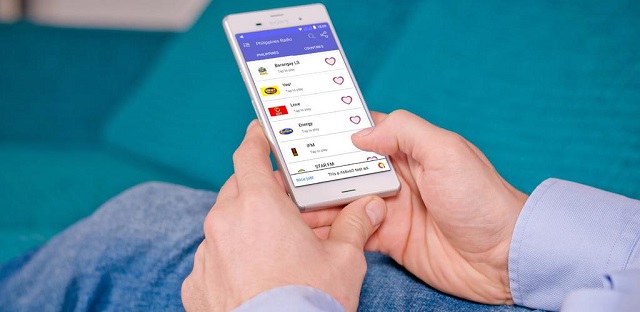
Leave a Reply