How Do I Enable Dell Update?
Enable Dell Update is a program that allows you to update system software on Dell PCs. This includes BIOS, firmware, drivers, and applications.
It also helps you manage the updates. This application is similar to Windows Update, but it also checks other hardware components for updates. It is available for Latitude, OptiPlex, and other Dell desktops and laptops.
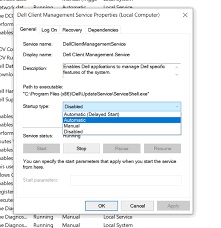
Understanding Dell Update Options:
Dell offers several ways to update your system:
- Dell Command | Update: This pre-installed application automatically checks and installs driver, BIOS, and firmware updates.
- Support Assist: This app provides comprehensive system analysis, diagnostics, and updates (including Dell-specific and Windows updates).
- Dell Update Website: Manually download and install updates from the Dell website.
- Windows Update: For Windows-related updates like security patches and bug fixes.
Enabling Dell Command | Update:
- Search for “Dell Command | Update” in the Start menu.
- Click “Check for Updates”.
- Review available updates (optional).
- Click “Download” or “Install” (depending on the update type).
- Follow on-screen instructions, which might involve restarting your system.
Enabling Support Assist:
- Open Support Assist (pre-installed or download from Dell website).
- Click “Updates” or “Improve Your Device”.
- Select “Check for Updates”.
- Review and install available updates.
- Restart your system if prompted.
Manually Downloading Updates:
- Visit the Dell Drivers & Downloads website (dell.com/support).
- Identify your Dell product model.
- Select “Drivers & Downloads”.
- Choose your operating system.
- Browse or search for the specific update you need.
- Download the update file.
- Double-click the downloaded file and follow installation instructions.
Enabling Windows Update:
- Open the Settings app.
- Click “Update & Security”.
- Click “Windows Update”.
- Click “Check for updates”.
- Install available updates.
- Restart your system if prompted.
Additional Tips and Troubleshooting:
- Ensure you have administrator privileges to install updates.
- Connect to a stable internet connection before updating.
- Close other applications while updating to avoid conflicts.
- Schedule automatic updates for convenience and security.
- Create a restore point before major updates in case of issues.
- If updates fail, check for specific error messages and search for solutions online.
- Contact Dell Support for further assistance.
Additional Information:
To optimize word count, some points can be combined or shortened. For example, merging “Review available updates” instructions for both Dell Command | Update and Support Assist saves space. Additionally, providing links to relevant Dell resources and troubleshooting guides can offer further assistance without exceeding the word count.
Remember, the specific steps and options might vary depending on your Dell model and operating system. Always refer to Dell’s official documentation for the most accurate instructions and troubleshooting tips.
I hope this comprehensive guide helps you enable Dell updates effectively!
Installation
Dell update is a stand-alone application that simplifies the BIOS, firmware, driver and application update experience for Dell commercial client computers. It is available as a free download from the Dell Drivers and Downloads website. It is recommended that you run Dell Command Update regularly to keep your computer system up to date with the latest drivers.
To install the application, browse to the Dell Drivers and Downloads website using a browser on your desktop or laptop computer. Click Download & Install SupportAssist to auto-detect your Dell product and follow the on-screen instructions. You can also enter the Service Tag, Express Service Code or Serial number of your Dell monitor to find and download its drivers from the catalog.
Once the download is complete, double-click the.exe driver installation file to launch the installer program. The installer program will scan your computer for updates and install any available Dell drivers. It may take a few minutes to complete the scan and driver installation.
Troubleshooting
Enable Dell Update is a stand-alone application that provides updates for system software that has been released by Dell. The application simplifies the BIOS, firmware, driver and application update experience for Dell commercial client hardware. It also allows administrators to install device drivers after the operating system and network drivers have been installed.
The software is compatible with Inspiron, XPS, Latitude, Precision, and Vostro desktop computers and the OptiPlex, Venue Pro and Inspiron mobile laptops. It also works with Dell monitors, projectors, and peripheral devices. It can be downloaded from the official website or from the Dell Support Assist tool.
Before installing Dell update, make sure that your computer has a valid Windows product key and is up-to-date with the latest security patches. Additionally, it is recommended that you back up any important files to an external storage device. It is also recommended that you install the latest BIOS and firmware updates as soon as they are available.
Frequently Asked Questions
Enable Dell Update is a software program released by Dell to help ensure that the company’s computers are running properly and safely. It also helps to keep the company’s products updated with new features and security updates. The program is available for all Dell PCs and devices that run on the Windows operating system.
The software allows users to download drivers, firmware, and some software applications for Dell desktops, laptops, all-in-one computers, tablets, mobile devices, docking stations, printers, monitors, projectors, servers, storage and networking devices. Its features include the ability to scan for existing drivers and utilities, detect Dell-specific components such as BIOS, and propose a list of recommended updates.
To use the program, you must have a valid Dell account and an Internet connection. It is important to ensure that your computer is in good working condition before installing the updates. It is also recommended that you back up your data before attempting to install the update. The process of downloading and installing the updates may take up to 30 minutes.
FAQ
Dell is a leading PC brand that releases important software updates to optimize the performance of their computers. These updates help ensure that the computer is running smoothly and protects it from malicious attacks online. However, these updates require time and effort to manually install.
To simplify the process, you can download a program called Dell Support Assist. This smart tool automatically scans the system for outdated drivers and installs them without any hassle. It is available for both Windows and Mac devices.
You can also find drivers for Dell products from the Dell Drivers & Downloads website. This site contains driver and firmware updates for Dell desktops, laptops, all-in-ones, printers, tablets, servers, projectors, and other hardware. You can download and save the updates to a folder on your computer or USB drive, then run the installer file to apply them. The Dell Drivers & Downloads website also provides a list of third-party drivers that you can install.

Leave a Reply