How to Enable Cookies on Your iPhone
iPhone enable cookies have a bad reputation for stealing personal information, but there are ways to keep your iPhone safe without losing your privacy. These tips are designed for Apple’s Safari browser, but they should work for most other apps as well.
To enable cookies on your iPhone, go to Settings, then tap Safari. Scroll down to the bottom of the screen and turn on Cookies.
Enabling cookies on your iPhone is a fundamental aspect of enhancing your browsing experience. Cookies are small pieces of data stored on your device by websites you visit, helping them remember your preferences and login information. To enable cookies on your iPhone.
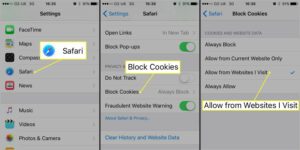
Follow These Steps:
- Access Settings: Locate the Settings app on your iPhone’s home screen. It usually has a gear icon and is typically found on the first page of apps.
- Scroll down and Find Safari: Scroll through the Settings menu until you find “Safari.” Tap on it to access Safari’s settings.
- Privacy & Security: Inside the Safari settings, look for “Privacy & Security” or simply “Privacy.” Tap on it to proceed.
- Enable Cookies: Under the Privacy & Security settings, you’ll find an option labeled “Block All Cookies” or “Prevent Cross-Site Tracking.” Make sure this option is toggled OFF. This action allows websites to store cookies on your iPhone.
- Additional Settings: Some versions of iOS have more granular cookie settings. You might see options like “Always Allow,” “Allow from Websites I Visit,” or “Allow from Current Website Only.” Choose the appropriate setting based on your preferences.
- Close Settings: After adjusting the cookie settings, exit the Settings app by pressing the Home button or using the swipe-up gesture, depending on your iPhone model.
- Restart Safari (if needed): Sometimes, Safari might need to be restarted for the changes to take effect. Close the Safari app entirely and then relaunch it to ensure the new settings are in place.
- Testing Cookies: Visit a website that uses cookies, such as a social media platform or an e-commerce site. Log in if required and navigate through the site to ensure that cookies are working correctly.
Enabling Cookies
Enabling cookies on your iPhone allows websites to offer personalized experiences and remember your preferences. However, it’s essential to note that while cookies can be beneficial, they can also be used to track your online activity. Thus, exercising caution and periodically clearing your browser’s cookies can help maintain your privacy and security while browsing the internet.
Remember, the steps might slightly differ based on your iPhone’s iOS version. In case you encounter any issues, make sure to refer to the most recent iOS guidelines or reach out to Apple Support for further assistance.
By enabling cookies, you’re allowing websites to enhance your browsing experience by customizing content and remembering your preferences, ultimately providing a more personalized interaction during your online sessions.
First-party cookies
A lot of people think cookies are evil and that they can be used to track web users around the internet. However, not all cookies are created equal. First-party cookies are limited to a single domain and are useful for storing information like language preferences and usernames and passwords. They also make web apps work better. But they are not the same as third-party cookies, which are used to track users across multiple websites and can be used for retargeting and analytics.
Apple has taken a stand against third-party tracking cookies with the introduction of iOS 14.5. This new feature, known as Intelligent Tracking Prevention, blocks third-party cookies and limits the way that they can be used for cross-website tracking. This will have a significant impact on digital advertising. However, many experts say that it will also sabotage the economic model of online publishers. That’s because many smaller publications rely on the analytics provided by digital advertisers to measure traffic and to target ads.
Third-party cookies
Cookies often get a bad rap from security- and privacy-minded people, but they’re actually pretty practical. They help browsers remember important information such as usernames and passwords, language preferences, and other site settings. They also help websites deliver better, more relevant content to users. However, some third-party companies use cookies to track users across websites and to target them with advertisements.
Safari’s default settings block third-party cookies, but you can enable them by changing your iPhone’s Safari settings. To do this, open the Settings app on your iPhone and scroll down to the “Safari” section. Make sure that the “Block All Cookies” and “Prevent Cross-Site Tracking” options are both disabled.
If you don’t want to allow all cookies, you can always use Chrome’s Incognito mode to browse the web without storing any data on your phone. But remember that cookies can be used for tracking and targeting, so be cautious when enabling them. To avoid this, you should choose a secure password for your iPhone and log out of all websites when you’re not using them.
Clearing cookies
Cookies may seem harmless, but they can collect a lot of information about you and your habits. These tiny files track your search and browsing history, and even show you ads for things that you’ve just looked at or bought. You can clear cookies on your iPhone to protect your privacy and prevent cybercriminals from getting ahold of your personal information.
To clear cookies on your iPhone, open the Settings app and select Safari. Scroll down and tap Website Data, which displays a list of all the websites that stored cookies in your browser. Tap Remove All Website Data to delete the cookies.
Alternatively, you can go nuclear and block all cookies for maximum privacy. However, this will degrade your experience as many websites will not load or restrict sign-in if cookies are blocked. You can also use Gemini Photos, a tool that helps you free up space by deleting duplicates on your iOS device.
Limiting cookies
Cookies often get a bad rap, but they can actually help to make your browsing experience more efficient. They’re small text files that websites place on your device to remember information, like the contents of a shopping cart or your username for that website.
Cookies also help prevent third-party companies from tracking your online activities, which can affect how ads are displayed to you. To limit the number of cookies that are saved on your iPhone, go to Settings and select “Privacy & Security.” Then, tap on the “Block All Cookies” switch. Google
You can change this setting at any time to allow all or limit the type of cookies that are stored. However, if you do this, it may not be possible to access some websites that rely on cookies for proper functionality. Gemini Photos helps you eliminate photo clutter and clear up space by deleting duplicates, blurry shots, and countless similar selfies. Download the app today to give your camera roll a thorough cleaning!
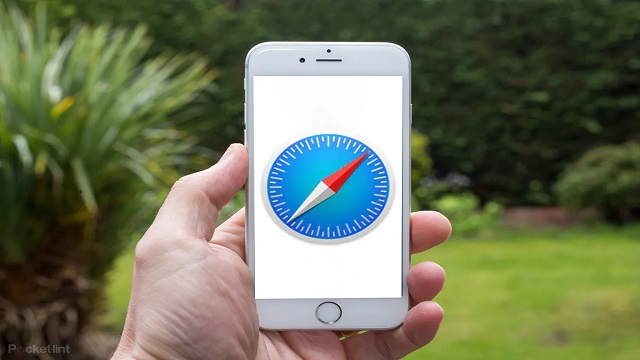
Leave a Reply