How to Permanently Enable Safe Search on Google Search
Permanently Enable Safe Search is an invaluable tool to protect against explicit search results, malware infections and scammers.
However, some devices or settings may override your personal settings and prevent SafeSearch from working as intended. This guide will show you how to permanently enable it in your browser or device.
Ensuring a safe online environment is paramount, especially when it comes to search engines. Safe Search is a crucial feature that helps filter out explicit content and ensures a more secure browsing experience. This guide will walk you through the process of permanently enabling Safe Search on popular search engines like Google, Bing, and Yahoo in a step-by-step manner.

-
Google Safe Search:
Google is one of the most widely used search engines, and enabling Safe Search is a straightforward process.
a. Open your preferred web browser and go to the Google homepage.
b. Click on “Settings” at the bottom right corner of the page.
c. Select “Search settings” from the dropdown menu.
d. Under the “Safe Search filters” section, click on “Turn on Safe Search.”
e. Scroll down and click on “Save” to apply the changes.
This will enable Safe Search on your Google account across devices.
-
Bing Safe Search:
Bing, Microsoft’s search engine, also provides a robust Safe Search feature.
a. Open your web browser and navigate to the Bing homepage.
b. Click on the icon resembling a person at the top-right corner to sign in.
c. Once signed in, click on “Settings” in the menu.
d. Under “Safe Search,” choose the desired level: Strict, Moderate, or Off (not recommended).
e. Save the changes to enable Safe Search permanently on your Bing account.
-
Yahoo Safe Search:
Yahoo, another prominent search engine, allows users to activate Safe Search for a safer online experience.
a. Open your browser and visit the Yahoo homepage.
b. Sign in to your Yahoo account.
c. Click on your profile name at the top-right and select “Account Info.”
d. In the left-hand menu, click on “Account Security.”
e. Toggle the switch next to “Safe Search” to the ON position.
f. Save the changes to apply Safe Search permanently to your Yahoo searches.
-
Additional Tips:
a. Browser Settings:
i. Regardless of the search engine, adjusting your browser settings can enhance Safe Search. Ensure that the browser’s content filtering or parental control features are activated.
b. Third-Party Solutions:
i. Consider using third-party software or applications designed for internet safety. These tools can provide an extra layer of protection beyond the search engine settings.
c. Regular Check-ups:
i. Periodically review and update your Safe Search settings to stay in control of your online safety.
1. Turn it on
SafeSearch is Google’s search filter designed to detect explicit or inappropriate material and filter it out of results pages for users. Often implemented by schools, libraries and businesses; users may activate or deactivate it via their Google account settings or via network administrator settings.
SafeSearch often filters explicit results such as sexual material from searches. This feature is particularly beneficial to users who may find their searches offending due to offensive language or images; however, sometimes its interpretation of words misfires due to euphemisms (searching “hot knockers” vs. “sexy knockers” could bring in vastly different results).
SafeSearch also protects users from inappropriate or harmful content, such as malware, harmful websites or phishing sites, and revenge porn. Revenge porn is when criminals publish images or videos online without consent intended to humiliate and humiliate targets; such actions often lead to significant emotional trauma for victims.
Furthermore, this filter is capable of blocking terrorist propaganda and recruitment for extremist groups; thus protecting impressionable young people from receiving dangerous or inappropriate information which might influence them into engaging in acts of violence themselves.
2. Lock it
Google SafeSearch is an innovative feature from Google that filters explicit results, helping parents, teachers, and schools protect children from viewing inappropriate material on Google Searches. Parents, teachers, and schools may use SafeSearch to protect kids from being exposed to inappropriate material on Google searches; and it can be used to block specific keywords or search terms. Unfortunately, SafeSearch can sometimes flag inappropriate material as inappropriate; this can pose issues for users seeking certain kinds of material like revenge porn or images related to sexual crimes.
Locking SafeSearch so it cannot be disabled is possible; your method may differ depending on your device and browser, but all require you to access your Google account, click the Search settings link at the bottom right, and turn on Explicit results filter in the box that appears – once this step has been taken it cannot be undone even when signed out!
For optimal implementation of SafeSearch, consider setting up a DNS Filtering service on your home Wi-Fi network. Once configured, this technique will enforce SafeSearch across all devices connecting to it. Alternatively, Tech Lockdown offers another effective means of device management and enforcement with its filtering settings enforced directly onto devices – more complex than screen time or supervision but providing more control and preventing bypasses of prevention measures.
3. Reset it
As children spend so much of their time online, it is critical that we protect them from content that could be psychologically damaging. From extreme drug-related images and explicit violence results on Google Search pages to explicit adult material – children may easily encounter harmful material when searching. SafeSearch makes this easier by automatically switching on every time Google Search is used – providing protection every time! You can lock SafeSearch so it will stay activated throughout their use of it.
To do this, navigate to the Google settings page and turn SafeSearch on. When done so, a link called “Lock SafeSearch” will appear allowing you to lock it for all searches conducted in both the browser and app even if you change your default search engine to another one. If you ever wish to switch it back on simply return to its original setting page and turn SafeSearch back on again.
Although this filter provides an effective means of restricting their Google Search usage, some children who are tech savvy can bypass it by going incognito in their browser or turning off this feature altogether. Furthermore, this only works on Google’s Search service and not other search engines or apps.
An effective solution is the Hosts file method, which enforces Google SafetySearch across all browsers – not just Chrome – with more granular enforcement than other forms. Unfortunately, however, maintaining such a hosts file can be technical.
4. Turn it off
Safe Search is a Google feature designed to filter out explicit results from searches. This feature can be useful for parents who want to protect their children from seeing violent images, violent videos or sexually explicit content online. However, parents should remember that SafeSearch cannot block malware or harmful content entirely and may still expose children to inappropriate material via other search engines and websites not filtered by SafeSearch.
SafeSearch is an invaluable tool for schools, which rely on it to protect students from explicit results. As an educator, you can lock it for your classroom using Google Workspace for Education or Family Link portal. On macOS you can also use Focus – a productivity app that blocks all Google search functions – to disable all searches entirely.
Note that SafeSearch will only work when enabled on devices or accounts signed into Google accounts. If you disable it for one device or account, it will remain so until that device or account re-signs into the Google account with that setting enabled. If SafeSearch cannot be disabled due to its settings being locked by your provider or device administrator, these may need to be altered before SafeSearch can be turned off effectively.
Conclusion:
By following these step-by-step instructions, you can permanently enable Safe Search on popular search engines, creating a safer online environment for yourself and others. Remember to stay informed about additional safety measures and regularly check and update your settings to ensure a secure browsing experience.
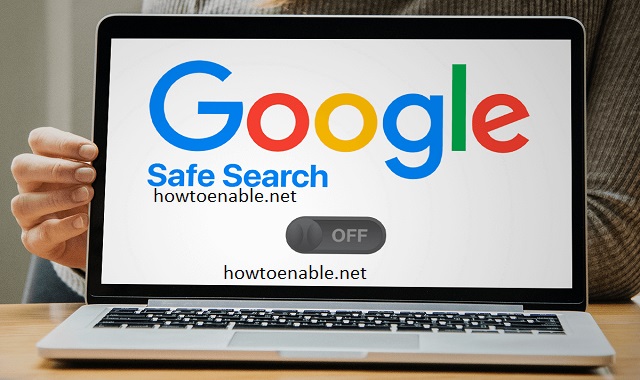
Leave a Reply