How to Enable YouTube Ads
Enable YouTube Ads You can earn money from YouTube videos by enabling ads. There are several types of video ads you can run, including overlays and skippable in-stream ads. You can also create a non-skippable bumper ad to promote your brand or product.
You can use audience segments to target your ads to specific demographics and interests. I can also limit the number of people who see your ad by setting a daily budget.
Enabling ads on YouTube involves meeting eligibility criteria, understanding ad types and placement, linking AdSense, and adhering to YouTube’s policies. Consistently creating engaging content and fostering a community will contribute to sustainable monetization on the platform.
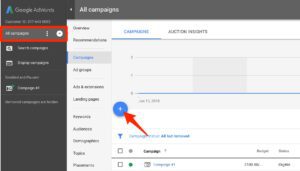
1: Create a YouTube Channel
- Sign in to Google: Use your Google account to log in to YouTube.
- Click on Your Profile Picture: In the top right corner, click your profile picture, then select “Your Channel” from the dropdown.
- Create Your Channel: Follow the prompts to create your YouTube channel.
2: Meet YouTube’s Monetization Requirements
- Watch Hours and Subscribers: To enable monetization, your channel needs at least 4,000 watch hours in the last 12 months and a minimum of 1,000 subscribers.
- Adherence to YouTube Policies: Ensure your content complies with YouTube’s Community Guidelines, Advertiser-Friendly Content Guidelines, and Copyright Policies.
3: Join the YouTube Partner Program (YPP)
- Access YouTube Studio: Click your profile picture, then select “YouTube Studio.”
- Navigate to Monetization: In the left sidebar, select “Monetization.” If you’re eligible, there will be an option to “Enable.”
- Agree to Terms: Review and agree to the terms of the YouTube Partner Program.
4: Set Up Google AdSense
- Link AdSense to Your YouTube Account: If you don’t have an AdSense account, create one. Go to “Monetization” in YouTube Studio, click “Start” under “Sign up for AdSense,” and follow the instructions to link your AdSense account.
- Provide Payment and Tax Information: Enter your payment details and tax information as prompted by AdSense.
5: Enable Ads on Your Videos
- Access YouTube Studio: Go to YouTube Studio and select “Videos” from the left sidebar.
- Choose Videos to Monetize: Click on the video you want to monetize, then click on “Monetization” in the toolbar.
- Enable Monetization Options: Toggle on “Monetize with ads” and select ad formats (e.g., display ads, overlay ads, mid-roll ads).
- Adjust Ad Placement: You can manually insert ad breaks in longer videos by selecting “Insert ad” within the video editor.
6: Understand Ad Types and Placement
- Skippable and Non-Skippable Ads: Skippable ads allow viewers to skip after a few seconds, while non-skippable ads play entirely before the video.
- Overlay Ads: These appear as banners on the lower part of the video.
- Mid-Roll Ads: Ads placed in the middle of longer videos.
7: Monitor Your Monetization Performance
- YouTube Analytics: Use YouTube Studio’s analytics to track your channel’s performance, including revenue, ad performance, and audience demographics.
- Optimize for Better Results: Use this data to optimize your content strategy and understand which videos perform well in terms of monetization.
8: Stay Compliant and Engage with Your Audience
- Adherence to YouTube Policies: Continue to abide by YouTube’s guidelines to maintain monetization eligibility.
- Engage with Viewers: Foster a community by responding to comments, encouraging discussions, and creating content that resonates with your audience.
9: Handle Copyrighted Content Responsibly
- Avoid Copyright Strikes: Ensure all content you use (audio, video, images) is either your original creation, licensed, or falls under fair use.
- Resolve Copyright Claims: If you receive a copyright claim, follow YouTube’s instructions to address it promptly to avoid penalties.
10: Review Your Earnings and Payments
- Ad Revenue: Monitor your ad earnings through AdSense and YouTube Studio.
- Payment Threshold: AdSense pays out earnings once you reach a certain payment threshold. Check your settings to know your payment cycle and threshold.
Create a campaign
Creating a Enable YouTube Ads campaign is a great way to generate more traffic for your business. You can choose from a variety of goals to get the results you want, including increasing website traffic, driving phone calls or sales leads, or getting more views on your videos. The first step is to create a campaign name and select your budget.
You will also need to choose your video ad format. The options are True View discovery, YouTube search, video partner on the display network, or YouTube mobile homepage. The ad format is important because it determines the type of video you can run and how many videos will be displayed.
Next, you will need to set your audience restrictions. These include topics and keywords, which help your ad appear in more relevant instances. You can also use frequency capping to prevent annoyance for your viewers. You can even select content exclusions to avoid running your ad on inappropriate content.
Create an ad unit
Before you can begin using YouTube ads, you need to create an ad unit. This is the first step in the Google AdWords advertising process and can help you understand your ad performance.
When you create your ad unit, choose the type of YouTube video ad you want to run. These include skippable and non-skippable in-stream ads, masthead ads, and overlay ads. You can also choose to create a remarketing campaign for your YouTube ads.
You must then choose a goal for your YouTube ads, such as generating website traffic or increasing brand awareness. This will be the main measure of success for your campaign.
After that, you will need to set a budget for your YouTube ad campaign. This will depend on your objectives and the cost of video views. You can also set a start and end date for your campaign, which will limit the number of daily impressions and views of your videos.
Create ad copy
After you’ve created an ad unit and set up your budget, it’s time to create the ad itself. You’ll need to have a video that showcases your product or service. The type of video you make will depend on your objective: for brand awareness, you’ll want to create a basic explainer video; to generate sales, you’ll need to show how your product solves a problem.
If you’re not sure how to create a video, check out online video makers like Biteable and InVideo or enlist the help of an agency. You’ll also need to select the networks where you want your ads to appear. You can choose between Expanded inventory, Standard inventory, and Limited inventory based on content labeling.
Non-skippable video ads play before other videos on YouTube and across Google partner sites. They can be up to 15 or 20 seconds long and use Target CPM bidding. They’re ideal for the “brand awareness and reach” campaign objective.
Set a budget
Enable YouTube Ads use the same pricing model as their parent company, Google: cost-per-click (CPC) and cost-per-view (CPV). You’ll need to choose a maximum bid for both of these options. This way, if the costs of your ad clicks or views go above your maximum bid amount, Google will stop your ad from running.
Your YouTube ad budget can vary depending on your bidding strategy and ad type. For example, a masthead ad, which is a soundless video displayed on the YouTube homepage, typically costs more than a standard video ad because it’s exclusive and available on a reservation basis.
Choosing the right budget for your campaign is critical to its success. A successful ad is one that generates more revenue than it spends, and you can track this by setting up your ad account dashboards to show revenue-based results. This will allow you to make optimizations based on your return on ad spend (ROAS).

Leave a Reply