How to Enable Norton Safe Search
Enable Norton Safe Search is a browser extension that is designed to keep people safe online. It works by using feedback from the Internet community to evaluate sites and make recommendations. This helps protect users from phishing, risky websites, and other online threats.
Enabling Norton Safe Search is a straightforward process that helps protect your online activities by filtering out potentially harmful websites from search results. Norton Safe Search is part of Norton’s suite of security features designed to keep your online experience safe and secure. In this guide, we’ll walk you through the steps to enable Norton Safe Search on popular web browsers like Google Chrome, Mozilla Firefox, and Microsoft Edge.
1. Install Norton Security:
Before enabling Norton Safe Search, ensure you have Norton Security installed on your device. If not, visit the official Norton website, download the security software, and follow the installation instructions.

2. Open Norton Security:
Launch the Norton Security application on your device. You can usually find the Norton icon in the system tray or on your desktop.
3. Access Norton Safe Search Settings:
- Once Norton Security is open, navigate to the settings or preferences section. This location may vary slightly depending on the version of Norton Security you have.
- Look for a section related to web protection or browsing security.
4. Enable Norton Safe Search:
- Within the web protection settings, find the option to enable Norton Safe Search.
- Toggle the switch or checkbox to turn on Norton Safe Search. This action will activate the feature and start filtering search results for potential threats.
5. Integration with Web Browsers:
- Norton Safe Search integrates with popular web browsers. Ensure that the browser extensions or add-ons are installed for the browsers you use regularly.
- If not installed, visit the respective web store for your browser (Chrome Web Store for Chrome, Firefox Add-ons for Firefox, etc.) and search for “Norton Safe Search.” Install the extension.
6. Configure Browser Settings:
- Open your web browser and navigate to its settings.
- Locate the extensions or add-ons section and ensure that the Norton Safe Search extension is enabled.
7. Perform a Test Search:
- Open your preferred search engine (e.g., Google) and perform a test search. Norton Safe Search should now be active, filtering out unsafe websites from the search results.
8. Customize Safe Search Settings:
- Depending on your preferences, you may want to customize Norton Safe Search settings. Return to the Norton Security application and explore the advanced settings for more options.
- Adjust filtering levels or configure specific rules to enhance your online security.
9. Regular Updates:
- Keep your Norton Security software and browser extensions up to date. Updates often include improvements to security features, ensuring you have the latest protection.
10. Monitor Notifications:
- Norton Security may provide notifications or alerts if it detects potential threats. Pay attention to these notifications and take appropriate actions to stay protected.
By following these steps, you can enable Norton Safe Search and enhance your online security. Remember to stay vigilant and practice safe browsing habits in addition to using security tools to ensure a secure online experience.
Activating the Norton safe search extension is easy. Follow these steps to get started:
Installing the extension
The Norton Safe Search Chrome extension helps you stay safer when browsing, searching or shopping online. It protects you from identity theft and other threats by analyzing websites before you visit them. It also detects malicious programs and removes them from your computer. It works with Internet Explorer, Google Chrome and Firefox. It is included in all Norton plans with device security. To enable it, click the Norton Home Page icon in your browser or on the Settings menu.
The extension is easy to install and provides a number of privacy options. However, it can be slow to load and some may feel unnecessary or intrusive. You can disable it if you’re not comfortable with it or if it’s causing issues on your computer.
This extension uses a variety of permissions to perform its functions, including displaying notifications and accessing low-level data when browsing to help block certain threats. It also tracks your browser activity to improve the extension’s functionality and performance. It also monitors the browser’s behavior to identify possible threats and prevent them from being displayed to you.
Whether you want to protect yourself from phishing, risky sites or viruses, Norton safe search can do it all. It analyzes each website you navigate and lets you know if it’s safe for you to go there. It can also detect viruses, spyware and other malware and remove them from your computer.
Changing the default search provider
Norton Safe Search is a search engine that prioritizes safety for users. The engine uses Bing as its base but filters out phishing websites and other potentially dangerous results. In addition, it provides a variety of other features, including age-based filtering and website ratings. It also helps protect your device from online virus attacks and malware.
The search engine is available as an extension for Chrome and other browsers. The process of installing and enabling it is simple, and can be done in a few steps. To start, open a browser and launch the Norton search URL. The page that opens will display a list of Norton products, and you can select Norton Safe Search from the list. After selecting it, click “Install.”
Once the extension has been installed, you can use it to change your default search engine. You can also change the default home page and new tab page. In some cases, you may have to restart the browser to ensure that your changes take effect.
If you want to uninstall Norton Safe Search, you can do so by clicking on the menu icon and selecting “Uninstall” or uninstalling the extension from the Chrome Web Store. You can also delete the files from your computer by following the instructions in the uninstaller. If you are unable to uninstall Norton Safe Search, you can contact the Norton update center through Google chrome toll free number.
Changing the default home page
When you use Norton Safe Search, it will provide you with a filtered list of results that are safer to click on. This feature is especially useful for users looking to avoid phishing websites that may be attempting to steal their personal information or log-in details. It also helps protect your computer from malicious files that may be downloaded from a tainted website.
This program is available as a standalone website or a browser extension. It overrides your default search engine and provides you with a safer browsing experience. It also provides you with website safety ratings and a secure start page for your browser. You can download this product from the official website of Symantec, the company behind Norton products. You can also purchase it from various third-party online stores.
Once you’ve completed the installation process, you can choose a new homepage in the Add-ons menu of Chrome. Once you’ve added the Norton Safe Search to your browser, you can check the status of its protection by clicking on the icon in the toolbar. It will display both the Norton and community ratings of the site you are visiting. You can also view a full report of the site by clicking on the Full Report button. This will allow you to see the detailed analysis of the site’s safety risks and threats.
Changing the new tab page
Norton offers a variety of browser extensions to go with its antivirus software. Its “safe web” extension offers full browser protection, blocking suspicious downloads and displaying warning pages for phishing websites. While this is a great feature, it is a little confusing that there are two extensions with the same name. This could cause people to install the wrong one.
Another way to keep safe while browsing the internet is by using a search engine that detects malicious sites. The search engine works by inspecting each site and analyzing its code to determine if it is malware-laden. It then rates the site as green, yellow/orange, or red with respect to its threat level. In addition, it takes into account recommendations from 20 million Norton Community Watch endpoints that report suspect URLs to a central server for analysis.
The Norton Safe Search Enhanced Chrome extension updates your browser’s default search provider, home page, and new tab page settings. It also provides safety ratings on search results to help protect you from phishing and malware distribution websites while searching, shopping, and browsing online.
The extension also blocks ads that contain a suspicious URL. It highlights the dangerous link in red to warn you of any potential risks. It also works in Twitter and Facebook feeds, as well as in Web-based email.
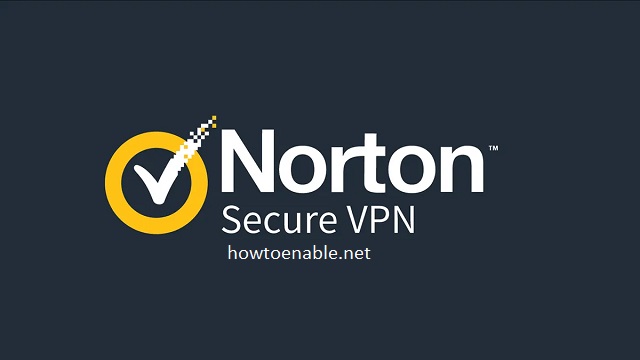
Leave a Reply