How to Enable JavaScript in Windows 10
Using a web browser without JavaScript enabled can be challenging and in some cases impossible. This guide will show you how to enable JavaScript in the most popular Windows 10 browsers.
JavaScript is a scripting language that allows websites to be interactive and dynamic. It is the reason your Facebook or Twitter timelines update on their own and why slideshows work on web pages.
JavaScript is a scripting language that is typically used in web browsers to enhance the functionality of websites. However, JavaScript itself is not something you enable or disable on your Windows operating system; rather, it is a feature of web browsers. Here’s how you can enable JavaScript in some popular web browsers on Windows:
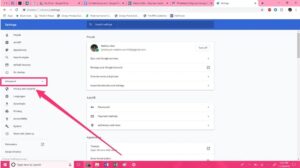
Google Chrome:
- Open Chrome.
- In the top right, click on the three vertical dots to open the menu.
- Select “Settings.”
- Scroll down and click on “Privacy and security” in the left sidebar.
- Click on “Site settings.”
- Scroll down to the “Content” section, and make sure “JavaScript” is allowed.
Mozilla Firefox:
- Open Firefox.
- In the top right corner, click on the three horizontal lines to open the menu.
- Select “Options.”
- In the left sidebar, click on “Privacy & Security.”
- Scroll down to the “Content” section.
- Make sure the “Enable JavaScript” option is checked.
Microsoft Edge:
- Open Edge.
- Click on the three horizontal dots in the top right corner to open the menu.
- Select “Settings.”
- Scroll down and click on “View advanced settings.”
- Under the “Privacy and services” section, make sure “JavaScript” is enabled.
Internet Explorer:
Note: Internet Explorer is an outdated browser, and Microsoft has recommended using Microsoft Edge or other modern browsers for better security and performance. However, if you still need to enable JavaScript in Internet Explorer:
- Open Internet Explorer.
- Click on the gear icon in the top right corner to open the menu.
- Select “Internet options.”
- Go to the “Security” tab.
- Click on the “Custom level” button.
- Scroll down to the “Scripting” section and enable “Active scripting.”
- Click “OK” to apply the changes.
Keep in mind that having JavaScript enabled is generally a good practice for modern web browsing, as many websites rely on JavaScript for interactive features. However, be cautious about enabling it on untrusted or suspicious websites, as malicious scripts could potentially exploit vulnerabilities in your browser.
Internet Explorer
The Internet Explorer browser can be configured to enable JavaScript. The process is relatively simple and can be done through the Tools menu in the browser. In the Tools menu, click “Internet Options” and then select the “Security” tab.
This type of programming language is responsible for the cookies, pop-up warnings and other dynamic content you see on websites. When it is disabled, web pages may not function properly or may show nothing but a blank page.
Most browsers, including Internet Explorer, Edge, Chrome and Firefox, provide an easy way to enable JavaScript. To do so, simply follow the steps below for your browser. You should also be able to find similar instructions in your browser’s help section. Good luck! And remember to keep your browsers up to date!
Edge
Millions of websites depend on JavaScript for content and functionality. It is a critical technology for the modern world of web applications and the internet in general. However, it can also be used for malicious activity and can cause issues with some websites.
To enable JavaScript in Edge, click the three dots in the top-right corner of the browser and select “Settings.” On the left sidebar, scroll to “Site permissions” and toggle the switch to “Allowed.” It will turn blue when enabled. Google
Note that this method will enable JavaScript in all sites you visit, including those that are not configured to use it. You can also enable JavaScript per site in Edge if you wish. For example, you may want to enable it for some online games and sites that provide ads.
Chrome
There are a number of extensions available to help users enable JavaScript in Chrome. This is especially useful when sites have a lot of content that requires dynamic behavior, such as videos and social media.
To enable JavaScript in Chrome, click on the three dots and select Settings. Click the Site settings option and make sure that the JavaScript button is toggled to “Allowed.” You can also choose to add specific websites that you want to allow to use JavaScript in the Site exceptions section if you prefer not to have it enabled globally.
Most modern web pages require JavaScript in order to function properly. Without it, they become difficult or impossible to use. It’s important to enable JavaScript on your Windows computer, as it is an essential part of any web browser. Thankfully, it’s easy to do in most of the major web browsers on the market. These steps should work in any version of Chrome, Internet Explorer, or Firefox on your PC.
Firefox
JavaScript is responsible for all those pop-ups, cookie warnings and other things you’ve been seeing lately. It’s also used to create web applications and games that you can play through your browser.
Enabling JavaScript is a quick process, and it’s essential if you want to make full use of your browser. To enable JavaScript, simply open your browser and navigate to the Settings or Preferences menu. Look for the “JavaScript” or “Site permissions / JavaScript” option.
Once you’ve enabled JavaScript, you should be able to access all the features and functionality that your browser offers. If you have any issues, you can always contact your local computer technician for help. But for now, you should be able to get back to enjoying the internet with your favorite browser. Have fun!
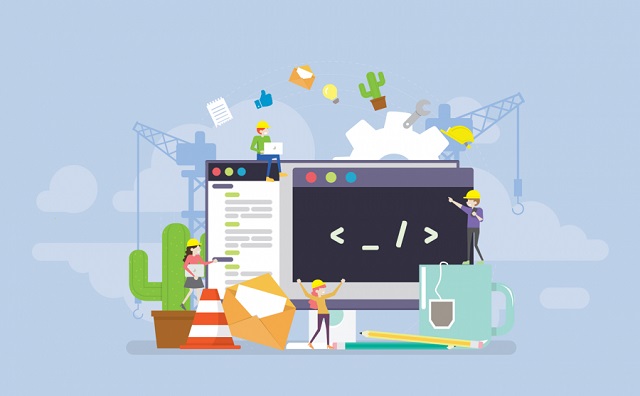
Leave a Reply