How to Enable Google Fast Pair on Android
Enable Google Fast Pair On Android a feature designed to simplify Bluetooth pairing between Android devices and compatible accessories. It enables quick and seamless connections by utilizing Bluetooth Low Energy (BLE) and Google Play services.
Google Fast Pair is a feature that makes the process of pairing Bluetooth accessories like headphones or earbuds much simpler. It displays a prompt on your Android device that asks you to connect the accessory, and helps you through the initial setup faster.
It also registers the Bluetooth accessory with your account and links it with your other devices running Android 6.0 or above.
Google Fast Pair is a feature designed to simplify Bluetooth pairing between Android devices and compatible accessories. It enables quick and seamless connections by utilizing Bluetooth Low Energy (BLE) and Google Play services.
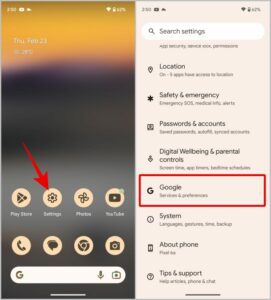
Compatibility Check:
Firstly, ensure that your Android device and the Bluetooth accessory you want to pair support Fast Pair. Not all devices and accessories are compatible with this feature.
Requirements:
- Android Version: Fast Pair is available on Android devices running Android 6.0 (Marshmallow) or later.
- Google Play Services: Make sure your device has the latest version of Google Play services installed.
Activating Fast Pair:
Step 1: Enable Bluetooth
- Open the Settings app on your Android device.
- Tap on “Connections,” “Connected devices,” or “Bluetooth & device connection” (options may vary depending on your device).
- Toggle the Bluetooth switch to turn it on.
Step 2: Turn on Location Services
Fast Pair utilizes BLE and Location Services to detect nearby Bluetooth devices efficiently. To enable Location Services:
- Go to Settings.
- Tap on “Location” or “Location Services.”
- Toggle the switch to enable it.
Step 3: Enable Google Fast Pair
- Access the Bluetooth settings on your Android device.
- Tap the gear icon or settings icon next to the available Bluetooth devices list.
- Look for an option related to Fast Pair or Google Fast Pair and enable it. The location of this option might vary based on your device’s manufacturer.
Pairing a Fast Pair-Compatible Device:
Step 1: Prepare the Accessory
Put your Bluetooth accessory in pairing mode. Refer to the accessory’s manual for specific instructions on how to do this. Typically, holding down the pairing button or following a specific sequence of button presses activates pairing mode.
Step 2: Fast Pair Notification
If the accessory is Fast Pair-compatible and in pairing mode, your Android device should detect it. You’ll receive a notification on your phone’s screen displaying the accessory’s name and an image.
Step 3: Confirm Pairing
- Tap on the Fast Pair notification.
- A prompt will appear asking if you want to pair with the detected accessory. Confirm by tapping “Pair” or a similar option.
Step 4: Complete Pairing
Once paired, you’ll receive a confirmation notification, and the device’s name will appear in the list of connected Bluetooth devices in your phone’s settings.
Troubleshooting:
If you encounter issues enabling or using Fast Pair, here are some troubleshooting steps:
- Check Compatibility: Ensure both your Android device and the accessory support Fast Pair.
- Restart Bluetooth: Turn off Bluetooth, wait a few seconds, and turn it back on.
- Restart Devices: Reboot your Android device and the Bluetooth accessory.
- Clear Bluetooth Cache: Go to Settings > Apps > Bluetooth > Storage > Clear Cache.
- Update Google Play Services: Visit the Google Play Store, search for “Google Play Services,” and update the app if available.
- Reset Network Settings: Go to Settings > System > Reset > Reset Network Settings (Note: This will reset all network settings, including Wi-Fi and Bluetooth connections).
Enable Bluetooth
Enable Google Fast Pair On Android makes connecting Bluetooth accessories faster and more convenient. But it can also prompt unnecessary notifications when it detects a device that doesn’t belong to you. To minimize this issue, you should make sure that Bluetooth and location services are enabled and the Google Play Services settings have the Allow Notifications checkbox checked.
To use Fast Pair, simply put the accessory in pairing mode and move it close to your Android phone or tablet. A large, easy-to-read pop-up will appear on the screen asking you to connect. It’s similar to the interface Apple uses for its AirPods.
Your device must be registered with Google as a Fast Pair Provider. To register, the device must advertise itself as a Bluetooth headset, speaker, or other audio accessory and support Bluetooth Low Energy (LE) profile 3.0. Your device must also support the Eddystone Bluetooth beacon protocol. It’s a great way to quickly set up devices in your home or office.
Enable Google Play Services Notifications
Unlike other Bluetooth technologies that require you to manually put a pair of wireless earbuds into pairing mode, open Bluetooth settings on your phone and tap to connect, Fast Pair does the work for you. It’s a hassle-free Bluetooth experience available for Android phones and Chromebooks that works by automatically discovering Fast Pair-compatible devices and showing a window when you hold a compatible accessory like headphones or earbuds near your phone with the Bluetooth Low Energy feature enabled.
Powered by Google Play Services, this technology is already used by the Pixel Buds and many other Android smartphones as well as some Bluetooth accessories from Libratone, Bose, and Plantronics. It’s also used by Android TVs and Chromebooks.
To enable this on a supported device, make sure that the device is running Android 6.0 or later and has Bluetooth Low Energy turned on. Then, open the Settings menu and toggle Fast Pair to on. It uses Bluetooth Low Energy and won’t use up too much battery power.
Enable Google Fast Pair
Enable Google Fast Pair On Android a hassle-free process that makes Bluetooth pairing on Android phones effortless. The service automatically finds nearby devices and prompts users to connect, even if the device doesn’t come with a companion app.
When a user places a Fast Pair-enabled accessory in pairing mode near their phone, the phone displays the product image and name in a bottom sheet and provides a single tap to connect. Android also automatically downloads and installs the accessory’s companion app, if necessary.
To enable Google Fast Pair for your accessory, ensure it supports the standard and registers the device model with Google. Then, when a user puts your accessory into pairing mode, it will advertise the Fast Pair protocol in the BLE advertising payload (provided it has Bluetooth and location enabled). Android then scans for Fast Pair packets to find your device and triggers a high-priority notification on the user’s phone asking them to “tap to pair.” It can also display battery level notifications for the left earbud, right earbud and case for True Wireless Stereo (TWS) earbuds.
Pair your device
Normally when you pair an audio device with your phone, you have to put the accessory into pairing mode, open Bluetooth settings on your phone, and select the device. Google Fast Pair simplifies this process by automatically detecting compatible accessories and prompting users to connect them with a simple tap.
Google’s new method of Bluetooth discovery, paired with your phone’s location services, detects Fast Pair-supported accessories when they are nearby and displays them in a pop-up window. It even shows a picture of the accessory and its name.
The feature also makes it easier to personalize your earbuds or headphones by assigning them custom names and recommends installing the accessory’s companion app. And like Apple’s Find My technology, it lets you locate a lost device by ringing it when it’s connected to your phone and displaying its last known location. Google says it’s working with accessory makers to make this feature available for more devices.
Conclusion:
Google Fast Pair streamlines the Bluetooth pairing process, making it more convenient and user-friendly for Android users. By following the steps outlined above, you can activate Fast Pair and easily pair compatible accessories with your Android device. If you encounter any issues, refer to the troubleshooting steps provided to resolve common problems.
Remember, the specific steps and settings might vary slightly depending on your Android device’s manufacturer and the Android version you’re using. Always refer to your device’s user manual for detailed instructions tailored to your device.

Leave a Reply