How to Enable Cheats in Minecraft
Enable Cheats In Minecraft Whether you want to cheat to make things easier or just add some fun, Minecraft’s console commands provide a variety of options. But how do you enable them?
In Java Edition, you must first create a new world to activate cheats. A workaround exists for doing this in an existing world, but it disables advancements.
Enabling cheats in Minecraft can enhance your gaming experience by providing you with various commands and tools to manipulate the game world. Cheats are often used in creative mode or for testing and experimentation in single-player worlds. Follow the steps below to enable cheats in Minecraft.
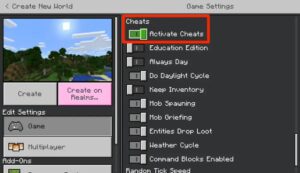
Step 1: Create or Open a World
Start by creating a new world or opening an existing one where you want to enable cheats. This process works for both single-player and multiplayer worlds, though you’ll need to have administrative privileges in multiplayer.
Step 2: Select Game Mode
Cheats are primarily used in Creative or Survival mode. Ensure that you are in one of these modes before proceeding.
Step 3: Enable Cheats during World Creation
If you are creating a new world, you can enable cheats during the world creation process. In the “Create New World” screen, toggle the “Cheats” option to ON. This will allow cheats to be used in that specific world.
Step 4: Enable Cheats in an Existing World
For an existing world, follow these steps:
- Open to LAN:
- Press
Escto open the pause menu. - Click on “Open to LAN.”
- Toggle the “Allow Cheats” option to ON.
- Click on the “Start LAN World” button.
- Press
- Using Commands:
- If you don’t want to open your world to LAN, you can use commands directly.
- Press
Tto open the chat. - Type
/op YourUsernameand pressEnter. - Replace “YourUsername” with your in-game username.
Step 5: Accessing Cheats
Once cheats are enabled, you can access them in-game by pressing T to open the chat. Type the desired command preceded by a forward slash (/). Here are some essential commands:
/gamemode: Switch between Creative and Survival modes./give: Spawn items and blocks./time: Change the time of day./weather: Control the weather./tp: Teleport to another location.
Step 6: Operator Status
In multiplayer, only operators (op) can use cheats. If you are the server owner or have administrative privileges, you can grant operator status to others using the /op command.
/op YourFriendUsername: Grant operator status to another player.
Step 7: Using Cheats Responsibly
While cheats can enhance gameplay, it’s essential to use them responsibly. Cheating excessively or in multiplayer without consent can negatively impact the gaming experience for others. Always be mindful of the impact cheats may have on the integrity of the game.
Step 8: Disabling Cheats
If you want to disable cheats for a specific world:
- Press
Escto open the pause menu. - Click on “Open to LAN” and toggle the “Allow Cheats” option to OFF.
Step 9: Cheats in Command Blocks
For advanced users, you can utilize command blocks to execute complex commands automatically. Place a command block in the world, use the /give command to obtain it, and then use redstone to trigger the command block.
1. Activate Cheats
Enable Cheats In Minecraft give players access to a wide variety of chat commands that can help them control the game. They can spawn items, change the weather, teleport to any location, summon or slay enemies and more. They can even find rare structures like shipwrecks or desert pyramids, and use them to get a head start on their quest for diamonds and other treasures.
Both Minecraft Java and Bedrock support cheats, but players will need to create a new world before they can activate them. This is because, by default, enabling cheats in an existing survival world disables advancements. However, there are a few workarounds to this restriction that allow users to enjoy the convenience of cheats without losing any of their legitimate progression.
Activating cheats on an existing world in Minecraft requires opening the world in LAN mode and selecting “Allow Cheats.” Once this is done, a toggle switch will appear at the top of the screen. It should be flipped to the right to enable cheats.
Note that this method will not work on multiplayer servers. To enable cheats in an existing world on a server, the owner must “op” the player who wants to run the commands, and can do so by using the /op command. To prevent players from running commands, the owner can also use the /deop command to remove their op privileges.
2. Create a New World
Whether you’re looking to make the most of your Minecraft experience or just want to save some time, Minecraft cheats offer a huge range of shortcuts and abilities that aren’t available in survival mode. However, it’s important to remember that using cheats will disable your achievements, so be careful.
Thankfully, Minecraft makes it relatively easy to enable cheats when creating new worlds, despite the fact that the method is slightly different depending on your version of the game (Bedrock vs Java). When choosing a game mode or selecting a seed in the world creation menu, simply toggle on ‘Allow Cheats’ to activate them. You’ll then need to complete the remaining world creation details, and press Create at the bottom of the page.
If you’re already playing in a survival world, you can enable cheats with a quick trip to the game’s Options menu. Select the Singleplayer tab, and open your game to LAN so that other players on your network can see your world. From there, you can enter any of the cheat commands described in this article (e.g. /setblock x y z to spawn a block of your choice).
You can also enter the command /kill to instantly take out any enemies that spawn in your vicinity, if you’re struggling with a horde of Creepers, for example.
3. Open the Chat Menu
When playing Minecraft, some players want to speed up the process of getting to the fun of sandbox exploration. This is where cheats come in handy – they offer players shortcuts or abilities that would not be available in survival mode. These can range from locating biomes to teleporting or even changing the game’s core mechanisms. Fortunately, players don’t have to resort to mods to access these commands – Minecraft has an inbuilt chat menu that allows players to execute a plethora of cheat codes to make their gaming experience more interesting.
To use these, players have to first open a new world. This is because Minecraft prevents advancements in existing worlds if cheats are enabled, though there is a workaround mentioned later on. Once a player creates a new world, they can then open the menu and toggle cheats on.
In the pen edit screen, scroll down to find the Activate Cheats toggle switch, which needs to be flipped to the right. This will enable the chat menu to function with a slash prefix, allowing players to quickly enter a command and have it execute.
Regardless of the version of the game, this method is very similar for Pocket Edition, Xbox One, and Windows 10 Edition (also known as Bedrock). It’s important to note that achievements will not work in worlds with cheats enabled.
4. Enter a Cheat Command
Cheats in Minecraft can offer a whole new way to play the open-ended sandbox game. From changing the time of day to enchanting gear or even teleporting around, these commands can make life a lot easier for players. However, enabling cheats can be confusing for people who haven’t played the game much before. Thankfully, this article offers some easy steps to enable cheats in both the Java and Bedrock Edition of the game.
In the Java Edition, players can turn on cheats by opening up a new world and selecting “Open to LAN.” From here they can change the setting from Allow Cheats: OFF to Allow Cheats: ON and then click Start LAN World. Once they are in this world they can then use the chat menu to enter any cheat commands they want.
In the Bedrock Edition of Minecraft, the process for turning on cheats is a little different. To do this, players can use the / key to open up the chat window and then type the command they want to run. The command can be any action that changes something in the game like mob spawning, block placing, inflicting status effects or teleporting. Once the command is entered, players can press the enter button and it will execute. This can be helpful for quickly testing things that may be difficult to accomplish in the game without using a console.
Conclusion
Enabling cheats in Minecraft can add a new dimension to your gaming experience, allowing you to customize and control various aspects of the game. Whether you’re building massive structures in Creative mode or surviving the night in Survival mode, cheats provide a versatile set of tools for players to enjoy. Just remember to use them responsibly and consider the impact on your gaming experience and that of others, especially in multiplayer environments.

Leave a Reply