How To Enable 2fa On Fortnite
Enable 2fa On Fortnite With the rise in online gaming, protecting your account is essential. This article will guide you through the process of enabling two-factor authentication (2FA) on your Fortnite account, providing an extra layer of security to ensure your gaming experience remains enjoyable and secure. Additionally, we’ll explore other recommended security measures to safeguard your account from potential threats.
How To Set Up 2FA On Your Epic Games Account
In the realm of online gaming, safeguarding your account is of utmost importance. With the ever-growing popularity of Fortnite, securing your gaming haven becomes even more crucial. Enabling two-factor authentication (2FA) is a pivotal step in fortifying your Epic Games account against unauthorized access. This additional layer of security acts as a formidable barrier against potential hackers, ensuring your gaming experience remains uninterrupted and enjoyable.
Setting up 2FA for your Epic Games account is a straightforward process that can be accomplished in just a few simple steps. Begin by navigating to the Epic Games website and logging into your account. Once you have successfully logged in, locate your username at the top-right corner of the screen and click on it. From the drop-down menu that appears, select “Account.”
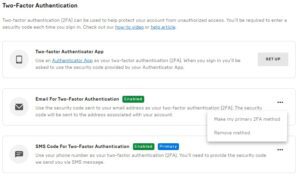
Upon entering the “Account” section, scroll down until you find the “Password & Security” section. Within this section, you will find the option to “Enable Two-Factor Authentication.” Click on this button to initiate the 2FA setup process.
Enabling 2FA On Your Fortnite Account
is a simple and effective way to protect your account from unauthorized access. Here’s how to do it:
1. Log in to your Epic Games account. You can do this by visiting the Epic Games website and clicking on the “Sign In” button in the top-right corner of the screen.
2. Once you’re logged in, click on your username in the top-right corner of the screen and select “Account” from the dropdown menu. This will take you to your account settings page.
3. On the account settings page, scroll down to the “Password & Security” section and click on the “Enable Two-Factor Authentication” button.
4. Follow the instructions on the screen to complete the setup process. You will need to provide your registered email address or mobile phone number, and you will be sent a verification code that you will need to enter to complete the setup process.
5. Once you have completed the setup process, 2FA will be enabled on your Fortnite account. This means that whenever you log in to your account, you will be required to enter a verification code in addition to your password. This code will be sent to your registered email address or mobile phone number.
By enabling 2FA on your Fortnite account, you can help to protect your account from being hacked and keep your personal information safe.
Using an authenticator app for 2FA
Enable 2fa On Fortnite This section will explain how to use an authenticator app to enable two-factor authentication (2FA) on your Fortnite account. You will need to download an authenticator app like Google Authenticator or AUTH to your mobile device, then scan the QR code provided by Epic Games to link your account to the authenticator app. Once you have completed this process, you will be required to enter the six-digit code generated by the authenticator app whenever you log in to your Fortnite account.
Using an authenticator app for 2FA adds an extra layer of security to your Fortnite account by requiring a one-time code in addition to your password. This makes it much more difficult for hackers to access your account, even if they have your password.
To Set Up 2FA With An Authenticator App, Follow These steps:
1. Download an authenticator app like Google Authenticator or Authy to your mobile device.
2. Open the authenticator app and click on the “+” button.
3. Select “Scan QR Code” and scan the QR code provided by Epic Games.
4. Enter the six-digit code generated by the authenticator app into the “Verification Code” field on the Epic Games website.
5. Click on the “Verify” button.
Once you have completed these steps, 2FA will be enabled on your Fortnite account. You will be required to enter the six-digit code generated by the authenticator app whenever you log in to your Fortnite account.
Troubleshooting common 2FA issues
This section provides troubleshooting tips for common 2FA issues, such as not receiving codes, entering the wrong code, or using an outdated authenticator app.
If you are not receiving verification codes, check your spam or junk mail folder. If you still cannot find the code, try resending it. You can also try using a different email address or phone number.
If you are entering the wrong code, make sure that you are typing it in correctly. The code is case-sensitive and must be entered exactly as it appears. If you are still having trouble, try regenerating the code.
you are using an outdated authenticator app, update it to the latest version. You can also try reinstalling the app.
If you are still experiencing problems with 2FA, contact Epic Games support for further assistance.
Additional Security Measures For Your Fortnite Account
In addition to enabling 2FA, there are several other security measures you can take to protect your Fortnite account. Firstly, use a strong and unique password. Avoid using common words or phrases, and make sure your password is at least 12 characters long. You should also use a different password for each of your online accounts.
Secondly, be wary of phishing scams. Phishing scams are designed to trick you into giving out your personal information, such as your password or credit card number. Be suspicious of any emails or text messages that you receive from unknown senders, and never click on links or open attachments that you don’t trust.
Thirdly, keep your computer and software up to date with the latest security patches. Security patches fix vulnerabilities that could allow hackers to access your computer or steal your personal information. Make sure to install security patches as soon as they are available.
Finally, consider using a password manager. A password manager can help you create and store strong passwords, and it can also help you keep track of your passwords so that you don’t have to remember them all.
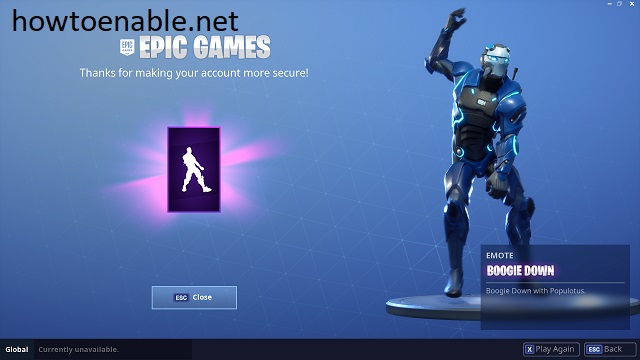
Leave a Reply