How to Activate a Cash App Card on Android
Activate Cash App Card On Android If you’ve recently got a Cash App Card, it is essential that you know how to activate it. You can use the card for sending and receiving payments as well as withdrawing money from ATMs.
To activate your Cash App Card, open the Cash App on your phone. You can either scan the QR code or input your card details manually.
Activating your Cash App Card on Android is a straightforward process that involves a few simple steps. The Cash App Card is a physical debit card linked to your Cash App account, allowing you to make purchases using your Cash App balance. Here’s a detailed guide on how to activate your Cash App Card on an Android device.
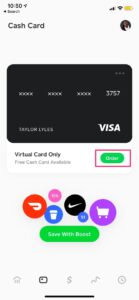
Step 1: Download and Install Cash App
Before you can activate your Cash App Card, make sure you have the Cash App installed on your Android device. If you haven’t installed it yet, visit the Google Play Store, search for “Cash App,” and download the app.
Step 2: Open Cash App and Log In
Once the app is installed, open it by tapping on the Cash App icon. If you already have an account, log in using your email address or phone number and the password associated with your Cash App account. If you’re a new user, you’ll need to sign up and create an account.
Step 3: Access Your Cash App Dashboard
After logging in, you’ll be directed to the Cash App home screen. This is your dashboard, where you can view your balance, transactions, and other account details. Look for the icon that represents your Cash Card; it’s usually located at the bottom of the screen.
Step 4: Select the Cash Card Icon
Tap on the Cash Card icon to proceed with the activation process. The icon typically resembles a credit or debit card and is easily recognizable on the Cash App dashboard.
Step 5: Choose “Activate Cash Card”
Within the Cash Card section, you should see an option that says “Activate Cash Card.” Tap on this option to initiate the activation process for your Cash App Card.
Step 6: Position Your Camera
To activate your Cash App Card, the app will prompt you to use your device’s camera. This is to scan the QR code on your physical Cash App Card. Allow the app to access your device’s camera when prompted and position your Android device so that the QR code on your Cash App Card is within the frame.
Step 7: Scan the QR Code
Align your Android device’s camera with the QR code on your Cash App Card and wait for the camera to scan it successfully. Ensure that the lighting is sufficient, and there are no obstructions that may hinder the scanning process.
Step 8: Enter the CVV Code
After successfully scanning the QR code, you may be prompted to enter the CVV (Card Verification Value) code. This three-digit code is typically located on the back of your Cash App Card. Enter it accurately to confirm and complete the activation process.
Step 9: Choose a Signature
As an additional security measure, Cash App may prompt you to draw a unique signature on your device’s screen. Use your finger to create a signature that you can replicate easily. This helps in authenticating transactions made with your Cash App Card.
Step 10: Activation Confirmation
Once you’ve completed the above steps, you should receive a confirmation message indicating that your Cash App Card has been successfully activated. You can now start using your Cash App Card for purchases, both online and at physical stores, where Visa debit cards are accepted.
Tips for a Smooth Activation:
- Stable Internet Connection: Ensure that your Android device has a stable internet connection to prevent any disruptions during the activation process.
- Well-lit Environment: If you encounter difficulties scanning the QR code, make sure you are in a well-lit environment to improve the camera’s visibility.
- Double-check Information: Verify that the information you enter, such as the CVV code, is accurate to avoid activation errors.
- Contact Support if Needed: If you encounter any issues during the activation process, don’t hesitate to contact Cash App support for assistance. They can provide guidance and troubleshoot any problems you may face.
By following these steps, you can easily activate your Cash App Card on an Android device, allowing you to make seamless transactions using your Cash App balance.
How to Activate Your Card
The Cash App Card is a debit card that allows users to make purchases and withdraw cash directly from their bank accounts. In order to use the card, users must first activate it using the Cash App mobile app. This can be done in a few simple steps.
To activate the Cash App Card, open the Cash App and tap on the card icon that resembles a rectangular Visa card. From there, you will be prompted to enter your first and last name as well as your date of birth. You will also need to enter the CVV Code.
Once all of the information is entered, select ‘Continue’. The Cash App will then notify you that your card is ready to use. The card can now be used at any merchant that accepts Visa cards or ATMs.
Step 1: Scan the QR Code
If you don’t have the QR code that came with your Cash App Card, you can still activate it using the CVV code. Just make sure that you’re logged in to your Cash App account and have enough money to cover your card transactions.
Once you’ve logged in, select the “Card” option from the bottom of the screen. You’ll be prompted to allow the app to access your camera, so position it over the QR code on your card.
If you can’t find the QR code, you can always enter your card details manually. Just follow the instructions in this blog post to do so. Then, you’ll be ready to use your new Cash App Card! Good luck!
Step 2: Enter the CVV Code
Cash app is a popular peer-to-peer payment application that allows users to make instant payments and money transfers. The company also offers a physical debit card that can be linked to your Cash app account for additional convenience.
The easiest way to activate your Cash App Card is by scanning the QR code that comes with it. However, this method is not suitable for everyone since it requires access to a smartphone or tablet with a camera and a compatible QR code scanner app.
If you don’t have a QR code, you can still activate your Cash App Card by manually entering your card information. You’ll need your card number, expiration date, and CVV code. Be sure to enter all of these details correctly, as any errors may delay or hinder the activation process.
Step 3: Enter Your Name
Cash App is a peer-to-peer payment service that allows users to send and receive money quickly. The funds received stay in the app until they are transferred to a bank account. The service also includes a virtual Visa debit card, known as the Cash Card.
To activate the card, open Cash App and tap the Activate Card button. You will be asked to give the app permission to use your camera. Then, position your camera over the QR code on the card.
If you can’t scan the QR code, you can enter the CVV code manually. After entering the code, you will be prompted to enter your name. You can choose whether you want your first or last name to appear on the card.
Step 4: Tap “Continue”
You will now have a virtual Visa debit card that you can use to spend your Cash App balance. The card will have your card number, expiry date and CVV printed on it. If you have any questions or problems, contact Cash App customer support.
The Cash App card is a prepaid debit card linked to your Cash App balance and can be used anywhere Visa is accepted. You can also use the card to withdraw money from ATMs. It should only take about ten business days for the card to arrive. Once it does, you can activate it within the Cash App app. To do so, open the Cash App and tap the Cash Card icon on the home screen. You will then be prompted to allow the app to access your camera and enter the CVV code.

Leave a Reply