How Do I Enable Cookies On Edge?
Cookies are small text files that are stored on your computer or device when you visit a website. They are used to remember your preferences, such as your language or login information, and to track your activity on the site. Most websites use cookies, and they are generally harmless. However, some people prefer to disable cookies for privacy reasons. If you want to enable cookies on Microsoft Edge, here are the steps you need to follow.
How To Enable Cookies On Edge For Windows
How to Enable Cookies on Edge for Windows
Cookies are small text files that are stored on your computer or device when you visit a website. They are used to remember your preferences, such as your language or login information, and to track your activity on the site. Most websites use cookies, and they are generally harmless. However, some people prefer to disable cookies for privacy reasons. If you want to enable cookies on Microsoft Edge for Windows, here are the steps you need to follow.
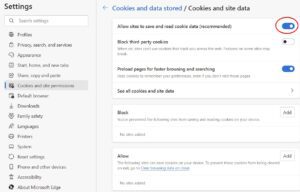
1. Open Microsoft Edge.
You can do this by clicking on the Microsoft Edge icon in your taskbar or by pressing the Windows key and typing “Microsoft Edge.”
2. Click the three dots in the top-right corner of the window and select Settings.
This will open the Microsoft Edge settings menu.
3. **Click Privacy, search and services in the left sidebar.**
This will open the privacy settings for Microsoft Edge.
4. **Under Cookies, select Don’t block cookies.**
This will enable cookies for all websites that you visit.
5. **Restart Microsoft Edge.**
This will ensure that the changes you have made to the cookie settings take effect.
Now that you have enabled cookies on Microsoft Edge for Windows, you will be able to enjoy the full functionality of most websites.
How to enable cookies on Edge for Android
To enable cookies on Microsoft Edge for Android, follow these steps:
1. Open the Microsoft Edge app on your Android device.
2. Tap the three-dot menu icon in the top-right corner of the screen.
3. Select “Settings” from the menu.
4. Tap on “Privacy and security.”
5. Under “Cookies,” tap on “Allow all cookies.”
6. Restart the Microsoft Edge app.
After following these steps, cookies will be enabled on Microsoft Edge for Android, and you will be able to access websites that require cookies.
If you are still experiencing problems with cookies on Microsoft Edge, you can try the following troubleshooting tips:
* Clear the cache and cookies in Microsoft Edge.
* Disable any ad blockers or privacy extensions that you are using.
Make sure that your device’s date and time are set correctly.
* Try using a different browser to see if the problem is with Microsoft Edge.
If you have tried all of these troubleshooting tips and you are still experiencing problems with cookies on Microsoft Edge, you may need to contact Microsoft support for further assistance.
How To Enable Cookies On Edge For MacOS
To enable cookies on Microsoft Edge for macOS, follow these steps:
1. Open the Edge browser on your Mac.
2. Click the three-dot menu icon in the upper-right corner of the window.
3. Select “Settings” from the menu.
4. Click on the “Privacy, search, and services” tab in the left pane.
5. Under the “Cookies” section, click on the “Allow all cookies” option.
After following these steps, cookies will be enabled on Microsoft Edge for macOS, and you will be able to access websites that require cookies.
How To Enable Cookies On Edge For iOS
To enable cookies on Microsoft Edge for iOS devices, follow these steps:
1. Open the Microsoft Edge app on your iPhone or iPad.
2. Tap the three-dot menu icon in the bottom-right corner of the screen.
3. Select “Settings” from the menu.
4. Tap “Privacy and security”.
5. Under “Cookies”, tap “Allow all cookies”.
After following these steps, cookies will be enabled on Microsoft Edge for iOS, and you will be able to access websites that require cookies.
If you are still having trouble enabling cookies on Microsoft Edge, there are a few things you can try:
– Make sure that your device is running the latest version of iOS.
– Try restarting your device.
– Try clearing your browser’s cache and cookies.
– If you are using a VPN or proxy, try disabling it.
If you are still unable to enable cookies on Microsoft Edge, you may need to contact Microsoft support for further assistance.
Troubleshooting cookie issues on Edge
Troubleshooting Cookie Issues on Edge
If you are experiencing problems with cookies on Microsoft Edge, there are a few things you can try to troubleshoot the issue.
1. Make sure cookies are enabled in your Edge settings.
– Open the Microsoft Edge browser.
– Click the three-dot menu icon in the top-right corner of the window.
– Select “Settings”.
– Click on the “Privacy, search, and services” tab in the left pane.
– Under the “Cookies” section, make sure that the “Allow all cookies” option is selected.
2. Clear your browser’s cache and cookies.
– Open the Microsoft Edge browser.
– Click the three-dot menu icon in the top-right corner of the window.
– Select “Settings”.
– Click on the “Privacy, search, and services” tab in the left pane.
– Under the “Browsing data” section, click on the “Choose what to clear” button.
– Select the “Cookies and other site data” checkbox.
– Click on the “Clear now” button.
3. Disable any third-party extensions or add-ons that may be interfering with cookies.
– Open the Microsoft Edge browser.
– Click the three-dot menu icon in the top-right corner of the window.
– Select “Extensions”.
– Disable any extensions or add-ons that you do not need.
4. Update your version of Edge to the latest release.
– Open the Microsoft Edge browser.
– Click the three-dot menu icon in the top-right corner of the window.
– Select “Settings”.
– Click on the “About Microsoft Edge” section in the left pane.
– If there is an update available, click on the “Download and install” button.
If you have tried all of the above steps and you are still experiencing problems with cookies on Microsoft Edge, you may need to contact Microsoft support for further assistance.
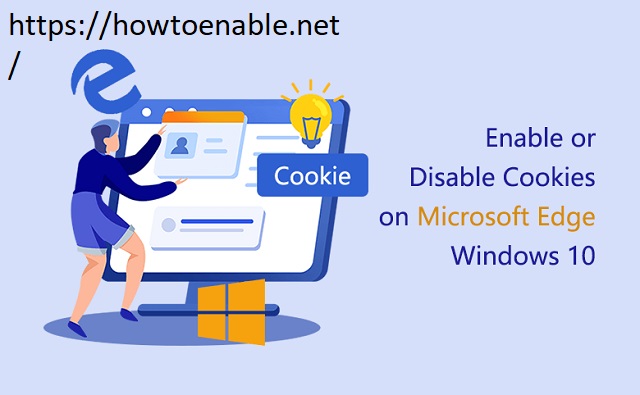
Leave a Reply