How to Enable Management In Dell Client Service
Enable Management In Dell Client Service is a powerful tool for managing your Dell system. It is a unified and secure solution that helps you manage your hardware more efficiently. I also provides you with a better understanding of your system and its health.
It is important to keep your Dell computer up to date with its BIOS, drivers, and firmware. These updates are designed to improve performance and security.
Before diving in, let’s understand what DCM is and why it might be disabled. DCM is a service pre-installed on Dell computers that manages various functionalities like driver updates, hardware diagnostics, and system health monitoring. It’s crucial for optimal performance and security. However, it can sometimes become disabled due to various reasons, including.
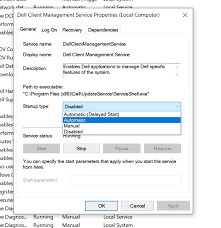
Understanding DCM:
- Conflicting software: Antivirus or security software might interfere.
- Windows updates: Recent updates might have caused conflicts.
- System configuration changes: Manual tweaks or accidental modifications.
Enabling DCM:
Method 1: Windows Services App (Recommended):
- Search for “Services” in the Windows search bar and open the app.
- Locate “Dell Client Management Service” in the list.
- Right-click on the service and select “Properties”.
- Under “Startup type”, choose “Automatic” from the dropdown menu.
- Click “Apply” and then “Start” to activate the service.
- Click “OK” to close the window.
Method 2: Command Prompt (Advanced Users):
- Open Command Prompt as administrator (right-click on “Command Prompt” and select “Run as administrator”).
- Type the following command and press Enter:
sc start DellClientManagementService - The service should start running.
Troubleshooting:
If DCM still refuses to start or function properly, try these steps:
- Check for conflicting software: Temporarily disable antivirus or security software and see if DCM starts. Remember to re-enable them afterward.
- Run a system file checker: Open Command Prompt as administrator and type
sfc /scannowto scan for corrupted system files. - Update DCM: Download and install the latest version of DCM from the Dell support website specific to your computer model.
- Reset DCM: Open Command Prompt as administrator and type
net stop DellClientManagementServiceto stop the service. Then, typenet start DellClientManagementServiceto restart it. - Contact Dell Support: If the issue persists, contact Dell Support for further assistance.
Additional Tips:
- Create a system restore point: Before making any significant changes, create a system restore point in case you need to revert back.
- Be cautious with third-party tools: Avoid using third-party tools to enable DCM as they might introduce security risks.
- Keep DCM updated: Make sure to keep DCM updated with the latest version for optimal performance and security.
By following these steps and considering the troubleshooting tips, you should be able to successfully enable the Dell Client Management Service and keep your Dell computer running smoothly. Remember, if you encounter any difficulties, don’t hesitate to reach out to Dell Support for further assistance.
Activation
Dell Client Management Service is a powerful and comprehensive system that helps you monitor, manage, and secure your Dell laptops. It also enables you to automate driver and BIOS updates to keep your computers running smoothly and efficiently. This service can help you optimize your business operations and save time and money.
It offers a variety of features that make it an excellent choice for businesses, including remote access, asset management, and IT security compliance. In addition, it supports both Dell command suite and Workspace ONE integration for a seamless and efficient hardware management experience.
This software is available for download from the Dell website. Once you have downloaded the package, install it on your computer by following the installation instructions. The program is free to download and install, but you may need a valid Dell login to get full functionality. Once installed, you can run the program to manage Dell systems remotely. The package includes monitoring in Operations Manager for Dell Business Client Computers (Latitude, Precision, OptiPlex,XPS,Venue Pro Tablets) using Dell OpenManage Client Instrumentation.
Installation
The Dell Client Management Service is a powerful tool that can help businesses manage their Dell equipment more efficiently. It can also be used to update software and troubleshoot problems. However, it can be difficult to get the service up and running if there are any issues with it.
The first thing to do is make sure that the system meets the requirements for the service. Then, download the installation package and follow the prompts to install it. Once the installation is complete, you can start using the service to manage your Dell equipment.
The Dell Command Suite and Workspace ONE integration is an excellent solution for securely managing, streamlining, and running Dell hardware. This combination can be deployed on-site or in the cloud, making it a great choice for organizations of all sizes. In addition to providing a secure, unified management solution, it can reduce the cost of support and maintenance. This can be particularly beneficial for small and medium-sized business owners, who may not have the resources to hire a dedicated IT staff.
Troubleshooting
Dell laptops are known for their top-notch performance and multitasking capabilities, but they are not without flaws. Error messages like the “Dell Client Management Service is disabled” can be annoying, but they are easy to troubleshoot with the right know-how. In this article, we will walk you through the process of enabling and starting the Dell Client Management Service on your Dell laptop so that you can take full advantage of its many features.
The Dell client management service is a software tool that provides remote access and asset management for Dell PCs. It also helps to optimize the system performance and secure the device. However, the tool can sometimes cause problems when it is not properly configured. This can be caused by a lack of security protocols or by a conflict with other hardware and software components. To resolve this issue, you must make sure that all of the necessary files are present and in working condition.
Conclusions
Dell is a computer technology company that manufactures and sells personal computers, servers, data storage devices, network switches, software, computer peripherals, HDTVs, cameras, printers, and electronics built by other companies. It also provides services such as support, deployment, and management. This article will talk specifically about how to enable the Dell client management service on your laptop or desktop computer.
The Dell client management service is a centralized platform that allows IT professionals to monitor and manage Dell devices. It also helps users save time and money by reducing the need for in-person maintenance and repairs. The service offers a variety of features including secure remote access, asset management, IT security compliance, and performance optimization. It also includes remote software updates, troubleshooting, and hardware diagnostics. I can also be used to manage Dell thin clients, allowing businesses to unlock new levels of efficiency and productivity. It is available as part of the Dell Command Suite and Workspace ONE integration.

Leave a Reply