How Do I Enable JavaScript?
Do I Enable Javascript is the scripting language that backs a good portion of aesthetically pleasing web pages you visit. It allows dynamic interactions and functionality to run seamlessly in your web browser.
Enabling JavaScript is a crucial step for experiencing dynamic and interactive content on the web. JavaScript is a programming language that allows you to add interactivity, manipulate the DOM (Document Object Model), and enhance the user experience on websites. Enabling JavaScript is usually a straightforward process, but it may vary slightly depending on the web browser you are using. In this comprehensive guide, I’ll cover how to enable JavaScript in popular browsers like Google Chrome, Mozilla Firefox, Microsoft Edge, and Safari.
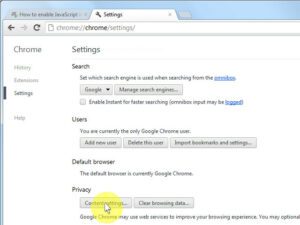
Google Chrome
Google Chrome is one of the most widely used web browsers, and enabling JavaScript in Chrome is simple:
- Open Google Chrome on your computer.
- Click on the three dots in the top-right corner to open the menu.
- Select “Settings” from the dropdown menu.
- Scroll down and click on “Privacy and security” in the left sidebar.
- Under “Privacy and security,” click on “Site settings.”
- Scroll down to find the “JavaScript” section.
- Make sure the toggle switch next to “Allowed (recommended)” is turned on.
Mozilla Firefox
Enabling JavaScript in Mozilla Firefox is a straightforward process:
- Launch Mozilla Firefox on your computer.
- Click on the three horizontal lines in the top-right corner to open the menu.
- Select “Options” from the menu.
- In the left sidebar, click on “Privacy & Security.”
- Scroll down to the “Content” section.
- Make sure the checkbox next to “Enable JavaScript” is checked.
JavaScript is now enabled in Mozilla Firefox, and you can enjoy dynamic content on websites.
Microsoft Edge
If you are using Microsoft Edge, follow these steps to enable JavaScript:
- Open Microsoft Edge on your computer.
- Click on the three dots in the top-right corner to open the menu.
- Select “Settings” from the menu.
- Scroll down and click on “View advanced settings.”
- Under “Privacy and services,” make sure the toggle switch next to “JavaScript” is turned on.
JavaScript is now enabled in Microsoft Edge, and you can experience interactive web content.
Safari
If you are using Safari on a Mac, follow these steps to enable JavaScript:
- Open Safari on your Mac.
- Click on “Safari” in the top menu.
- Select “Preferences” from the dropdown menu.
- Click on the “Security” tab.
- Ensure that the checkbox next to “Enable JavaScript” is checked.
To enable it, follow these steps on your computer’s web browser:
Google Chrome
To enable it click the button of Customize and control Google Chrome (the icon with 3 stacked filled squares) to the right of the address bar and select Settings from the menu that opens.
You can also block/allow specific websites to use JS by adding them in the Not allowed to use JavaScript and Allowed to use JavaScript sections respectively. You can switch this on/off as per your requirements.
Safari
If you are using an iPhone or iPad, you can enable JavaScript by opening the Settings app. Select Safari and scroll down to the Advanced section. You will also need to enable the options that help websites handle special content.
You can also access the advanced settings for Safari by typing about:config into your browser’s address bar. I will see a warning that this might void your warranty, but you can continue by clicking the “I accept” button. You will now be able to search for and change individual preferences. To close the Preferences window and resume your web browsing, click the red dot in the top left.
Firefox
Most browsers block javascript and cookies for your safety, but sometimes you may need access to these functions for SkillSoft training or other web content. You can enable these features by changing your browser settings.
To open your browser’s settings, click the menu (3-dot icon on far right) and select Settings – Privacy and security – Site settings – Content – JavaScript. Click the Blocked switch to allow. The label text will change to Allowed (recommended).
If your Firefox is acting strangely, you can try disabling an extension. Add-ons, or extensions, are downloadable programs that give your browser extra functionality. Click Plugins to view your list of installed extensions. You can also disable one at a time to figure out which is causing the problem.
iOS
Without it, some features won’t work and your experience may suffer. To enable JavaScript on your iPhone, open the Settings app and select Safari from the list of available apps. Then, scroll down to the Advanced menu and toggle the JavaScript button to On.
This will allow Safari to run JavaScript, allowing it to fully load web content and enhance your browsing experience. It’s a simple process and it only takes 1 minute to complete. We have a full breakdown with guiding pictures to help you along the way. He lives in Jackson Hole and spends his time nerding out across the tech spectrum.
Android
Many Android mobile devices feature web browsers that rely on JavaScript to function. Enabling JavaScript on your Android device is a quick and easy process. Simply navigate through your mobile web browser’s settings to locate the option, which is typically located in a “Site settings,” “Content settings,” or “Advanced settings” section.
Once you’ve found the option, toggle it to “true.” You may need to reload the page to ensure that the change takes effect. Afterward, you should experience a smoother and more feature-rich browsing experience. This is especially true for those who use mobile apps that rely on JavaScript to operate.
Conclusion
Enabling JavaScript is a fundamental step for a rich and interactive web experience. By following these instructions for popular browsers like Google Chrome, Mozilla Firefox, Microsoft Edge, and Safari, you can ensure that JavaScript is enabled, allowing you to access the full functionality of modern websites. Always keep your browser updated to benefit from the latest security features and improvements in JavaScript support.

Leave a Reply