How to Get 2FA on PlayStation 4
Having two-factor authentication (Get 2FA On Ps4) enabled on your account is an essential security measure to prevent your account from getting hacked. Luckily, setting it up is easy whether you do so from your console, web browser, or the PS App.
Setting up two-factor authentication (2FA) on your PlayStation 4 (PS4) is a crucial step in enhancing the security of your gaming account. 2FA adds an extra layer of protection by requiring a second form of verification, typically a code sent to your mobile device. I these steps to enable 2FA on your PS4.
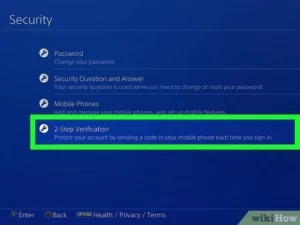
Follow These Steps:
- Prepare Your Mobile Device: Before starting the process, ensure that you have a smartphone or tablet with a messaging app or an authenticator app installed. Authenticator apps like Google Authenticator or Authy are preferred for their additional security.
- Connect to the Internet: Make sure your PS4 is connected to the internet. You can use either a wired or wireless connection.
- Sign in to Your PSN Account: Turn on your PS4 and sign in to your PlayStation Network (PSN) account. If you don’t have an account, you’ll need to create one.
- Navigate to Account Management: Once signed in, go to the main menu, scroll up to the top, and select “Settings.” In the Settings menu, go to “Account Management.”
- Access Account Information: Within the Account Management section, select “Account Information.”
- Select Security: Look for the “Security” option in the Account Information menu and select it. This is where you’ll find options related to account security, including 2FA.
- Enable Two-Factor Authentication: Choose the “Two-Step Verification” option. The system will prompt you to enable 2FA. Confirm your decision to proceed.
- Choose 2FA Method: PlayStation offers two main methods for 2FA: text messages or authenticator apps. Choose your preferred method. Using an authenticator app is generally more secure, as it doesn’t rely on SMS, which can be susceptible to SIM card swapping attacks.
Follow These Steps
- Verify Your Mobile Number: If you select text messages, you’ll need to verify your mobile number. Enter your phone number, and you’ll receive a verification code. Enter the code to confirm.
- Scan QR Code (If Using an Authenticator App): If you opt for an authenticator app, the system will provide you with a QR code. Open your authenticator app and scan the code. This will link your PSN account to the app, generating time-based codes for authentication.
- Save Backup Codes: PlayStation will usually provide backup codes in case you lose access to your mobile device. Save these codes in a secure location, such as a password manager or a written note stored in a safe place.
- Complete the Setup: Follow any additional on-screen prompts to complete the setup process. Once done, 2FA will be enabled for your PSN account.
- Test Your Setup: Sign out of your PSN account and sign back in to ensure that 2FA is working correctly. You may be prompted to enter a verification code from your chosen method.
- Remember Your Backup Codes: Since 2FA relies on a secondary form of authentication, make sure you remember where you stored your backup codes. If you ever lose access to your primary 2FA method, these codes will be your lifeline to regain access to your account.
- Periodically Review Security Settings: Regularly review and update your security settings. If you change your mobile device or phone number, update the information in your PSN account settings.
By following these steps, you’ll have successfully set up two-factor authentication on your PS4, adding an extra layer of security to your gaming account. It’s a small investment of time that goes a long way in protecting your personal information and ensuring a more secure gaming experience.
1. Go to Settings
Setting up two-factor authentication (2FA) is a crucial step for your account’s security. It adds an extra layer of protection that makes it difficult for hackers to get into your account even if they guess your password.
To update the firmware on your PS4 console, visit the System Software Update page and follow the instructions. You may need to restart your console before the update can begin.
You can also change your System Restrictions passcode, which is a 4-digit code that enforces the system restrictions. This is important as it protects your account in case you lose access to your phone or tablet, or need to change your number.
2. Select Security
Setting up two-factor authentication on your PlayStation account helps protect you from unauthorized access. With 2FA enabled, if someone guesses your password, they will not be able to login because they will not have the unique code you use to verify your identity. Save your backup codes somewhere safe – they are useful if you ever need to change your sign-in ID or reset your password.
Verifying your email address is a good idea because it will help you stay informed about important messages like purchase confirmations and security notifications. It also unlocks the Boogie Down emote in Fortnite and 50 armory slots and 10 backpack slots in Save the World.
3. Select Two-Factor Authentication
Two-factor authentication is a great way to protect your account. Even if someone guesses your password, they won’t be able to sign in without the second code.
You can enable 2FA on your PS4, the PlayStation website, and certain Xperia mobile phones. You can also select to get the verification code via a text message or an authenticator app. If you choose the latter, you’ll need to download an authenticator app on your device and scan the QR code displayed on the screen.
You’ll see backup codes at the bottom of the screen that you can use to sign in if something goes wrong with your phone or the authenticator app. Make sure you write down these codes and keep them safe.
4. Select Enable
Two-factor authentication (2FA) is an essential tool for keeping your online accounts and data more secure. It can protect your money, personal information, and even identity from cyber criminals.
Unlike passwords, which are easily stolen and cracked, 2FA verification provides an extra layer of security that makes it more difficult for hackers to access your account. The process of enabling 2FA is relatively simple, but it can take some time.
Once you enable Get 2FA On Ps4, you’ll receive 10 backup codes. It’s important to keep these codes safe in case your phone is lost or broken.
5. Select Authenticator App
If you play any games on the PlayStation Network, it’s a good idea to enable two-factor authentication (2FA). This extra security step will protect your account even if someone guesses your password. It’s easy to set up on a console, a website, or an authenticator app.
The steps are nearly identical whether you’re doing it on a console, the PlayStation app, or the website. Once you’ve enabled 2FA, you’ll need to choose a method to receive the verification code. It’s best to select SMS or an authenticator app.
6. Select SMS Authentication
As long as your phone number is linked to your PlayStation account, you can enable SMS two-step verification (2SV) on your ps4. I will be required to enter the code received via text message to sign in to your account on the console, mobile app, website or certain Xperia phones.
You will also be given 10 backup codes, which you can use to verify your identity in case the SMS method of 2SV fails. You can find the backup codes by going to [Settings] > [PlayStation Network/Account Management] > [Account Information] > [Security] > [Backup Codes].
Get 2FA On Ps4 is essential, as it protects your account even if someone guesses your password. It is a simple step that can greatly reduce the chances of your account getting hacked.
7. Select Backup Codes
If you are the primary account holder, you can generate backup codes by logging in to your PlayStation account and going to Account Management and then Security. This will give you a series of codes that can be used to verify your identity if you lose your phone or can’t sign in for any other reason. Keep these codes in a safe place so you can regain access to your account.
Enabling two-factor authentication on your PlayStation Network account is a good idea. It will make your account safer and more secure from hackers who would normally have only your password. Plus, it will unlock a new dance in Fortnite and 10 backpack slots and one Legendary Troll Stash Llama in Save the World.

Leave a Reply