How Do I Delete Recent Ad Activity on Facebook Android?
Delete Recent Ad Activity On Facebook Every time you interact with an ad on Facebook, it leaves behind a digital breadcrumb. This information can be used to better understand your interests and customize your experience.
In the Facebook app, you can view and clear your ad activity log. However, you cannot delete or hide ad activity that has already been shared with third parties.
Facebook uses your activity and interests to show you targeted ads. Your ad activity includes interactions with ads, pages you’ve liked, and interests you’ve expressed. Deleting recent ad activity involves managing your ad preferences and clearing your ad history.
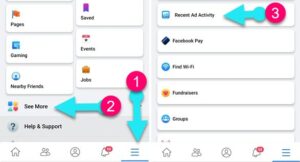
Managing Ad Preferences:
- Accessing Ad Preferences: Start by logging into your Facebook account and navigate to the settings menu. Click on “Settings & Privacy” and select “Settings.” On the left sidebar, find and click on “Ads.”
- Reviewing Ad Topics: Facebook allows you to view and manage ad topics. Click on “Your ad topics” to see a list of interests Facebook thinks you have. Remove any topics that you don’t want Facebook to use for ad targeting.
- Adjusting Ad Settings: In the Ad Settings section, you can make changes to how ads are shown to you. Review and adjust the following settings:
- Ad experience: Customize your ad experience by choosing whether to see ads based on your activity or not.
- Ads based on data from partners: Decide if you want Facebook to use data from partners to show you more relevant ads.
- Hiding Ad Topics: You can hide ads about certain topics. Click on “Hide ad topics” to see the list of topics you can hide. Choose the topics you want to hide, and Facebook will try to show you fewer ads related to those topics.
Clearing Ad Activity:
- Accessing Ad Activity: Go back to the Ad Settings section. Under “Ad Preferences,” click on “Ad settings.” Scroll down to find “Ad Activity” and click on “More options.”
- Reviewing Ad Interactions: In the Ad Activity section, you’ll see a list of your interactions with ads. This includes ads you’ve clicked, liked, and engaged with. Review the list and identify the interactions you want to delete.
- Deleting Individual Interactions: To delete individual interactions, click on the three dots next to each entry and select “Hide ad” or “Why am I seeing this ad?” This won’t remove the ad from your history, but it will hide it from your ad preferences.
- Clearing All Ad Activity: If you want to clear all your ad activity, click on “Clear History” at the top of the Ad Activity page. This will remove all your interactions with ads on Facebook.
Adjusting Ad Settings for Specific Advertisers:
- Viewing Advertisers You’ve Interacted With: In the Ad Activity section, you can see a list of advertisers you’ve interacted with. Click on “Advertisers you’ve interacted with” to view the list.
- Removing Interactions with Specific Advertisers: To remove interactions with specific advertisers, click on an advertiser’s name, review your interactions, and click on the three dots next to each entry to hide the ad or provide feedback.
Using the “Why am I seeing this ad?” Feature:
- Understanding Ad Targeting: Click on the three dots in the top right corner of any ad and select “Why am I seeing this ad?” This feature provides insights into why a particular ad is shown to you based on your Facebook activity.
- Adjusting Ad Preferences: From the “Why am I seeing this ad?” pop-up, you can click on “Manage your ad preferences” to access your ad settings directly and make adjustments based on the information provided.
Additional Tips:
- Regularly Review Ad Preferences: Make it a habit to review and update your ad preferences. As your interests change, updating your ad preferences ensures that you see more relevant ads.
- Use Privacy Settings: Consider adjusting your overall privacy settings on Facebook to limit the amount of data used for ad targeting. This includes reviewing who can see your posts, who can send you friend requests, and other privacy-related settings.
- Opt-Out of Ad Personalization: In the Ad Settings section, you can opt-out of ad personalization. This means Facebook will show you less relevant ads, but it can enhance your privacy.
By following these steps, you can effectively manage and delete recent ad activity on Facebook, ensuring a more personalized and privacy-conscious ad experience. Regularly reviewing and updating your ad preferences will help you control the information used for ad targeting and improve your overall Facebook experience.
How to delete recent ad activity on Facebook?
If you’re concerned about privacy, deleting recent ad activity on Facebook Android is a simple process that can help you manage your online footprint. By following the steps outlined in this article, you can remove unwanted ad activity from your Facebook Activity Log and ensure a more personalized experience on Facebook.
To delete ad activity on Facebook, open the app or visit the website and click the menu icon (three horizontal lines) in the upper-right corner on mobile devices or at the top right of the page on desktop computers. Click or tap “View and Edit Activity”. This will open your Activity Log.
In the Activity Log, click or tap the three dots next to an ad that you want to delete. Select “Delete” or “Hide” from the options provided.
Once you have deleted or hidden ad activity, it will no longer appear in your Facebook Activity Log and will not be used to serve you ads on Facebook. However, the ad may still be served to other people who have interacted with it.
To avoid seeing similar ads in the future, you can turn off ad personalization by clicking or tapping on the three dots next to an ad and selecting “Block advertiser”. This will prevent Facebook from using data from third-party apps and websites to show you personalized ads. However, this will not stop Facebook from sharing your ad interaction information with these partners.
How to see recent ad activity on Facebook?
When you click through an ad on Facebook, the company keeps track of it as part of your activity log. That can be useful if you’re considering purchasing a product that was advertised recently, or it might help businesses understand how their ads are performing.
The Facebook app for iPhone and Android has a section dedicated to your recent ad activity. In this area, you can view all of the ads that you’ve clicked on, liked, shared or commented on over the past few months. There is also a tab for ads that you have saved so that you can find them later.
If you see an ad in your history that you want to remove, tap the three dots icon and select “Delete”. You can also clear your entire ad activity by visiting the Ads and Businesses page on your Facebook account and clicking on the search bar at the top of the screen.
Keep in mind that clearing your ad activity won’t stop you from seeing similar ads in the future, as Facebook uses a variety of factors to determine what ads to show you. You can also adjust your ad preferences to control what types of ads you see on the platform. For more information on how to do this, visit the Facebook Help Center.
How to remove ad likes or comments on Facebook?
When you interact with ads on Facebook, the platform keeps a record of that interaction in your Activity Log. This is an archive of your actions on the site, including your likes and comments. You can see and remove this information at any time. I can also change your ad preferences to control which types of ads you want to see.
You can also use the Facebook app to delete ad likes or comments. To do this, tap the three dots next to a post or photo and select “Edit Ad Likes.” This will remove the like from the selected ad. You can also delete your reactions to ads by visiting your Activity Log or tapping the three-dot button on an ad.
In addition to deleting your likes and comments, you can also hide them on Facebook. This will prevent others from seeing them. However, hiding comments can have negative consequences for your audience if it is done often.
While you can disable comments on posts and ads in Groups, you cannot do this for individual Facebook pages. Instead, you can use a tool like Statusbrew to create a rule that automatically hides all comments on your page. This method works for both organic and paid posts. You can also use a page admin setting called Content Moderation to set specific keywords that you don’t want to appear in comments on your posts or ads.
How to copy ad link on Facebook?
We’ve all been there — mindlessly scrolling through our Facebook feed when suddenly an ad catches our eye. It could be a product we’ve been thinking about purchasing or maybe something new and exciting that we want to check out. But, since ads aren’t permanently visible in our news feeds, it can be hard to find an ad again that you clicked on or viewed in the past.
Luckily, Facebook does keep a record of your interaction with ads and has a tool called Recent Ad Activity that can help you find those ad links again. In order to see your ad activity, go to the Facebook app and tap the menu icon, then tap “See More.” From there, you can access your ad history under the “Advertisements” section.
Once you’re on your ad history page, simply locate the ad that you want to copy the link for. Once you have found the ad, click on the three dots and select “Copy Link Address.” Then, you can paste this into your browser to visit the ad again.
If you want to clear your ad activity on Facebook, you can do so by visiting the Facebook app and tapping on the menu icon. From there, you can view your Activity Log and then delete any specific ad interactions that you wish to remove from your profile.

Leave a Reply