How to Enable Reels on Facebook Android and iOS
Enable Reels On Facebook Android are short videos that can be posted on the social network. They are similar to Instagram Reels and TikTok.
Reels are usually displayed in a dedicated Reels section on your News Feed. You can also view Reels by selecting the ‘Reels’ shortcut tab in Menu.
However, some users experience issues with locating the Reels option in their News Feed. This can be due to recent changes in the platform.
Enabling Reels on Facebook for Android involves several steps, including updating the app, navigating to the appropriate section, and creating or viewing Reels content. Here is a detailed guide with step-by-step instructions to help you enable Reels on Facebook for Android.
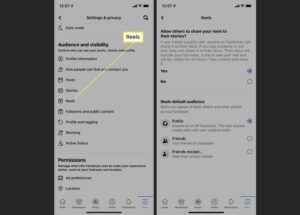
Step 1: Update Facebook App
Ensure that you have the latest version of the Facebook app installed on your Android device. Open the Google Play Store, search for “Facebook,” and update the app if a new version is available.
Step 2: Log In to Your Facebook Account
Open the updated Facebook app and log in to your account using your credentials.
Step 3: Navigate to the News Feed
Once logged in, you will be directed to the News Feed. If not, tap on the three horizontal lines in the top-right corner to open the menu and select “News Feed.”
Step 4: Locate the Reels Feature
Look for the Reels feature on the Facebook app. It is usually located among the various options at the top of the screen. If you don’t see Reels, it’s possible that the feature is not available in your region or that your app hasn’t received the update yet.
Step 5: Access the Reels Section
Tap on the Reels icon to access the Reels section. This is where you can view and create short-form videos similar to other platforms like Instagram and TikTok.
Step 6: Explore Reels Content
Once in the Reels section, explore the content by scrolling through the feed. Reels may include a variety of short videos created by other users.
Step 7: Create Your Own Reel
To create your own Reel, look for the option to create a new video. This is typically represented by a “+” or a camera icon. Tap on it to open the camera interface.
Step 8: Record or Upload a Video
Use the camera interface to record a new video or upload an existing video from your device. Facebook’s Reels feature often provides editing tools, effects, and music options to enhance your video.
Step 9: Edit Your Reel
After recording or uploading the video, you can edit it using the available tools. Add music, apply filters, and use other creative features to make your Reel more engaging.
Step 10: Add a Caption and Share
Once satisfied with your Reel, add a caption or description, and choose your audience settings. You can share your Reel publicly, with friends, or customize the audience based on your preferences.
Step 11: Publish Your Reel
Finally, tap the “Publish” or “Share” button to make your Reel live on Facebook. Your Reel will now be visible to your chosen audience, and others can discover it in the Reels feed.
Additional Tips:
- Keep in mind that the availability of Reels may vary based on your location and the specific version of the Facebook app.
- Explore additional features and updates by regularly checking for app updates in the Google Play Store.
By following these steps, you should be able to enable and use the Reels feature on Facebook for Android. Keep in mind that Facebook may update its features and interface over time, so the steps and locations of features may evolve.
1. Open the Facebook app
Reels are a great way to share and discover short-form video content on Facebook. They are quickly rising in popularity and have been proven to be more effective than standard image posts and text updates.
Reels can be accessed via a dedicated section in the News Feed or the Videos tab on the Facebook app. However, many users are having trouble locating the Reels option due to recent changes made by Facebook. Luckily, the issue is not permanent and can easily be resolved by following one of the methods below.
In the past, Reels could be found directly from the News Feed by scrolling down a bit. Recently, however, Facebook moved the Reels section to the Videos tab and removed the dedicated Reels widget from the News Feed. Fortunately, you can still access your Reels by tapping the Videos tab or navigating to your profile and then selecting Reels.
Once you have a Reel posted to your page, you can add captions to make it easier for viewers to understand what is being said. Additionally, you can set a specific location for the Reel to enable local searchers to find it.
If you are having trouble locating your Reels, try closing the Facebook app and then reopening it. If this does not help, you may have an issue with your privacy settings or the Facebook app cache. You can also try using a site like Downdetector to determine whether Facebook is experiencing any server issues.
2. Go to your profile
Facebook has redesigned Reels, which are its attempts to compete with TikTok, and they are now found in the News Feed on both iOS and Android devices. If you can’t see Reels in the News Feed, try going to your profile and then tapping the Reels button. This should display a list of your own Reels as well as public Reels posted by others. Alternatively, you can also view Reels in the Videos tab on your profile.
Reels are one of the most popular features introduced by Facebook and it is very easy to create and share them with friends. The feature allows you to add music, effects, and fun backgrounds in a short video. It is also a great way to promote your business and boost your social media presence.
In some cases, Reels may not appear in the News Feed if they aren’t optimized for mobile viewing. To fix this issue, you can clear the app’s cache data from your phone’s settings. This will resolve any corrupted data and allow the Facebook app to load properly.
To clear the app’s cache, open your phone’s Settings and then tap on Facebook. From there, select the More option and then scroll down to find and tap on Edit Page. Finally, tap on the Cache option and then select Clear Cache.
3. Tap on the Posts button
Facebook Reels are a new way to share short-form video content on the platform. Reels are similar to TikTok videos and have quickly risen in popularity. They allow creators to reach a wider audience and stand out from competitors. Facebook also offers a unique monetization opportunity for creators who create Reels that meet the platform’s content monetization guidelines.
Reels are a great way to share recipes, organizational hacks, and funny skits. They can also be used to promote a business or event. The Facebook Reels feature is available on both desktop and mobile. However, there are some issues that may prevent Reels from showing up on your news feed.
One reason that Facebook Reels may not show up is that your privacy settings are interfering with them. You can fix this by disabling Facebook’s Data Saver setting. Another cause is that the Facebook app’s cache may be corrupted. To fix this, clear the Facebook app’s cache from your phone’s settings.
If none of these solutions work, you can try restarting your phone or using a different WiFi connection. You can also try reinstalling the Facebook app, which should resolve the issue. Finally, you can always contact Facebook’s customer support team to report the problem. They will investigate the issue and respond to you as soon as possible.
4. Tap on Reels
Facebook took a page from TikTok’s book and integrated Reels into the platform’s mobile apps and web interface. The feature offers a fun and easy way to create short videos that can be shared with friends and followers on the site. Reels can also be added to stories or posted on a profile’s feed.
When viewing Reels on Facebook, the user can view a preview without sound or turn on audio for full-screen playback with sound. Captions can also be added to Reels to help users understand what’s being said. Facebook monetizes Reels by placing ads at the bottom of the video or in the form of banners that appear over the content.
To stop seeing a Reel on your News Feed, tap the three dots option in the Reels and short videos section of the app and select Hide. This will prevent you from seeing Reels from the person who published them. You can also access a list of all the Reels you have seen on your account by tapping the menu icon and then selecting Reels.
If you are having trouble opening your Reels on your Facebook profile, it may be due to network problems or a cache problem. You can contact the Facebook team for assistance by reporting the problem to them. Explain the problem in detail and they will respond soon with a solution.
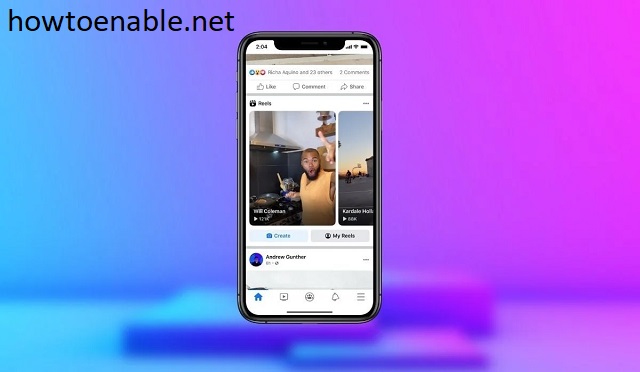
Leave a Reply