How to Enable Google Fast Pair on Your Android Phone
Enable Google Fast Pair is a hassle-free process for connecting to Bluetooth accessories. When you place a supported accessory near your Android device, it prompts you to connect with one tap.
The resulting connection is simple, reliable and secure. With Fast Pair, you also get features like battery notifications, easy personalization and Find My accessory.
Enabling Google Fast Pair can streamline the process of connecting Bluetooth devices to your Android device.
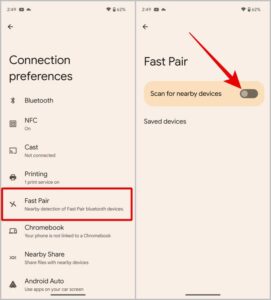
Step-By-Step Guide Within The Limit:
1. Compatibility Check: Ensure your Android device is running Android 6.0 (Marshmallow) or later and supports Fast Pair. Also, verify if the Bluetooth device you want to pair is Fast Pair-compatible.
2. Enable Bluetooth: Open your Android device’s settings and navigate to Bluetooth. Turn on Bluetooth if it’s not already activated.
3. Enable Location Services: Fast Pair requires location services to be enabled for scanning nearby Bluetooth devices. Go to Settings > Location and enable location services.
4. Check Fast Pair Compatibility: Confirm that your Bluetooth device is compatible with Google Fast Pair. Refer to the manufacturer’s instructions or website for compatibility details.
5. Put Bluetooth Device in Pairing Mode: Put your Bluetooth device into pairing mode. Usually, this involves holding down a button or following a specific sequence of actions. Refer to your device’s manual for instructions.
6. Wait for Fast Pair Notification: Keep the Bluetooth device close to your Android device. Once the Bluetooth device enters pairing mode, you should receive a notification on your Android device prompting you to “Tap to pair” or “Connect.”
7. Tap the Fast Pair Notification: Tap the Fast Pair notification on your Android device. A popup will appear displaying the Bluetooth device’s name and an image. Confirm that this matches your intended device and tap “Connect.”
8. Pairing Process: The pairing process will begin automatically. A progress bar may appear on your Android device as it establishes a connection with the Bluetooth device.
9. Complete Pairing: Once the pairing is successful, you’ll receive a confirmation message. Your Bluetooth device is now paired with your Android device, and you can start using it.
10. Troubleshooting:
- If you encounter issues, ensure both devices have sufficient battery.
- Restart Bluetooth on both devices or restart your Android device.
- Move closer to the Bluetooth device to strengthen the connection.
- Reset the Bluetooth device and repeat the Fast Pairing process.
11. Managing Fast Paired Devices: Fast Pair stores a list of devices you’ve paired with. To access this list:
- Open Settings > Connected devices > Previously connected devices (or a similar option based on your device).
- Here, you can manage connected devices, including forgetting or reconnecting them.
12. Additional Considerations:
- Some Bluetooth devices may require additional app installations or firmware updates for full functionality.
- Fast Pair’s availability and functionality may vary based on your Android device’s manufacturer and software version.
Remember, Fast Pair aims to simplify the Bluetooth pairing process, but occasional variations or complications may arise depending on device compatibility and software updates.
1. Turn on your device
With Google Fast Pair, connecting to Bluetooth accessories like headphones or speakers can be as simple as a single tap. The feature combines Bluetooth Low Energy (BLE) scanning with Google’s servers to find devices nearby and prompt the user to connect.
This helps avoid the process of opening up the phone’s Settings app and searching through Bluetooth to find the accessory, which can be confusing. Users can also choose to associate a device name with the accessory after the initial connection, making it easier to connect again in the future.
Android phones with the latest version of Play Services (and a compatible accessory) can make use of Google Fast Pair. The feature is expected to soon be extended to Chromebooks, smart home products on the Matter platform, and Google TVs, all in a similarly intuitive way. Google also intends to bring it to iOS, though that may take some time. For now, all that’s required is enabling the Google Fast Pair flag in ChromeOS’s flags page.
2. Put your accessory in pairing mode
Google’s Fast Pair technology simplifies Bluetooth accessory connections on Android phones. If you’ve ever held a pair of true wireless earbuds or other Bluetooth device close to your phone and seen a pop-up asking if you’d like to connect them, that was Fast Pair in action.
With Enable Google Fast Pair, the phone automatically scans for BLE broadcasts from nearby accessories and prompts you to connect with a single tap. The phone displays a product image and the accessory’s name in the pop-up, so you can find what you’re looking for. It also suggests downloading the accessory’s companion app, if it exists, and gives you the option to give your device a custom name.
Besides speeding up the setup process, Google Fast Pair also saves your device details on your Google account. This way, if you switch to another smartphone or lose your earbuds or other device, it’ll be easy to connect them again. This feature is available on phones, Android TVs and Chromebooks that support it.
3. Open the charging case
Enable Google Fast Pair Bluetooth devices is usually a long, messy process that involves several steps and navigating through your device’s settings. Both Apple’s AirPods and Google’s Pixel Buds come with systems that make the whole experience faster, more intuitive, and free of unnecessary fumbling around.
With earbuds still inside the charging case, open it and place it near your phone. A popup should appear on your phone displaying an image of the accessory and a “Connect” button—tap it to pair.
In addition to the faster pairing process, Google Fast Pair also allows you to easily locate your accessories if they’re misplaced. You can either activate the earbuds’ pairing guidance via tone sound or check their last known location in your smartphone’s Find My Device app. You can also see your earbuds’ battery status in the same place.
4. Tap to pair
For consumers, Google Fast Pair means pairing Bluetooth accessories (like headphones or speakers) is easier than ever. It also helps users locate their earbuds or speakers if they are misplaced. And for manufacturers, it enables them to prompt Android users to download their companion apps.
Basically, when a Fast Pair-enabled accessory is in pairing mode and close to your phone, a high priority notification will appear on your device asking you to tap to pair. Once you tap, the accessory will automatically connect to your phone.
Once paired, device details are saved to your Google account. This allows you to easily switch smartphones without having to pair your earbuds or speaker again. You can view your saved devices on phones running Android 10 and above by going to Settings > Google > Devices & sharing > Saved devices. You can also delete your saved devices from here if you no longer want them connected to your account.
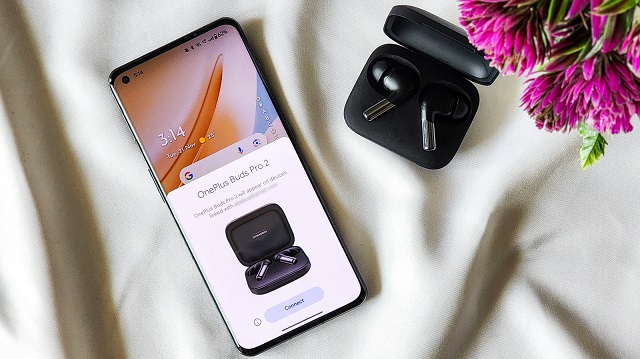
Leave a Reply