How to Enable Google Ads
Enable Google Ads you can edit, pause, and remove previously auto-applied ad suggestions from the ads section of your Google Ads account. You can also customize your attribution settings.
To change your ad personalization preferences, scroll down and locate the Ad personalization toggle. Click it to turn it off. This will prevent Google from using your activities and information to personalize ads on websites and apps that don’t partner with Google.
Enabling Google Ads involves several steps, from setting up an account to creating campaigns. here’s a concise guide:
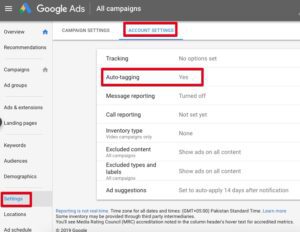
Setting Up Google Ads Account
- Access Google Ads: Go to ads.google.com and sign in using your Google account. If you don’t have one, create it.
- Account Creation: Click on “Start Now” and follow the prompts to set up your account. Enter your business details, billing information, and choose your currency and time zone.
Understanding Google Ads Structure
- Campaigns: These are the top level of your account and house ad groups, ads, and keywords.
- Ad Groups: These contain a set of ads and related keywords. They help organize your ads based on themes or products/services.
- Keywords: Words or phrases that trigger your ads to display when users search for those terms.
Creating Your First Campaign
- Campaign Type Selection:
- Choose your campaign goal: sales, website traffic, brand awareness, etc.
- Select campaign type: Search, Display, Video, Shopping, App, or Smart Campaign.
- Campaign Settings:
- Name your campaign.
- Choose locations, languages, networks (where your ads will appear), budget, and bidding strategy.
Creating Ad Groups
- Ad Group Settings:
- Name your ad group.
- Add relevant keywords that relate to your ads and landing pages.
- Ad Creation:
- Write compelling ad copy that includes keywords.
- Include a clear call-to-action (CTA).
- Add relevant ad extensions (site links, callouts, etc.) to enhance your ad.
Understanding Keywords
- Keyword Match Types:
- Broad Match: Shows your ad for similar phrases.
- Phrase Match: Displays your ad for exact or close variations of the keyword phrase.
- Exact Match: Triggers your ad only for the exact keyword or close variants.
- Negative Match: Excludes specific terms from triggering your ad.
- Keyword Research:
- Use Google Keyword Planner or other tools to find relevant keywords with sufficient search volume and relevance to your business.
Tracking Conversions
- Setting Up Conversion Tracking:
- Define what actions you consider as conversions (e.g., purchases, sign-ups).
- Install the Google Ads conversion tracking tag on your website.
- Conversion Optimization:
- Use conversion data to optimize your campaigns for better performance.
Monitoring and Optimizing
- Performance Review:
- Regularly check campaign performance metrics like CTR (Click-Through Rate), CPC (Cost-Per-Click), Conversion Rate, etc.
- Optimization:
- Adjust bids for keywords performing well.
- Pause underperforming keywords or ads.
- A/B test different ad copies and landing pages to improve performance.
Compliance and Policy Adherence
- Ad Policies:
- Ensure your ads comply with Google’s advertising policies to prevent disapproval or suspension.
- Quality Score:
- Improve ad relevance, landing page experience, and expected click-through rate to enhance Quality Score, which affects ad rank and cost.
Keywords
When you start using Google Ads, keywords are a key component. They determine which search queries trigger your ad, and can help you target ads more effectively. You can choose between broad, phrase, and exact match keywords. Broad match is Google’s default setting, and can include synonyms, variations with the same meaning, and singular and plural forms of a keyword. Exact match goes one step further, and only shows your ad when searches exactly match your keyword phrase.
To find the best keywords for your campaign, check out your organic search query report on a regular basis. This will show you which long-tail keywords people are using to find your website, and can provide you with valuable insights that you can use in your ads. You can also exclude keywords that you don’t want to appear in your ad by adding a minus sign before them. This way, searches for irrelevant terms (e.g., gardening books) won’t trigger your ad.
AdSense
Google AdSense is a program that allows you to place ads on your website or blog and earn money from them. It is used by close to 14 million websites. You can track performance of your ads from the AdSense dashboard. There are also a number of useful tools available to help you optimize your campaign.
Your Google Ads account must be active and validated with your bank information before you can start receiving payments. The amount you receive depends on the country in which you live, and your banking and tax information must be up to date. You can check your payment preferences in the AdSense dashboard.
To use Google Ads with Adjust, you must enable data sharing in your app settings and import linked events from Google Ads. You can do this by selecting the Ads option in the Setup review screen and following the steps outlined in the Ads documentation. This will allow you to see conversion actions in your Google Ads account, including those from deferred deep links.
Ads words
Google Ads uses a bidding system to determine which ads appear in search results. You can set your maximum bid for keywords, and Google will adjust your bid to maximize the return on your budget. The quality score of your ad is also a factor in the placement of your ad.
When you add a keyword, you’ll also need to choose the match type. Broad match lets your ad show for searches that include all or part of your keyword phrase in any order, while Phrase match will only display your ad when the search includes the exact wording you used in your keywords.
You can also set your language preferences to limit the number of people who will see your ads. This option is important if you sell products or services in different languages. You can also add UTM codes at the campaign level to track your ad clicks and conversions. These tracking codes are often shortened with a question mark, which makes it easier to track the performance of your campaign.
Analytics
If you are using Analytics for your Google Ads (previously known as AdWords) campaigns, linking both accounts can provide valuable insights. This can help you evaluate the performance of your campaigns and track conversions. It also allows you to monitor ad clicks and impressions, which can help you optimize your ad spend.
To link your accounts, log in to Google Analytics and select Admin > Property > Google Ads Linking. Click “Link Accounts” and choose the account you want to link to. You must have administrator-level access to both Google Ads and Google Analytics to complete this process. You will need to enable Personalized Advertising and Auto-tagging in Google Ads to allow both platforms to share data.
When you are done linking your accounts, make sure to check that you are using the same UTM parameters in both Ads and Analytics. Inconsistent tagging can lead to skewed attribution and inaccurate insights. You can use tools like the Google Tag Assistant to test your tracking tags and ensure they are collecting reliable data.
Conclusion and Further Learning
Enabling Google Ads is an ongoing process involving continuous monitoring, tweaking, and learning. Utilize Google Ads resources, tutorials, and communities to stay updated and improve your advertising campaigns.
Remember, this overview provides a foundation, but diving deeper into each aspect of Google Ads will help you become more proficient in maximizing its potential for your business.

Leave a Reply