How To Activate New iPhone
Activating a new iPhone is a straightforward process that involves a few simple steps. In this guide, we’ll go over the steps to activate your new iPhone using various methods, including setting up your iPhone using iCloud backup or transferring data from your old iPhone to your new one.
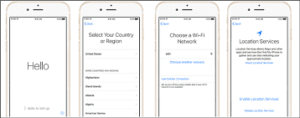
Set up your new iPhone using iCloud backup
- Turn on your new iPhone: Press and hold the power button on the side or top of your iPhone until you see the Apple logo.
- Choose your language and region: Follow the prompts to select your preferred language and region.
- Connect to Wi-Fi: Select a Wi-Fi network and enter the password if required. If you don’t have a Wi-Fi network, you can connect your iPhone to your computer and activate it using iTunes.
- Set up Touch ID or Face ID: Follow the prompts to set up Touch ID or Face ID, which are used to unlock your iPhone and make purchases.
- Restore from iCloud backup: Select “Restore from iCloud Backup” when prompted and sign in with your Apple ID and password. Select the backup you want to use and wait for the process to complete.
- Set up Siri: Follow the prompts to set up Siri, Apple’s virtual assistant.
- Finish the setup: Once the restore is complete, you can finish the setup by setting up Apple Pay, choosing whether to share diagnostic data with Apple, and more. Google
Method 2: Transfer data from your old iPhone to your new iPhone
- Turn on your new iPhone: Press and hold the power button on the side or top of your iPhone until you see the Apple logo.
- Choose your language and region: Follow the prompts to select your preferred language and region.
- Connect to Wi-Fi: Select a Wi-Fi network and enter the password if required.
- Set up Touch ID or Face ID: Follow the prompts to set up Touch ID or Face ID, which are used to unlock your iPhone and make purchases.
- Choose how to transfer data: When prompted, choose “Transfer from iPhone” to transfer data wirelessly from your old iPhone. You can also use Quick Start to set up your new iPhone using your old iPhone’s camera.
- Follow the prompts to transfer data: Once you’ve chosen your transfer method, follow the prompts to transfer your data. Depending on how much data you have, this process may take a few minutes to complete.
- Set up Siri: Follow the prompts to set up Siri, Apple’s virtual assistant.
- Finish the setup: Once the transfer is complete, you can finish the setup by setting up Apple Pay, choosing whether to share diagnostic data with Apple, and more.
Method 3: Activate your iPhone using iTunes
- Install iTunes: If you haven’t already, download and install the latest version of iTunes on your computer.
- Connect your iPhone to your computer: Use the included Lightning cable to connect your iPhone to your computer.
- Open iTunes: Launch iTunes on your computer.
- Follow the prompts to set up your iPhone: Follow the prompts in iTunes to set up your iPhone. You’ll need to choose your language and region, set up Touch ID or Face ID, and more.
- Activate your iPhone: Once you’ve completed the setup, your iPhone should automatically activate. If it doesn’t, follow the prompts in iTunes to activate your iPhone.
- Finish the setup: Once your iPhone is activated, you can finish the setup by setting up Apple Pay, choosing whether to share diagnostic data with Apple, and more.
In conclusion, activating a new iPhone is a simple process that can be done using various methods, including setting up your iPhone using iCloud backup or transferring data from your old iPhone to your new one. Regardless of the method you
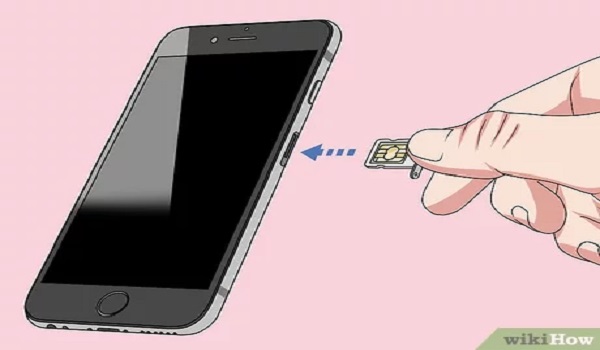
Leave a Reply