How to Get Dark Mode on Chrome
If you’d like to enable dark mode for all websites on Chrome, you can easily do so. There are two ways to enable this feature in Chrome: Using an extension or using a theme. The first option is the simplest and most recommended. The second option is the more complicated one, but it is also available for all web pages.
If you’ve ever used Chrome, you may be familiar with the dark mode feature. You can enable it automatically or manually. It’s available on Chrome desktop, mobile, and tablets. The process is similar for all devices, but it’s different on iOS. If you want to use dark mode on iOS, you must first enable it as a system-wide setting Google.
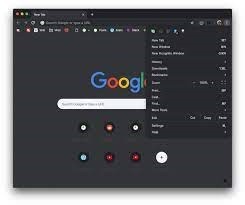
You can also turn off dark mode for individual websites. To do so, you can first click on the “Dark Theme” button. This will open the Settings window. Then, in the Colors section, click on Custom. Select a color from the drop-down menu.
How To Setting Up System-wide Dark Mode In Chrome:
If you’re running iOS, the system-wide dark mode is built into iOS 13. It’s useful for people with OLED screens, as it can improve battery life. It reduces the brightness of the screen, making it easier to read and focus on content. It’s also good for eyes, as the dark theme helps the user pick up on screen activity easier. Unlike the dark theme, enabling system-wide dark mode only affects the UI. Websites and search results will still appear in their normal colors.
While system-wide dark mode is available on Chromebooks, it’s still in its early stages, so it isn’t available on all devices. The process to enable it on a Chromebook is simple, but requires a Google account.
How To Using An Extension:
Using an extension to get dark mode on Chrome is an excellent way to enjoy a darker web experience. It allows you to control color temperature and filters, blacklist/whitelist websites and schedule when the browser will go into dark mode. The extension also comes with keyboard shortcuts for controlling the effect. However, it has some drawbacks, including difficulties in darkening headings, links and images.
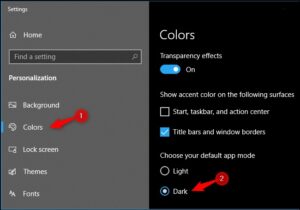
Midnight Lizard is an open-source extension for Chrome. This extension offers various dark themes and color schemes. Midnight Lizard is an excellent option for users who are not happy with the default settings. It is also customizable, allowing you to set a dark color theme for specific websites. The extension also allows you to control the color of your text, background and borders.
How To Make Google Dark Mode PC:
Another extension to get dark mode on Chrome is Dark Mode for Chrome. While it may not come with a large feature set, it does provide a clean, simple and unobtrusive dark mode. This extension is also ad-free and does not collect any data. It also features a dynamic mode that gives you better color accuracy when using dark mode. However, this feature can slow down some websites and break images.
The extension can also be used for video-streaming sites. The developer of Dark Theme for Chrome also offers Turn off the Lights. By clicking the lamp icon on the extension, other content will be dimmed. This extension works for most video sites and is compatible with other dark mode extensions.
How To Using A Theme:
If you want to make dark mode on Google Chrome your default color scheme, you can add a theme to the browser. A theme allows you to change the overall color scheme of the browser without requiring coding knowledge. However, you should note that changing the default color scheme of Chrome is not possible if you use the mobile app. You will only be able to change the colors of your browser on desktop and laptop computers running Windows, Mac OS X, or Linux.
You can enable the dark theme on Chrome by going to Settings or the Command Menu and clicking on Appearance -> Theme. On the next page, you will see the active theme and a list of dark and light themes. Click on a theme and then click on “Add to Chrome”. Your theme will be downloaded.
How To Chrome Dark Mode Android:
Another way to enable dark mode is to install a Chrome extension called Dark Reader. This extension comes with a wide variety of options and makes browsing easier at night. Besides installing the extension, you can use the dark version of the browser’s URL toolbar. It is also possible to install other dark mode extensions. You can also find tutorials on how to install these extensions for Chrome. You can find more information about these extensions on Google Chrome’s official website.
Turn on Dark Theme:
- On your Android device, open Google Chrome.
- At the top right, tap More settings. Topics.
- Select the theme you want to use:
- System default if you want to use Chrome in dark theme
- When battery saver mode is on or your mobile device is set to dark theme in device settings.
If you don’t want to install a theme, you can also enable the dark mode on Chrome’s settings page. If you don’t want to download an extension from Google, you can install a theme created by someone else. Chrome also supports user-created themes in the Chrome Web Store. You can install one by searching dark on the store. Themes are available for Windows 7, Mac OS X, Linux, and Chrome OS.
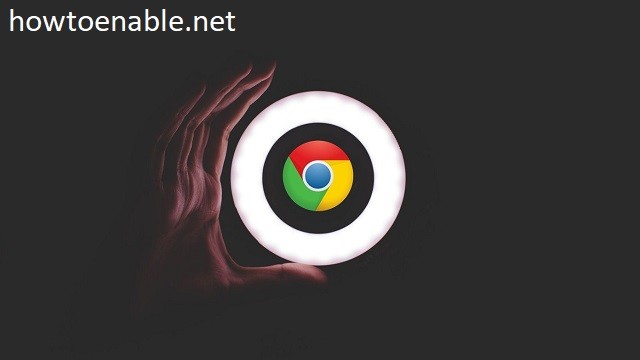
Leave a Reply